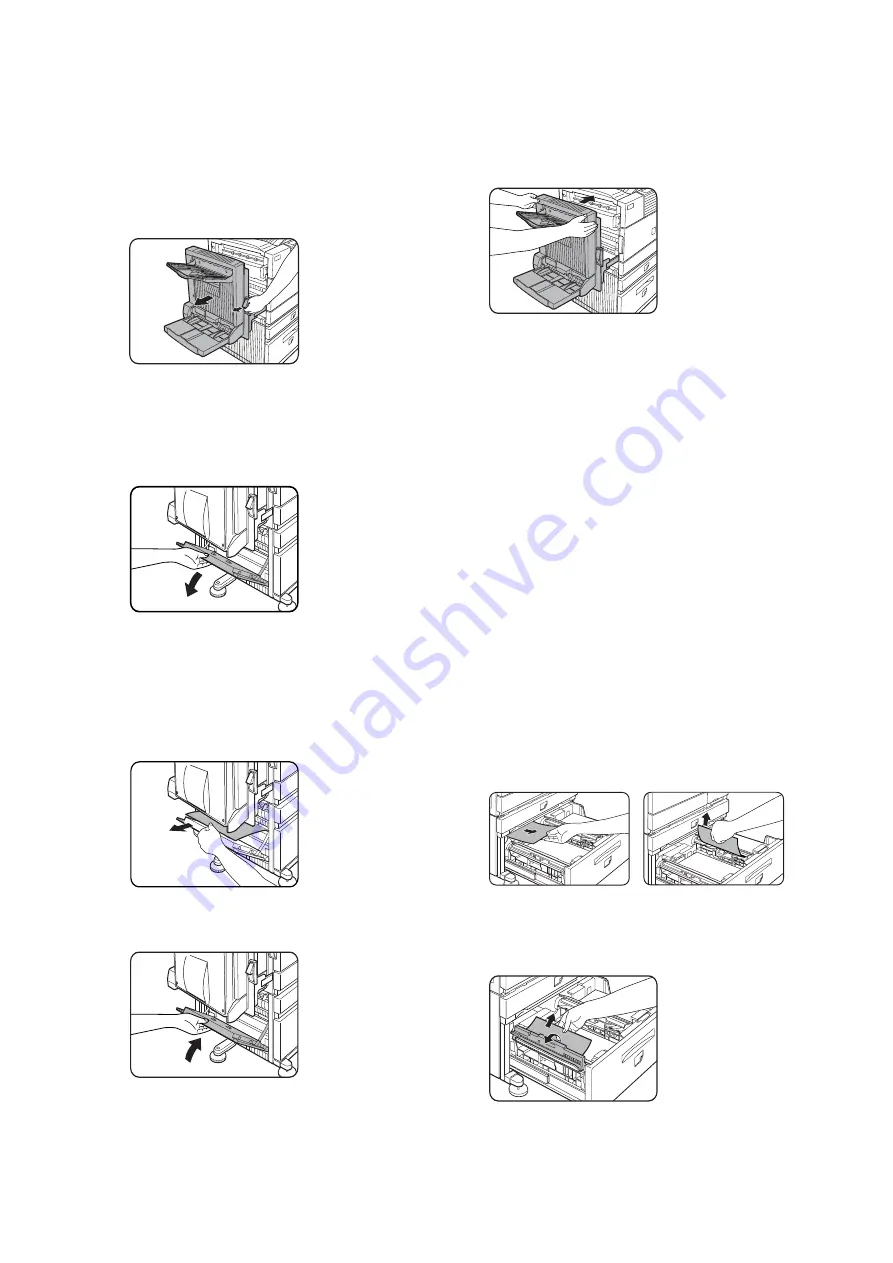
Troubleshooting and maintenance — 59
Misfeed in multi-purpose drawer
1.
Unlatch the duplex module, slide it to the
left and gently move the module away
from the machine. If the machine is not
equipped with a duplex module, open the
side cover.
2.
Open the left cover of the stand/paper
drawer. Hold the knob and gently open
the cover. If the machine is not equipped
with a stand/ paper drawer, open the left
cover of the multi-purpose drawer.
3.
Remove the misfed paper. Be careful not
to tear the misfed paper during removal.
The paper may not be extending out very
far from inside the machine but it must be
removed. If this is not possible, go to the
next step.
4.
Close the left cover of the stand/paper
drawer.
5.
Gently close the duplex module. If the
machine is not equipped with a duplex
module, close the side cover. After
closing, confirm that the misfeed
message has been cleared and the
normal display appears. If misfed paper
is not found in step 3, refer to “Misfeed in
paper tray 1” to remove the misfed paper.
Misfeed
in the stand/3 x 500 sheet
paper drawer
For misfeed removal in the upper tray, follow the
procedure of
Misfeed in the multi- purpose
drawer
shown to the left to remove the misfed
paper.
Misfeed
in the stand/MPD and 2000
sheet paper drawer
For misfeed removal in the upper tray, follow the
procedure of
Misfeed in the multi- purpose
drawer
shown to the left to remove the misfed
paper. For misfeed removal in the lower large
capacity tray, follow the procedure below.
Follow steps 1 to 4 of
Misfeed in the multi-
purpose drawer
shown to the left.
1.
If misfed paper is not found in step 1,
refer to
Misfeed in paper tray 1
on the
previous page. If misfed paper is not
found in steps 1 and 2, pull out the large
capacity tray (lower tray) and remove the
misfed paper.
2.
Raise the paper guide and remove the
misfed paper. After removing the misfed
paper, be sure to return the paper guide.
3.
Gently close the large capacity tray.
Push
the paper tray all the way into the
machine. Gently close the duplex module.
Summary of Contents for B8300
Page 1: ...B8300 USER S GUIDE...
Page 5: ...CONTENTS 4...
Page 11: ...Laser cautions 10...
Page 16: ...Overview 15 PART NAMES AND FUNCTIONS Peripheral devices included...
Page 33: ...Overview 32...
















































