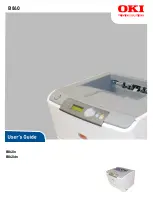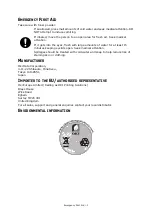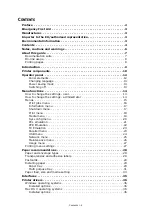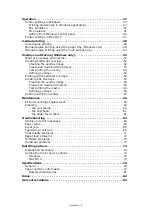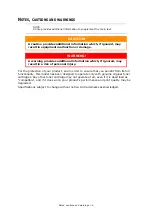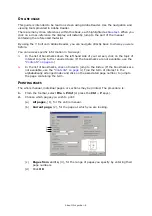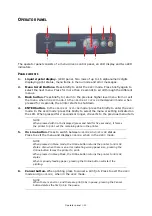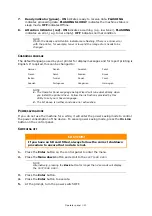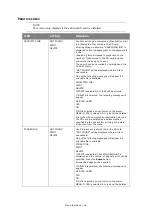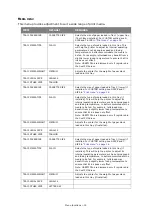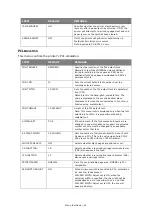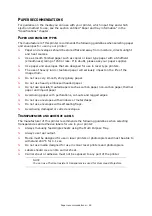Menu functions > 14
M
ENU
FUNCTIONS
H
OW
TO
CHANGE
THE
SETTINGS
-
USER
It should be noted that many of these settings can be, and often are, overridden by settings
in the Windows printer drivers. However, several of the driver settings can be left at
“Printer Setting”, which will then default to the settings entered in these printer menus.
Where applicable, factory default settings are shown in bold type in the following tables.In
the normal operating condition, known as “standby,” the printer’s LCD window will show
“ONLINE.”
In this condition, to enter the menu system, press the up and down Menu buttons on the
operator panel to move up and down through the list of menus until the menu you wish to
view is displayed. Then proceed as follows:
1.
Press
Enter
to enter the menu.
2.
Use the up or down
Menu
buttons on the control panel to scroll through the menus.
When the item you want to change is displayed, press
Enter
to view the sub-menus
for that item.
3.
Use the up or down
Menu
buttons to move up and down through the sub-menu
items. When the item you want to change is displayed press
Enter
to display the
setting.
4.
Use the up or down
Menu
buttons to move up and down through the available
settings for the sub-menu item. When the item you want to change is displayed
press
Enter
to display the setting. An asterisk (*) will appear next to the setting,
indicating that this setting is currently in effect.
5.
Do one of the following:
>
Press
Back
again to move up to the list of menus;
or…
>
Press
On Line
or
Cancel
to exit from the menu system and return to standby.
H
OW
TO
CHANGE
THE
SETTINGS
-
ADMINISTRATOR
You can set whether to
ENABLE
or
DISABLE
each category in the user menu.
Disabled categories are not displayed in the User’s menu. Only a system administrator can
change these settings.
1.
Turn
OFF
the printer.
2.
Turn
ON
the printer while pressing the
Enter
button.
When
ADMIN MENU
appears, take your finger off the button.
3.
Press the
Enter
button.
4.
At the
ENTER PASSWORD
prompt, enter the Admin password:
(a)
Using the up and down MENU buttons, scroll to the required letter/digit.
(b)
Press the
Enter
button to input and move to the next letter/digit.
(c)
until all letters/digits are entered.
Enter your 4 to 9 digit password.
(The default password is aaaaaa).
5.
Press the
Enter
button.
6.
Press the up or down
Menu
button until the “category” you want to change is
displayed.