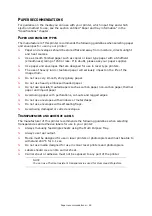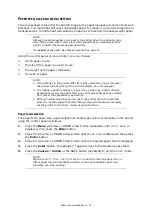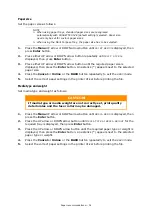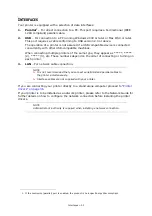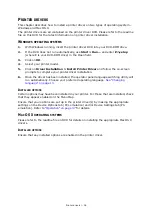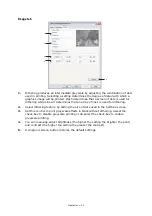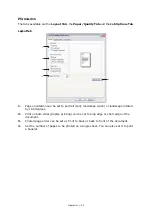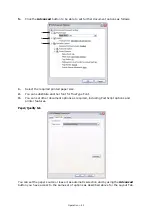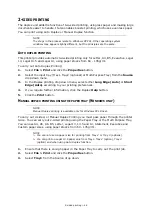Printer drivers > 36
P
RINTER
DRIVERS
This chapter describes how to install a printer driver on two types of operating system –
Windows and Mac OS X.
The printer drivers are all contained on the printer driver DVD. Please refer to the readme
file on this DVD for the latest information on printer driver installation.
W
INDOWS
OPERATING
SYSTEMS
1.
With Windows running, insert the printer driver DVD into your DVD-ROM drive.
2.
If the DVD does not run automatically, use
Start > Run...
and enter
E:\setup
(where E is your DVD-ROM drive) in the Open field.
3.
Click on
OK
.
4.
Select your printer model.
5.
Click on
Driver Installation > Install Printer Driver
and follow the on-screen
prompts to complete your printer driver installation.
6.
Once the driver has been installed, the operator panel language switching utility will
run automatically. Choose your preferred operating language.
I
NSTALLED
OPTIONS
Certain options may have been installed in your printer. For those that are installed, check
that they appear enabled on the Menu Map.
Ensure that your options are set up in the printer driver(s) by making the appropriate
settings on the Device Options tab (PCL emulation) and/or Device Settings tab (PS
emulation). Refer to
for details.
M
AC
OS X
OPERATING
SYSTEMS
Please refer to the readme file on DVD for details on installing the appropriate Mac OS X
drivers.
I
NSTALLED
OPTIONS
Ensure that any installed options are enabled in the printer driver.