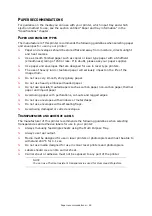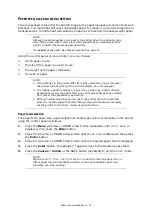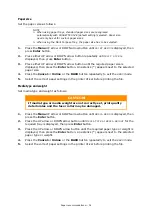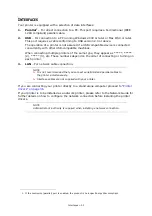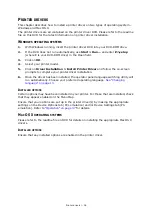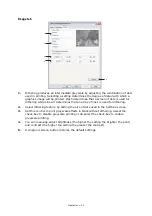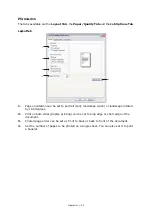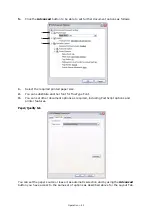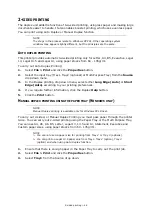Operation > 38
Setup tab
1.
Paper size should be the same as the page size of your document (unless you wish
to scale the printout to fit another size), and should also be the same as the size of
paper you will feed into the printer.
2.
You can choose the source of the paper to feed, which may be Tray 1 (the standard
paper tray), Tray 2 or Tray 3 (if you have the optional paper trays installed) or the
Multi Purpose Tray. You can also click on the appropriate part of the screen graphic
to select your preferred tray.
3.
A variety of document finishing options can be selected, such as normal one page
per sheet, or N-up (where N can be 2 or 4) for printing scaled down pages at more
than one page per sheet.
4.
Page orientation can be set to either portrait (tall) or landscape (wide). Both views
can be rotated by 180 degrees.
5.
Under 2-sided Printing, you can choose from auto or manual. Under manual 2-sided
Printing you can choose to print on one side of a sheet only or to use 2-sided
printing (duplex printing). Your printer allows you to carry out manual duplex
printing, meaning you must pass the paper through the printer twice. For more
information, see
The
Duplex Help
button also offers
guidelines on how to carry out manual duplex printing.
6.
If you have changed some printing preferences before and saved them as a set, you
can recall them to avoid having to set them individually each time you need them.
7.
A single on-screen button restores the default settings.
1
2
3
7
4
5
6