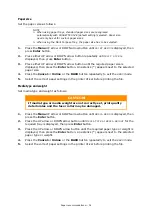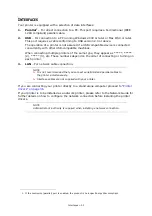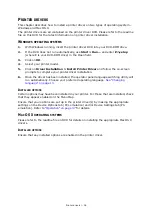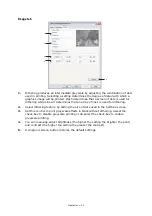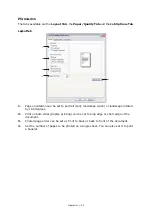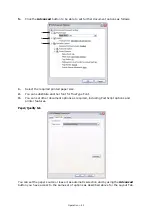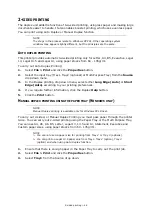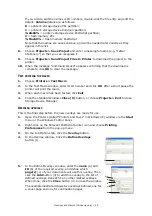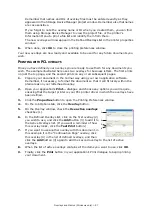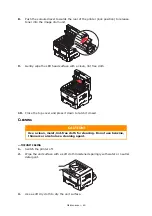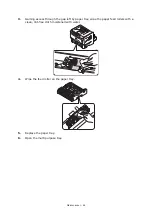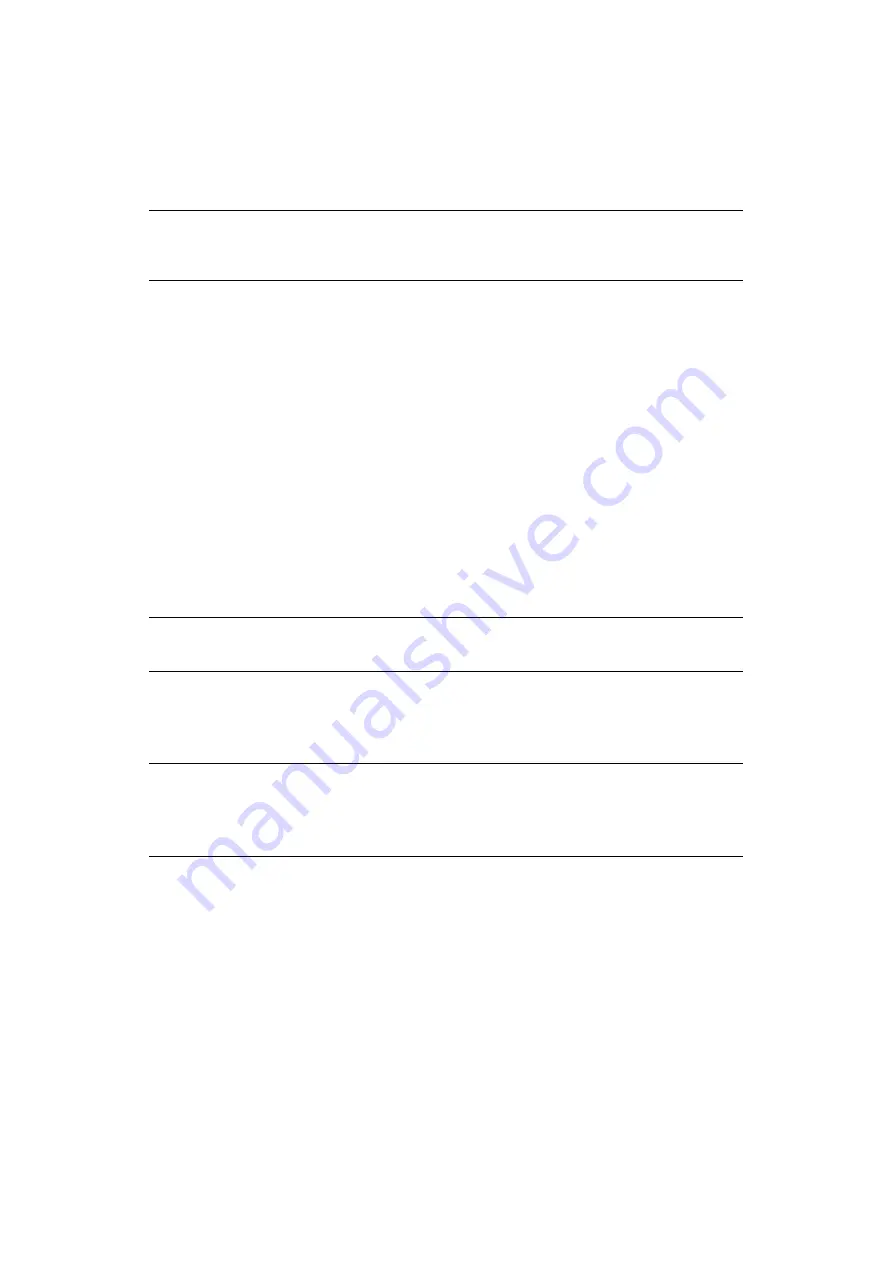
2-sided printing > 48
2-
SIDED
PRINTING
The duplex unit adds the function of two-sided printing, using less paper and making large
documents easier to handle. It also enables booklet printing, which uses even less paper.
You can print using Auto Duplex or Manual Duplex function.
A
UTO
DUPLEX
PRINTING
This printer provides automatic two-sided printing only for Letter, A4, B5, Executive, Legal
13, Legal 13.5 and Legal 14, using paper stocks from 60 - 105g/m².
To carry out Auto Duplex Printing:
1.
Select
File > Print
and click the
Properties
button.
2.
Select the input tray (Tray1, Tray2 (optional) or Multi Purpose Tray) from the
Source
drop down menu.
3.
In the Duplex printing drop down menu, select either
Long Edge (Auto)
or
Short
Edge (Auto)
according to your printing preferences.
4.
If you require further information, click the Duplex
Help
button.
5.
Click the
button.
M
ANUAL
DUPLEX
PRINTING
USING
THE
PAPER
TRAY
(W
INDOWS
ONLY
)
To carry out 2-sided, or Manual Duplex Printing you must pass paper through the printer
twice. You can carry out 2-sided printing using the Paper Tray or the Multi Purpose Tray.
You can use A4, A5, A6, B5, Letter, Legal 13, 13.5 and 14, Statement, Executive and
Custom paper sizes, using paper stocks from 60 - 176g/m².
1.
Ensure that there is enough paper in the Paper Tray to carry out the print job.
2.
Select
File > Print
and click the
Properties
button.
3.
Select
Tray1
from the Source drop down.
NOTE
The steps in the process relate to Windows XP PCL. Other operating system
windows may appear slightly different, but the principles are the same.
NOTE
Manual Duplex printing is available only for Windows PCL Driver.
NOTE
>
You cannot use A6 paper size for printing from Tray 2 or Tray 3 (options).
>
You can print on Legal 13.5 paper only from Tray1, Tray 2 (option), Tray 3
(option) and when using Auto Duplex function.