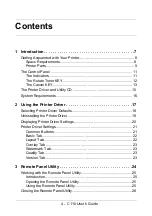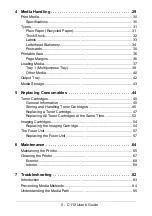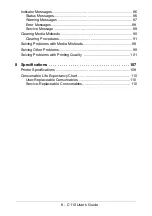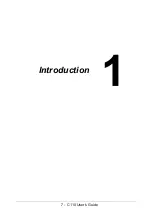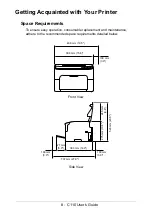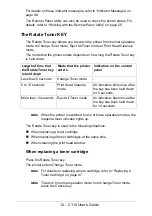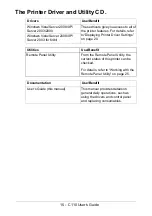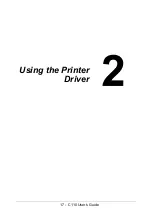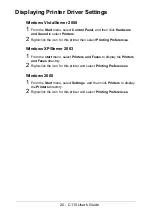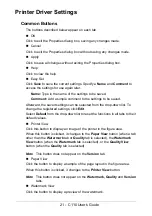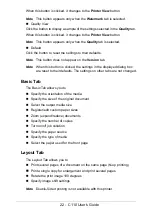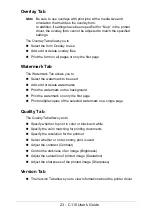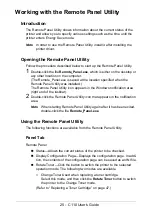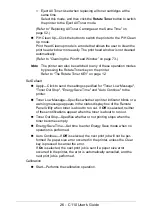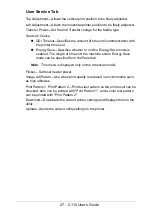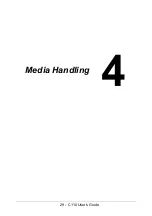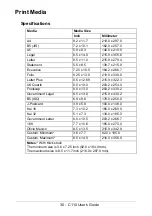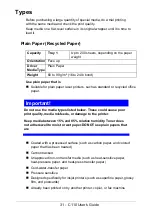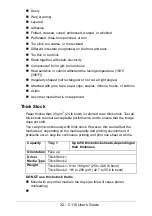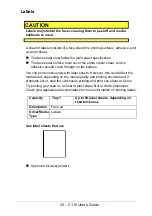18 - C110 User’s Guide
Selecting Printer Driver Defaults
Before you start working with your Printer, you are advised to verify and
change the default printer driver settings if necessary.
1
Choose the driver’s properties as follows:
–
(Windows Vista/Server 2008)
From the
Start
menu, select
Control Panel
, and then click
Hardware
and Sound
to select
Printers
. Right-click the icon for this printer, and
then select
Printing Preferences
.
–
(Windows XP/Server 2003)
From the
start
menu, select
Printers and Faxes
to display the
Print-
ers and Faxes
directory. Right-click the icon for this printer, and select
Printing Preferences
.
–
(Windows 2000)
From the
Start
menu, select
Settings
and then
Printers
to display the
Printers
directory. Right-click the icon for this printer, and select
Print-
ing Preferences
.
2
Select the
Basic
tab. Select the default settings for your printer, such as
the default media format you use.
3
Click
Apply
.
4
Click
OK
to exit from the Printing Preferences dialog box.
Summary of Contents for C110
Page 1: ...User s Guide 59318501 my okidata com C110...
Page 7: ...7 C110 User s Guide Introduction...
Page 10: ...10 C110 User s Guide Rear View 1 Power switch 2 Power connection 2 USB port 1 2 3...
Page 17: ...17 C110 User s Guide Using the Printer Driver...
Page 24: ...24 C110 User s Guide Remote Panel Utility...
Page 29: ...29 C110 User s Guide Media Handling...
Page 44: ...44 C110 User s Guide Replacing Consumables...
Page 64: ...64 C110 User s Guide Maintenance...
Page 82: ...82 C110 User s Guide Troubleshooting...
Page 97: ...97 C110 User s Guide 7 Carefully close the top cover...