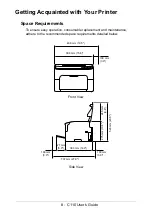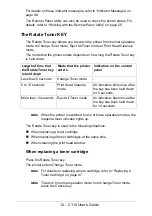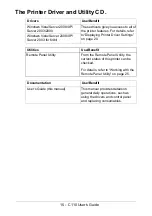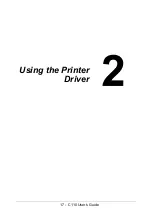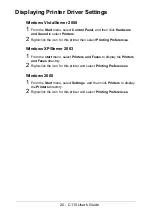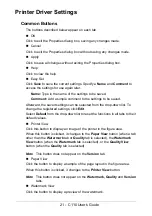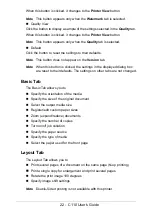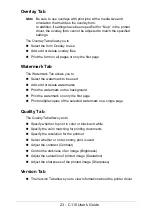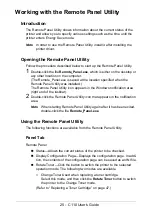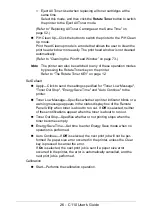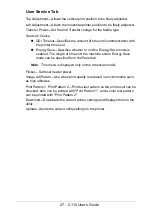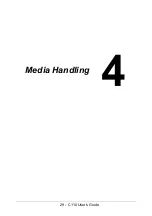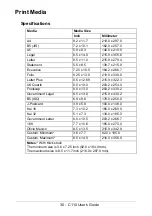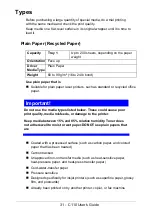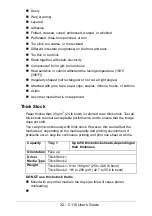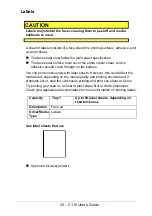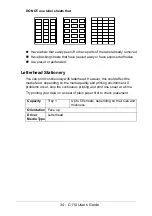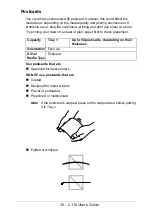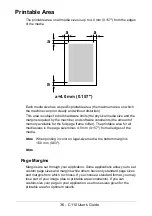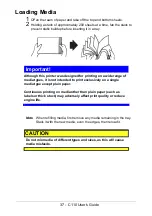22 - C110 User’s Guide
When this button is clicked, it changes to the
Printer View
button.
Note
This button appears only when the
Watermark
tab is selected.
"
Quality View
Click the button to display a sample of the settings selected in the
Quality
tab.
When this button is clicked, it changes to the
Printer View
button.
Note
This button appears only when the
Quality
tab is selected.
"
Default
Click the button to reset the settings to their defaults.
Note
This button does not appear on the
Version
tab.
Note
When this button is clicked, the settings in the displayed dialog box
are reset to their defaults. The settings on other tabs are not changed.
Basic Tab
The Basic Tab allows you to
"
Specify the orientation of the media
"
Specify the size of the original document
"
Select the output media size
"
Register/edit custom paper sizes
"
Zoom (expand/reduce) documents
"
Specify the number of copies
"
Turn on/off job collation
"
Specify the paper source
"
Specify the type of media
"
Select the paper used for the front page
Layout Tab
The Layout Tab allows you to
"
Print several pages of a document on the same page (N-up printing)
"
Print a single copy for enlargement and print several pages
"
Rotate the print image 180 degrees
"
Specify image shift settings
Note
Double-Sided printing is not available with this printer.
Summary of Contents for C110
Page 1: ...User s Guide 59318501 my okidata com C110...
Page 7: ...7 C110 User s Guide Introduction...
Page 10: ...10 C110 User s Guide Rear View 1 Power switch 2 Power connection 2 USB port 1 2 3...
Page 17: ...17 C110 User s Guide Using the Printer Driver...
Page 24: ...24 C110 User s Guide Remote Panel Utility...
Page 29: ...29 C110 User s Guide Media Handling...
Page 44: ...44 C110 User s Guide Replacing Consumables...
Page 64: ...64 C110 User s Guide Maintenance...
Page 82: ...82 C110 User s Guide Troubleshooting...
Page 97: ...97 C110 User s Guide 7 Carefully close the top cover...