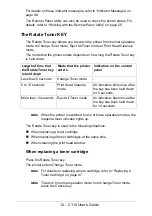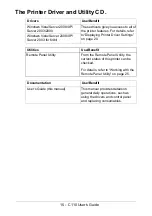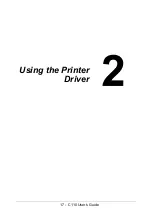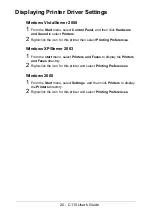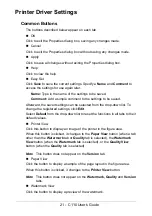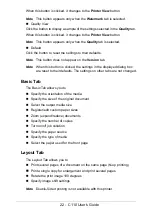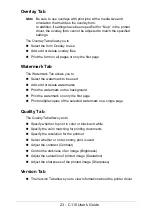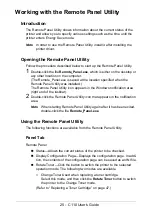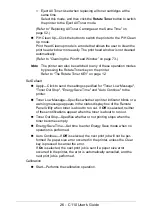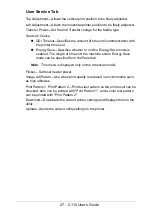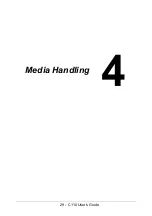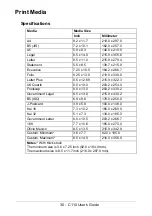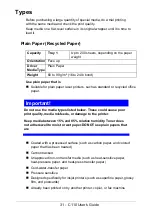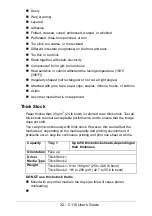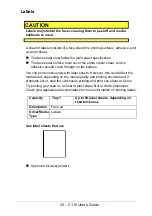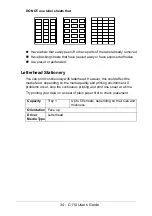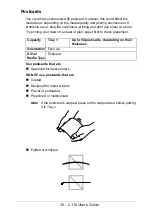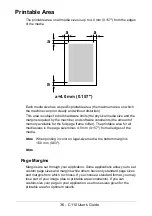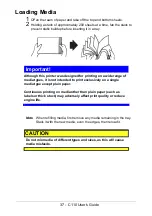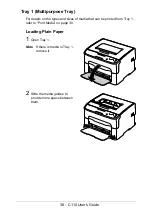23 - C110 User’s Guide
Overlay Tab
Note
Be sure to use overlays with print jobs with a media size and
orientation that matches the overlay form.
In addition, if settings have been specified for “N-up” in the printer
driver, the overlay form cannot be adjusted to match the specified
settings.
The Overlay Tab allows you to
"
Select the form Overlay to use
"
Add, edit or delete overlay files
"
Print the form on all pages or only the first page
Watermark Tab
The Watermark Tab allows you to
"
Select the watermark to be used
"
Add, edit or delete watermarks
"
Print the watermark on the background
"
Print the watermark on only the first page
"
Print multiple copies of the selected watermark on a single page
Quality Tab
The Quality Tab allows you to
"
Specify whether to print in color or black and white
"
Specify the color matching for printing documents
"
Specify the resolution for the printout
"
Select whether or not economy print is used
"
Adjust the contrast (Contrast)
"
Control the darkness of an image (Brightness)
"
Adjust the saturation of printed image (Saturation)
"
Adjust the sharpness of the printed image (Sharpness)
Version Tab
"
The Version Tab allows you to view information about the printer driver.
Summary of Contents for C110
Page 1: ...User s Guide 59318501 my okidata com C110...
Page 7: ...7 C110 User s Guide Introduction...
Page 10: ...10 C110 User s Guide Rear View 1 Power switch 2 Power connection 2 USB port 1 2 3...
Page 17: ...17 C110 User s Guide Using the Printer Driver...
Page 24: ...24 C110 User s Guide Remote Panel Utility...
Page 29: ...29 C110 User s Guide Media Handling...
Page 44: ...44 C110 User s Guide Replacing Consumables...
Page 64: ...64 C110 User s Guide Maintenance...
Page 82: ...82 C110 User s Guide Troubleshooting...
Page 97: ...97 C110 User s Guide 7 Carefully close the top cover...