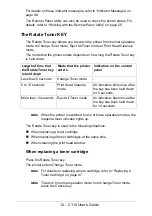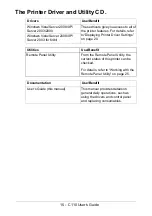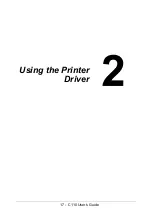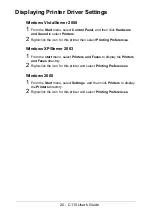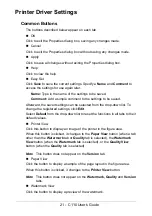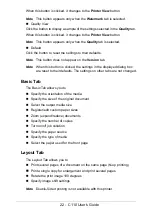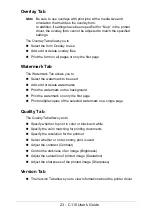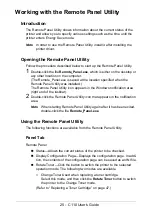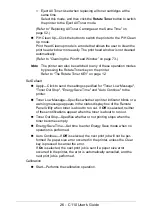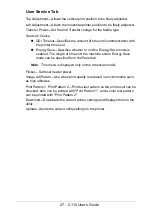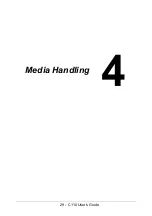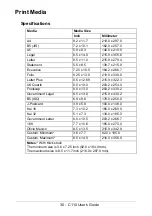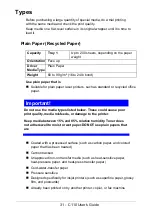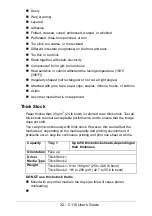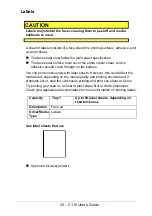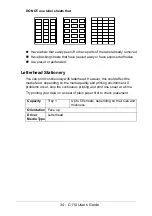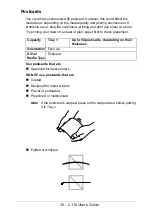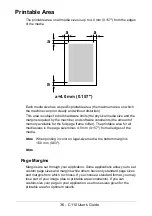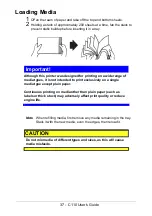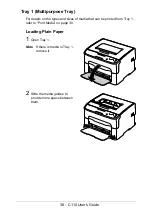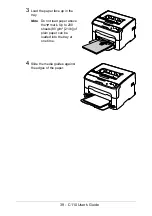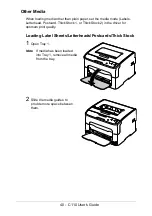25 - C110 User’s Guide
Working with the Remote Panel Utility
Introduction
The Remote Panel Utility shows information about the current status of the
printer and allows you to specify various settings such as the time until the
printer enters Energy Save mode.
Note
In order to use the Remote Panel Utility, install it after installing the
printer driver.
Opening the Remote Panel Utility
Follow the procedure described below to start up the Remote Panel Utility.
1
Double-click the file
Remote_Panel.exe
, which is either on the desktop or
any other location on the computer.
(The Remote_Panel.exe is saved at the location specified when the
Remote Panel Utility was installed.)
The Remote Panel Utility icon appears in the Windows notification area
(right end of the taskbar).
2
Double-click the Remote Panel Utility icon that appears in the notification
area.
Note
When starting Remote Panel Utility again after it has been exited,
double-click the file
Remote_Panel.exe
.
Using the Remote Panel Utility
The following functions are available from the Remote Panel Utility.
Panel Tab
Remote Panel
"
Status—Allows the current status of the printer to be checked.
"
Display Configuration Page—Displays the configuration page. In addi-
tion, the contents of the configuration page can be saved as an INI file.
"
Rotate Toner—Click the button to switch the printer to the selected
operation mode. The following two modes are available.
–
Change Toner:Used when replacing a toner cartridge.
Select this mode, and then click the
Rotate Toner
button to switch
the printer to the Change Toner mode.
Summary of Contents for C110
Page 1: ...User s Guide 59318501 my okidata com C110...
Page 7: ...7 C110 User s Guide Introduction...
Page 10: ...10 C110 User s Guide Rear View 1 Power switch 2 Power connection 2 USB port 1 2 3...
Page 17: ...17 C110 User s Guide Using the Printer Driver...
Page 24: ...24 C110 User s Guide Remote Panel Utility...
Page 29: ...29 C110 User s Guide Media Handling...
Page 44: ...44 C110 User s Guide Replacing Consumables...
Page 64: ...64 C110 User s Guide Maintenance...
Page 82: ...82 C110 User s Guide Troubleshooting...
Page 97: ...97 C110 User s Guide 7 Carefully close the top cover...