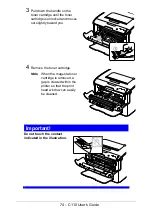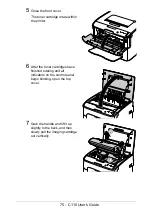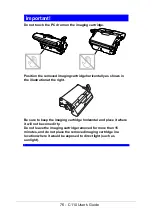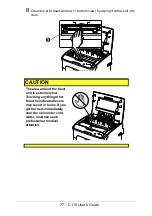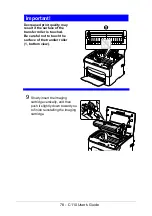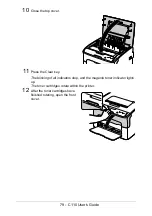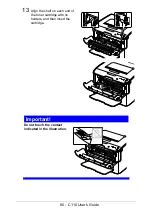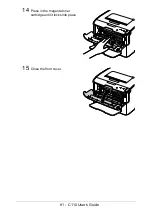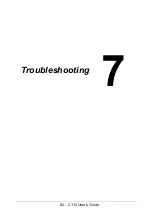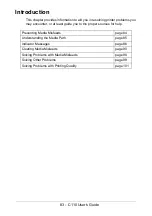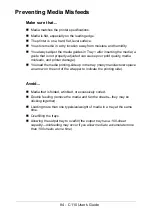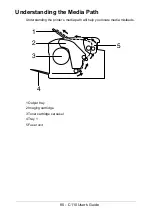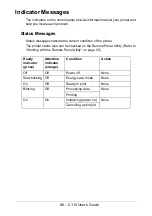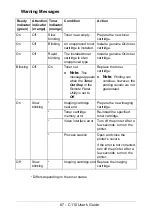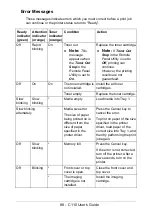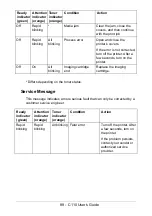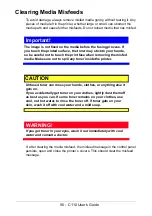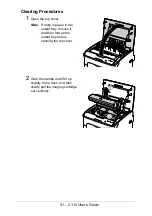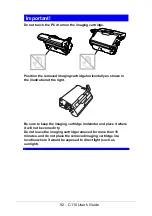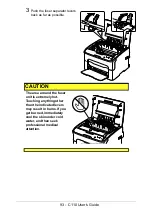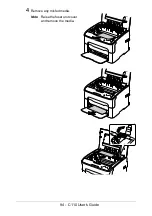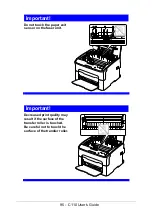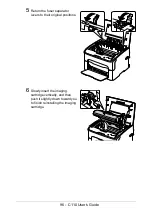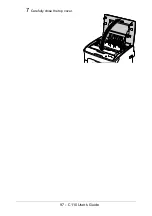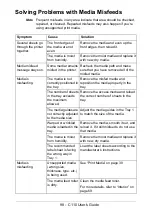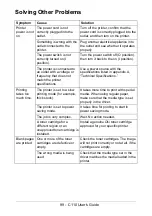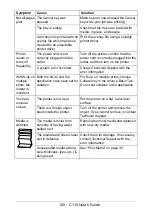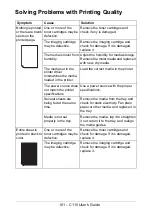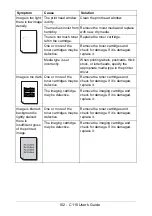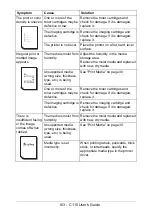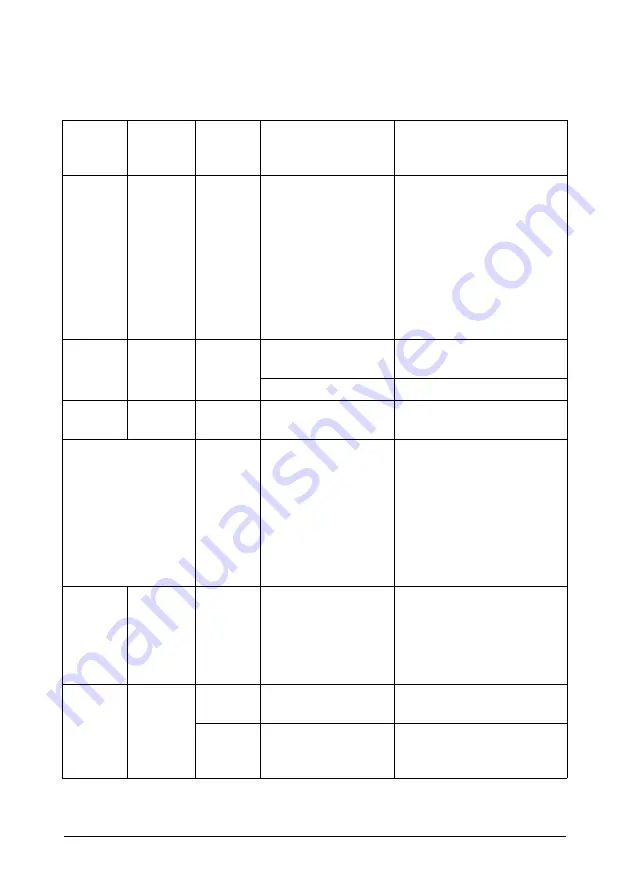
88 - C110 User’s Guide
Error Messages
These messages indicate errors which you must correct before a print job
can continue or the printer status return to “Ready”.
Ready
indicator
(green)
Attention
indicator
(orange)
Toner
indicator
(orange)
Condition
Action
Off
Rapid
blinking
On
Toner out
» Note:
This
message
appears when
the
Toner Out
Stop
in the
Remote Panel
Utility is set to
On
.
Replace the toner cartridge.
» Note:
If
Toner Out
Stop
in the Remote
Panel Utility is set to
Off
, printing can
continue.
However, the printing
results are not
guaranteed.
Off
On
On
The toner cartridge is
not installed.
Install the all toner
cartridges.
Toner empty
Replace the toner cartridge.
Slow
blinking
Slow
blinking
*
Media empty
Load media into Tray 1.
Slow blinking
alternately
*
Media size error
The size of paper
being printed on is
different from the
size of paper
specified in the
printer driver.
Press the Cancel key to
cancel the error.
To print on paper of the size
specified in the printer
driver, load paper of the
correct size into Tray 1, and
then try performing the print
job again.
Off
Slow
blinking
*
Memory full
Press the Cancel key.
If the error is not corrected,
turn off the printer. After a
few seconds, turn on the
printer.
Off
Blinking
*
Front cover or top
cover is open.
Close the front cover and
top cover.
*
The imaging
cartridge is not
installed.
Install the imaging
cartridge.
Summary of Contents for C110
Page 1: ...User s Guide 59318501 my okidata com C110...
Page 7: ...7 C110 User s Guide Introduction...
Page 10: ...10 C110 User s Guide Rear View 1 Power switch 2 Power connection 2 USB port 1 2 3...
Page 17: ...17 C110 User s Guide Using the Printer Driver...
Page 24: ...24 C110 User s Guide Remote Panel Utility...
Page 29: ...29 C110 User s Guide Media Handling...
Page 44: ...44 C110 User s Guide Replacing Consumables...
Page 64: ...64 C110 User s Guide Maintenance...
Page 82: ...82 C110 User s Guide Troubleshooting...
Page 97: ...97 C110 User s Guide 7 Carefully close the top cover...