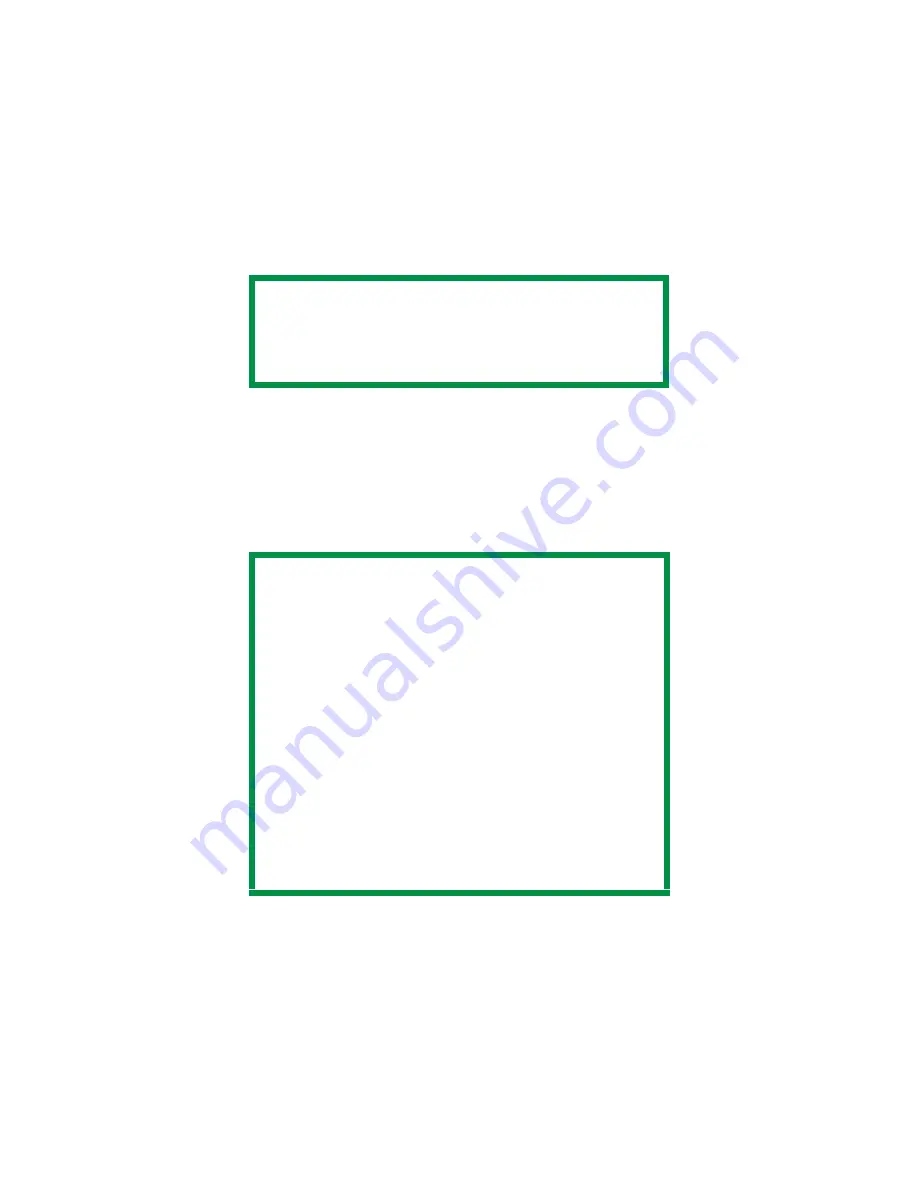
C3200n User’s Guide
Windows • 139
Duplex Printing
(Printing on Both Sides of The Paper)
98 / Me / XP / NT 4.0
•
Paper weight range 20 to 28 lb. US Bond (75 to 105 g/
m
²
).
•
Paper must be loaded print side
up
.
•
Any tray (Tray 1, optional Tray 2, MP tray) can be used
for duplex printing.
1.
Open the file in your application and select File
→
Print.
2.
In the Print dialog box, select your printer, then:
Windows 98 / Me / NT4.0: click Properties.
NOTE
The optional duplex unit must be installed in the
printer and enabled before duplex printing can
be carried out.
NOTE
These instructions explain how to change the
settings as you are printing a job. If you wish to
change the settings to apply to all jobs:
1.
Click Start
→
Settings
→
Printers [Printers
and Faxes for XP].
2.
Right click the printer icon, then:
a.
Windows 98/Me: select Properties, then
click the Printer Properties tab.
b.
Windows XP: select Properties, then click
Printing Preference.
c.
Windows NT 4.0: select Document
Defaults.
3.
Follow steps 3, etc., below. Note that the
screen for setting defaults will have more
tabs.
Summary of Contents for C3200n
Page 1: ......
Page 15: ...C3200n User s Guide Paper Recommendations 15 c S Simplex D Duplex printing on both sides...
Page 50: ...C3200n User s Guide Consumables 50 11 Close and latch the top cover c53_45_latchcvr jpg...
Page 55: ...C3200n User s Guide Consumables 55 8 Close and latch the top cover c53_45_latchcvr jpg...
Page 81: ...C3200n User s Guide Paper Jams 81 3 Lower the rear exit tray c53_70a_rear1 jpg...
Page 91: ...C3200n User s Guide Paper Jams 91 3 Close the front cover c53_57_frcvrclose jpg...
Page 94: ...C3200n User s Guide Paper Jams 94 3 Close the duplex unit cover c53_95a_duplexjam jpg...
Page 102: ...C3200n User s Guide Paper Jams 102 3 Close the front cover c53_102_jam390 jpg...
Page 147: ...C3200n User s Guide Windows 147 6 Windows 98 Me NT4 0 click OK Windows XP click Print...
Page 158: ...C3200n User s Guide Windows 158 5 Click Print...
















































