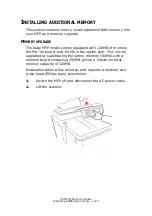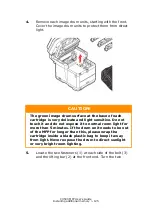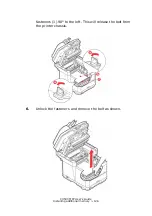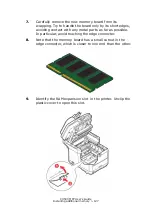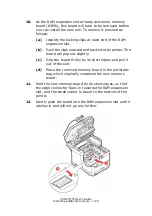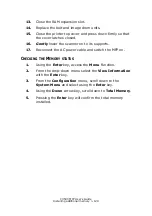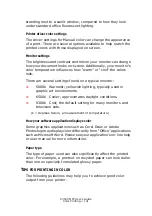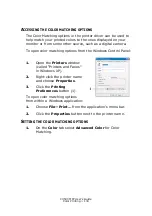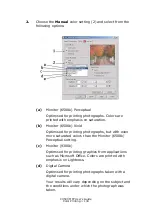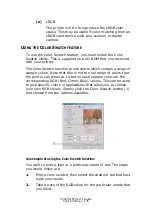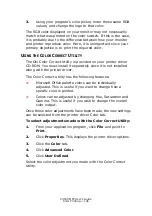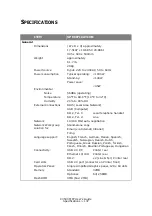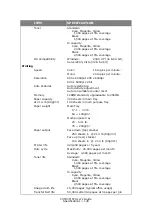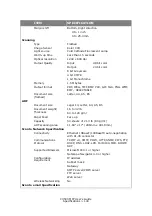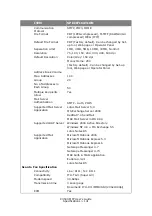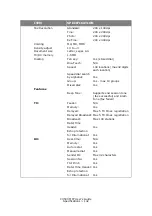C3530 MFP User’s Guide
Color Printing > 136
3.
Using your program’s color picker, enter these same RGB
values, and change the logo to that color.
The RGB color displayed on your monitor may not necessarily
match what was printed on the color swatch. If this is the case,
it is probably due to the difference between how your monitor
and printer reproduce color. Here, it is unimportant since your
primary objective is to print the required color.
U
SING
THE
C
OLOR
C
ORRECT
U
TILITY
The Oki Color Correct Utility is provided on your printer driver
CD-ROM. You must install it separately since it is not installed
along with the printer driver.
The Color Correct utility has the following features:
>
Microsoft Office palette colors can be individually
adjusted. This is useful if you want to change how a
specific color is printed.
>
Colors can be adjusted by changing Hue, Saturation and
Gamma. This is useful if you wish to change the overall
color output.
Once these color adjustments have been made, the new settings
can be selected from the printer driver Color tab.
To select adjustments made with the Color Correct Utility:
1.
From your application program, click File and point to
Print.
2.
Click Properties. This displays the printer driver options.
3.
Click the Color tab.
4.
Click Advanced Color.
5.
Click User Defined.
Select the color adjustment you made with the Color Correct
Utility.
Summary of Contents for C3530
Page 1: ...59391301_cvr jpg ...