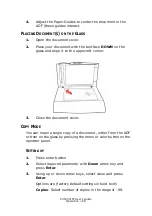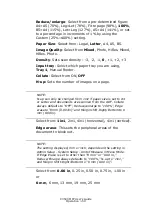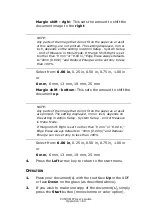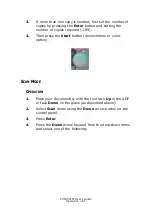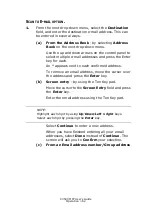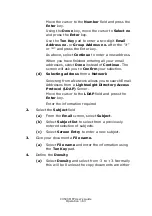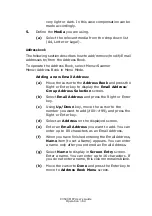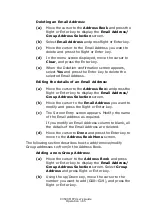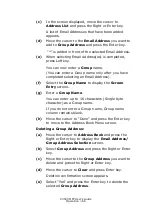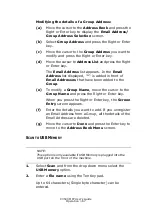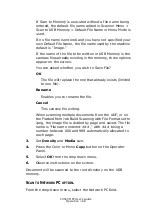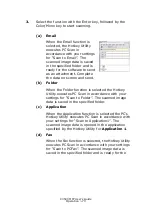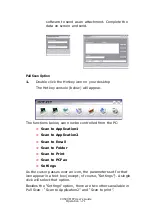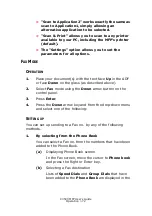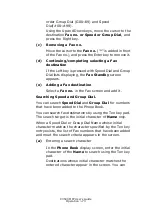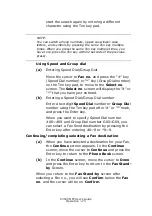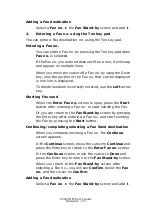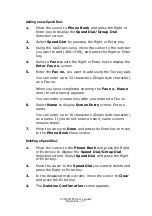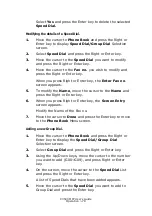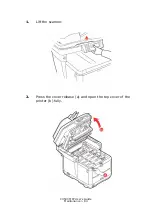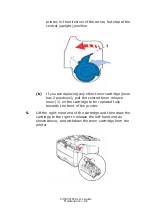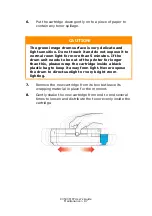C3530 MFP User’s Guide
Operation > 72
>
“Scan to Application2” works exactly the same as
scan to Application1, simply allowing an
alternative application to be selected.
>
“Scan & Print” allows you to scan to any printer
available to your PC, including the MFP’s printer
(default).
>
The “Settings” option allows you to set the
parameters for all options.
F
AX
M
ODE
O
PERATION
1.
Place your document(s) with the text face Up in the ADF
or face Down on the glass (as described above).
2.
Select Fax mode using the Down arrow button on the
control panel.
3.
Press Enter.
4.
Press the Down arrow key and from the drop-down menu
and select one of the following:
S
ETTING
UP
You can set up sending to a Fax no. by any of the following
methods.
1.
By selecting from the Phone Book
You can select a Fax no. from the numbers that have been
added to the Phone Book.
(a)
Displaying Phone Book screen
In the Fax screen, move the cursor to Phone book
and press the Right or Enter key.
(b)
Selecting a Fax destination
Lists of Speed Dials and Group Dials that have
been added to the Phone Book are displayed in the
Summary of Contents for C3530
Page 1: ...59391301_cvr jpg ...