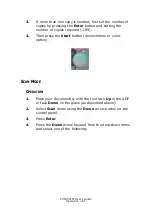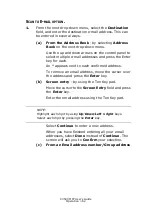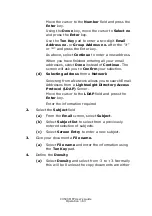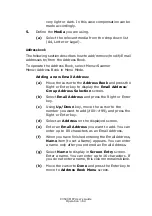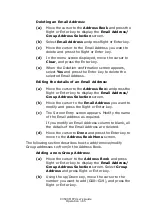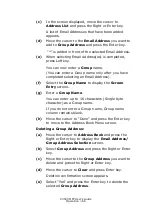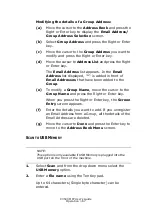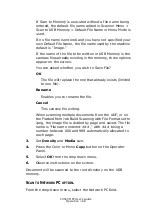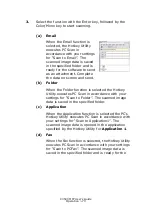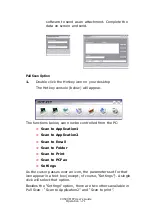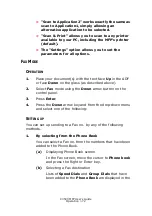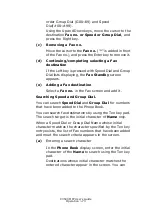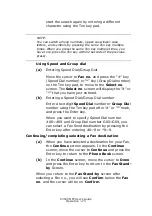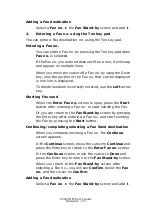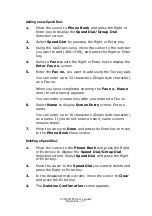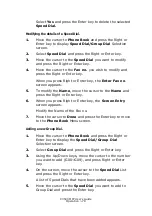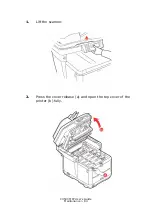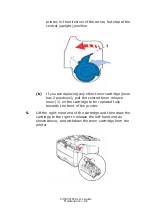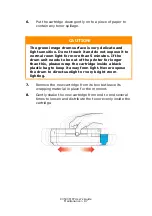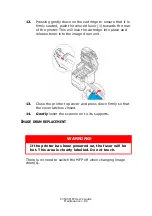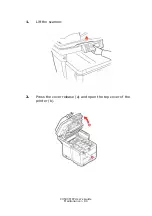C3530 MFP User’s Guide
Operation > 75
Adding a Fax destination
Select a Fax no. in the Fax Stand-by screen and add it.
2.
Entering a Fax no. using the Ten key pad
You can enter a Fax destination no. using the Ten key pad.
Entering a Fax no.
You can enter a Fax no. by pressing the Ten key pad when
Fax no. is selected.
If the Fax no. you entered does not fit on a line, it will wrap
and appear on multiple lines.
When you move the cursor off a Fax no. by using the Down
key, only the portion of the Fax no. that can be displayed
in one line is displayed.
To delete numbers incorrectly entered, use the Left arrow
key.
Starting Fax send
When the Enter Fax no. screen is open, press the Start
button after entering a Fax no. to start sending the Fax.
Or you can return to the Fax Stand-by screen by pressing
the Enter key after entering a Fax no., and start sending
the Fax by pressing the Start button.
Continuing/completing selecting a Fax Send destination
When you complete entering a Fax no. the Continue
screen appears.
In the Continue screen, move the cursor to Continue and
press the Enter key to return to the Enter Fax no. screen.
In the Continue screen, move the cursor to Done and
press the Enter key to return to the Fax Stand-by screen.
When you return to the Fax Stand-by screen after
selecting a Fax no., you will see Confirm below the Fax
no. and the cursor on Confirm.
Adding a Fax destination
Select a Fax no. in the Fax Stand-by screen and add it.
Summary of Contents for C3530
Page 1: ...59391301_cvr jpg ...