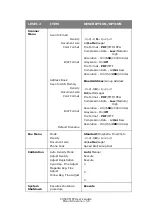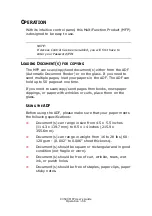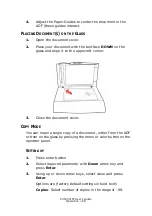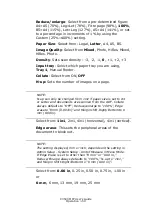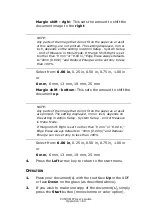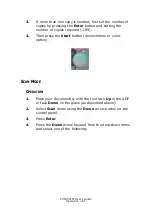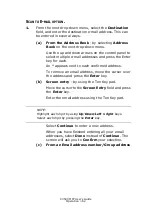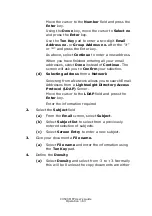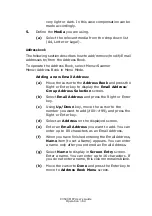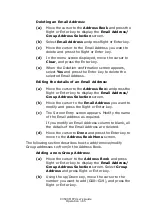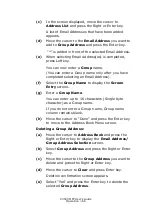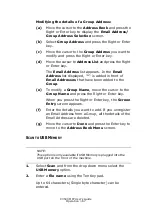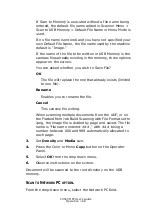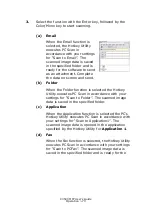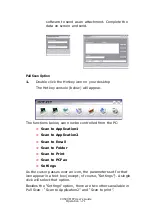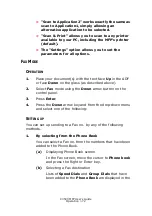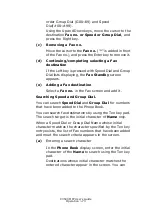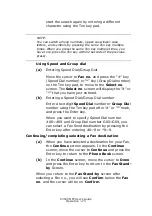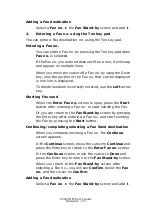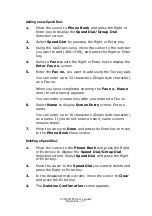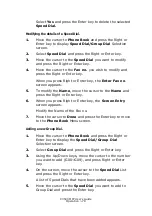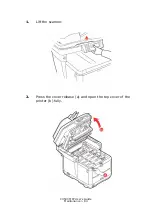C3530 MFP User’s Guide
Operation > 69
Settings:
1.
Profile: This selects a File Server setting (Profile) to which
the image files are sent. Up to 20 Profiles can be added
and each Profile can be set only by the Web Page and Set-
up Utility. The User Default is Profile #00.
(a)
To display the Profile List, move the cursor to
Network PC and press the Right or Enter key.
(If no Profile is present, the Profile List displayed is
blank).
(b)
Using the Up and Down buttons, move the cursor on
the Profile List screen to the File Server to which you
are sending the image file, and then press the Right
or Enter key.
When the Right or Enter key is pressed to confirm the File
Server selected, the display changes to the Scan to Server
Stand-by screen.
The display shows the name of the Profile selected.
S
CAN
TO
PC
OPTION
.
The scanner function can be controlled from either the MFP (Push
Scan) or from the PC (Pull Scan).
Push Scan option
1.
From the drop down menu, select the PC option.
The Push Scan screen which appears has four options:
>
>
Folder
>
Application
>
Fax
2.
Using the Up/Down arrow keys, scroll to the function you
need.
NOTE:
Ensure that the Hotkey Utility is installed and set up first.
Summary of Contents for C3530
Page 1: ...59391301_cvr jpg ...