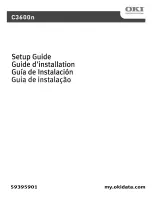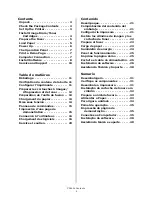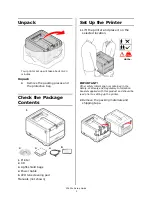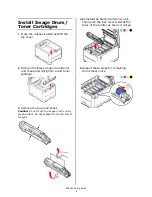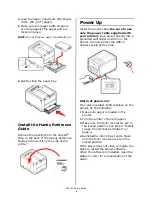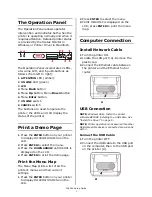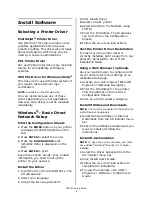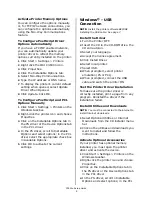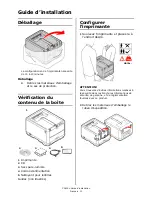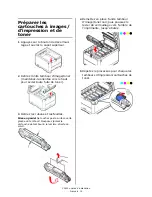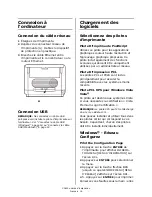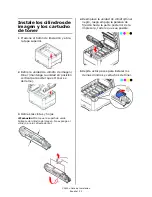C3600n Setup Guide
7
The Operation Panel
The Operation Panel allows operator
intervention and indicates both when the
printer is operating normally and when it
requires attention. Detailed printer status
is provided by the
Status Monitor
in
Windows or
Printer Driver
in Macintosh.
The Operation Panel incorporates 2 LEDs,
a two-line LCD, and 6 push-buttons as
follows (from left to right):
1
ATTENTION
LED (amber):
2
ON LINE
LED (green)
3
LCD
4
Menu
Back
button
5
Menu
Up
button, Menu
Down
button
6
Menu
Enter
button
7
ON LINE
switch
8
CANCEL
switch
The buttons are used to operate the
printer; the LEDs and LCD display the
status of the printer.
Print a Demo Page
1
Press the
ENTER
button on your printer
to display
INFORMATION MENU
on the
LCD.
2
Press
ENTER
to select the menu.
3
Press the
DOWN ARROW
until
DEMO1
is
displayed on the LCD.
4
Press
ENTER
to print the demo page.
Print the Menu Map
The Menu Map prints a list of all the
printer's menus and their current
settings.
1
Press the
ENTER
button on your printer
to display
INFORMATION MENU
on the
LCD.
2
Press
ENTER
to select the menu.
3
PRINT MENU MAP
is displayed on the
LCD; press
ENTER
to print the menu
map.
Computer Connection
Install Network Cable
1
Turn the printer
OFF
.
2
Locate the LAN port (A). Remove the
plastic cap.
3
Connect the Ethernet cable between
the printer and the Ethernet hub or
router.
USB Connection
NOTE:
Windows USB—Install the printer
software BEFORE installing the USB cable. See
“Install the Driver” on page 9.
NOTE:
Printer operation is not assured if another
USB compatible device is connected concurrently
with it.
Connect the USB Cable
1
Turn the printer OFF.
2
Connect the USB cable to the USB port
on the computer, then to the USB port
on the printer (A).
C M Y K
1
A
A