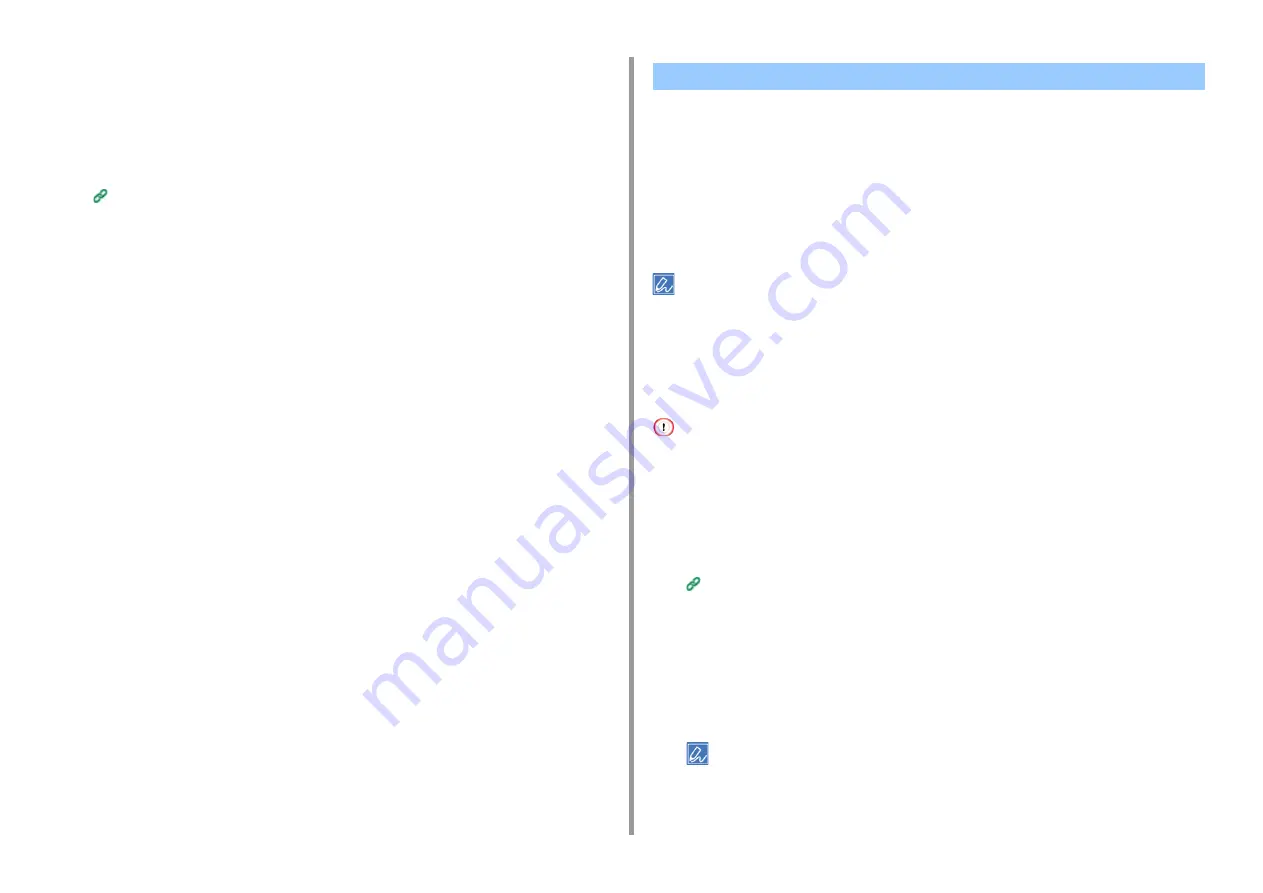
- 112 -
5. Management / Setting the Printer
14
Print the test page after installation is complete.
Setting This Machine as the IPP Printer in a Mac Environment
1
Insert the "Software DVD-ROM" into the computer, and then install the driver.
2
Select [System Preferences] from the Apple menu.
3
Click [Print & Scan].
4
Click [+].
5
Click the [IP] tab.
6
Select [IPP (Internet Printing Protocol)] from [Protocol].
7
Enter the IP address of this machine in [Address].
8
Enter "ipp/lp" in [Queue].
9
Click [Add].
10
Click [Continue].
11
Check that the machine is registered in [Print & Scan].
You can encrypt communication between your computer and the machine.
The communication is encrypted by IPSec. When IPSec is enabled, encryption is applied for
all the applications by using IP protocols.
You can specify up to 50 hosts by their IP addresses. When a host that is not registered tries
to access the machine, it is rejected. When you try to access a host that is not registered, the
attempt is invalid.
Be sure to configure the machine in advance, before configuring your computer.
• You must have a pre-shared key readied in advance.
Setting This Machine
To enable IPSec, you must set this machine by using the Web page in advance.
• When you enable IPSec, communication with a host not specified in this procedure is rejected.
• If IPsec is set to this machine and the host, IPSec communication is established. If IPSec is not set to the host, IPSec
communication is not established.
• Do not forget to take notes of the values specified in this procedure. These values are necessary when setting IPSec
on a computer.
1
Open the Web page of this machine.
Open the Web Page of This Machine
2
Log in as the administrator.
3
Select [Admin Setup].
4
Select [Network] > [Security] > [IPSec].
5
Specify detailed settings by following the on-screen instructions.
• You must enable either [AH] or [ESP] in the [Phase2 Proposal] setting.
Encrypting Communication with IPSec
















































