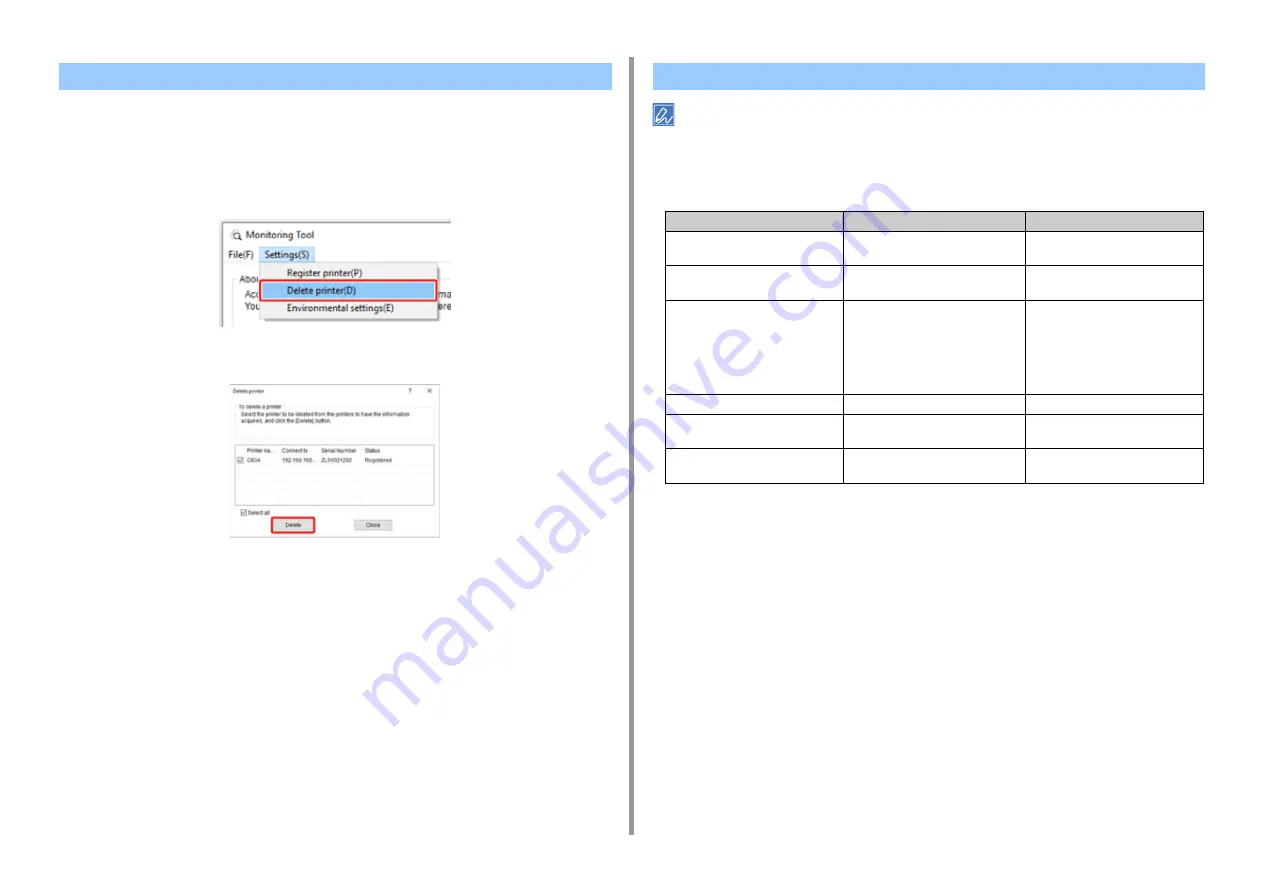
- 168 -
6. Utility Software
Delete the printer registered to Monitoring Tool.
1
Select [Start] > [Okidata] > [Monitoring Tool] and start Monitoring Tool.
2
Select [Delete printer] from the [Settings] menu.
3
Select the printer you want to delete, and then click [Delete].
• If you cannot solve a problem with the following solutions, contact your dealer.
• For problems caused by an application, contact the manufacturer of the application.
• If firmware update has failed
Deleting a Printer
Problems on Monitoring Tool
Cause
solution
Reference
The machine has failed to connect to
the server.
Check the internet connection.
-
The entered administrator password
is incorrect.
Check the administrator password.
-
The machine is turned off.
Check that the machine is turned on,
then try firmware update again. If the
"Executing Maintenance" message is
displayed on the operator panel, wait
until the machine enters standby
status and try again.
-
The machine is not connected.
Connect the machine.
-
The machine is currently in use.
Update the firmware when the
machine is not in use.
-
An error has occurred in the machine
(no toners, paper jams, etc.).
Solve the error, then update the
firmware.
-
















































