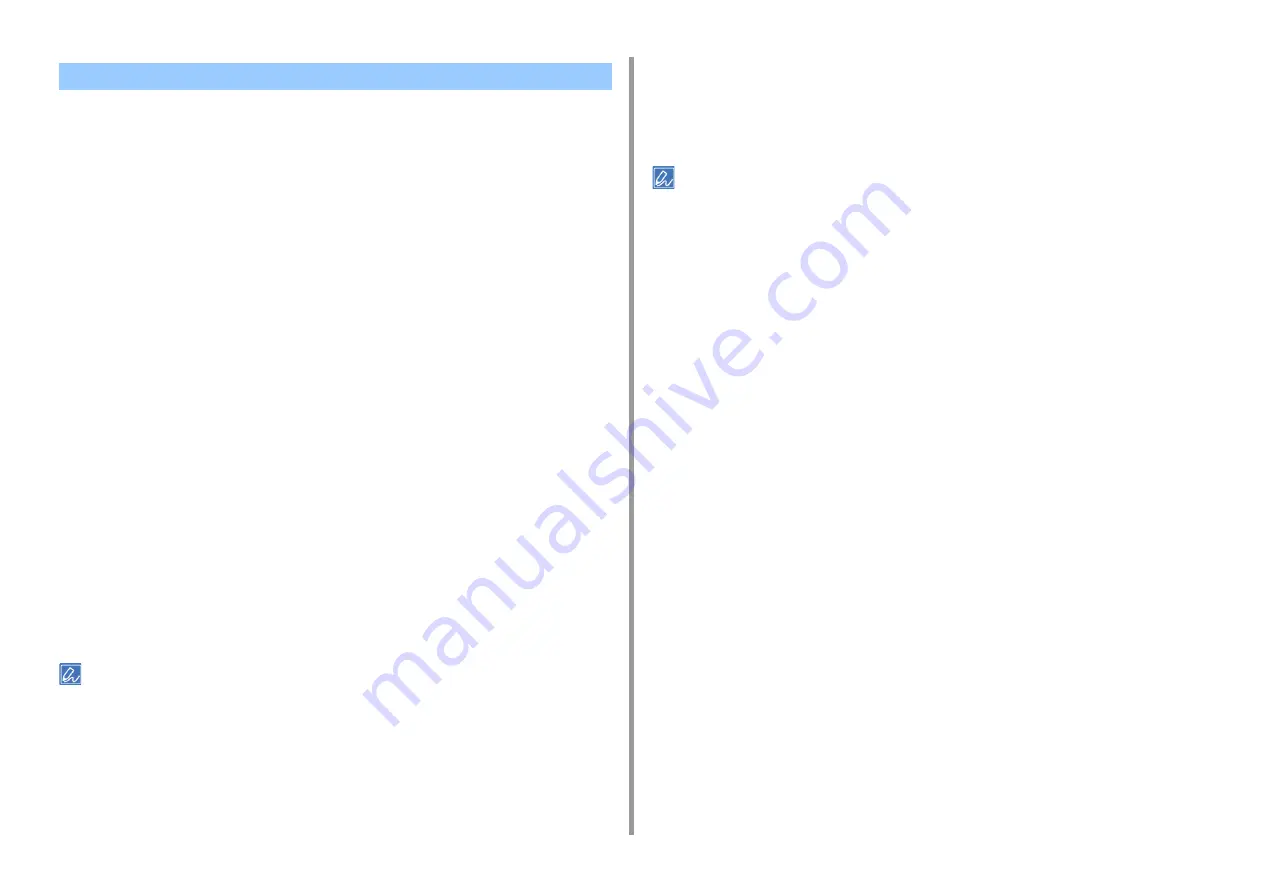
- 39 -
3. Changing the Finish
You can change the print quality if necessary.
• For Windows Printer Driver
1
Open the file to print.
2
Select [Print] from the [File] menu.
3
Click [Preferences].
4
Select the [Job Options] tab.
5
Select a print quality level from [Quality].
6
Change other settings if necessary, and then click [OK].
7
Click [Print] on the [Print] screen.
• For Mac PS Printer Driver (C834/C844/ES8434)
1
Open the file to print.
2
Select [Print] from the [File] menu.
3
Select the [Print Options] panel.
4
Select a desired value from [Quality] in the [Quality 1] tab.
5
Change other settings if necessary, and then click [Print].
• If setting details are not displayed in the print dialog, click [Show Details] at the bottom of the dialog.
• For Mac PCL Printer Driver (C824 Only)
1
Open the file to print.
2
Select [Print] from the [File] menu.
3
Select the [Job Options] panel.
4
Select a print quality level from [Print Quality].
5
Change other settings if necessary, and then click [Print].
• If setting details are not displayed in the print dialog, click [Show Details] at the bottom of the dialog.
Changing Print Quality (Resolution)
















































