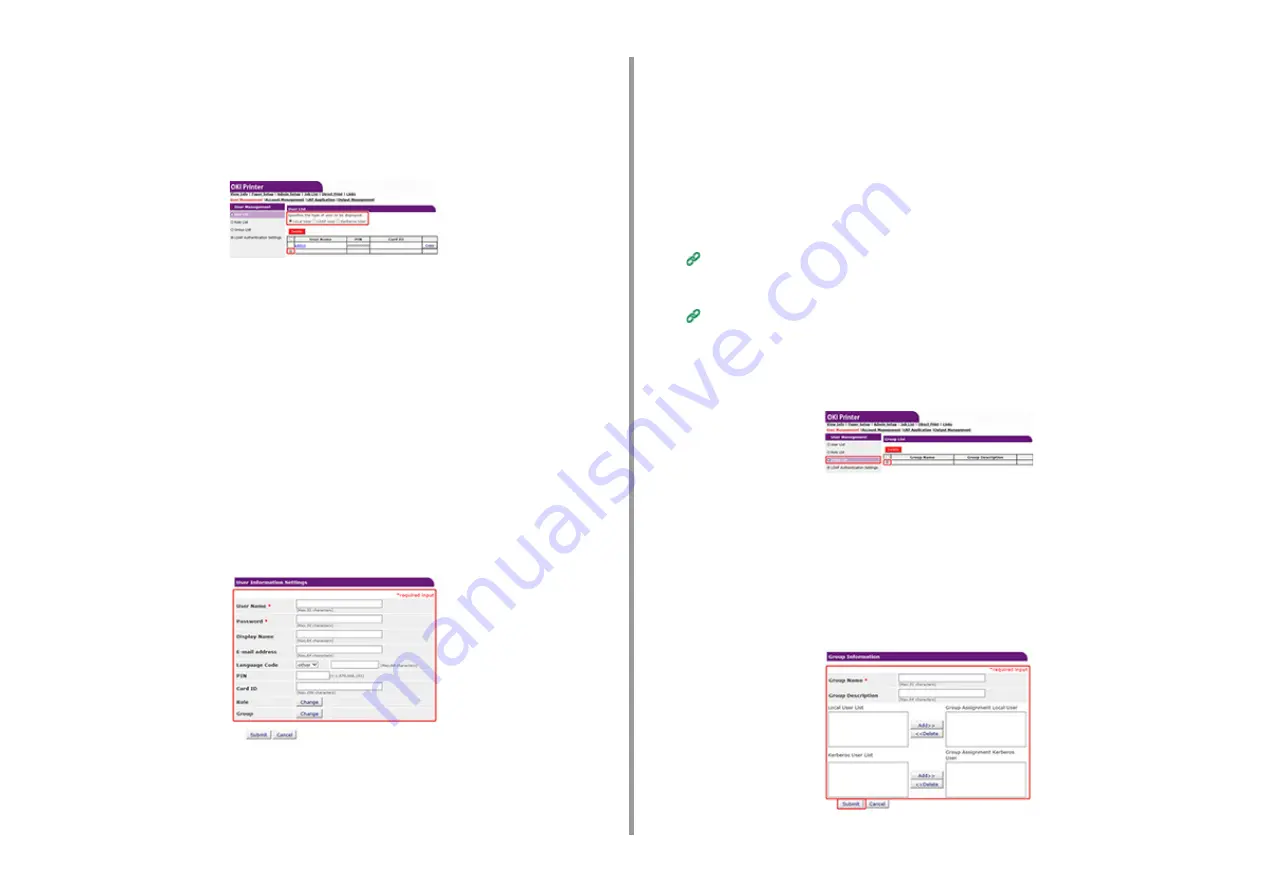
- 94 -
5. Management / Setting the Printer
•
LDAP User: User registered to the LDAP server. LDAP server authentication setting
is required. LDAP User cannot be registered. Only viewing users is available. You
can check users who used the machine.
•
Kerberos User: Users registered to the Kerberos server. Kerberos server
authentication setting is required. Kerberos User cannot be registered. Only viewing
users is available. You can check the list of users who used the machine.
6
Click [+].
7
When the user information setting screen appears, enter the required
information.
•
User Name: Enter a user name. You cannot register the same [User Name].
•
Password: Enter a password.
•
Display Name: Enter a display name.
•
E-mail address: Enter the mail address of the user.
•
Language Code: Enter the language code.
•
PIN: Enter the PIN.
•
Card ID: Enter the IC card information.
•
Role: Sets the role. Several roles can be assigned to a user.
•
Group: Set the group the user belongs to. Group can be used in the Account
Management function.
8
Click [Submit].
You can copy registered users to add.
Click [Copy] on the right of the user name to display the user information screen,
change items if required, and then register.
Registering Groups
You can manage several users in a group. Up to 1,000 groups can be registered. Up to 5,000
users can be registered in a group.
1
Open the Web page of the machine.
Open the Web Page of This Machine
2
Log in as the administrator.
3
Click [User Management].
4
Click [Group List].
5
Click [+].
6
When the group information screen appears, enter the required information.
•
Group Name: Enter a group name.
•
Group Description: Enter explanation for the group, etc.
•
Local User List: Add users to the group.
•
Kerberos User List: Add Kerberos users to the group.
















































