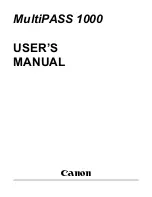C8800 User’s Guide
16
Windows
The normal default for these items is automatic detection.
CAUTION!
1.
If type and weight are not correctly set,
• print quality deteriorates
• the fuser roller may be damaged.
2.
If the settings in the printer differ from those selected on your
computer, the printer does not print.
An error message displays.
3.
The following printer settings are given as a guide only. Some
software applications require the paper feed, size and media
settings to be selected from within the application (page setup).
1.
Open the file you want to print.
2.
Click File
→
Print.
3.
Select your printer.
4.
Click Properties.
5.
Under Layout, click Advanced.
6.
Under Document Options, Printer Features, click Media
Type.
7.
Use the drop down list to make your selection.
See “Driver Settings” on page 12
.
See “Face up / Straight through / Rear Exit” on page 15
.
8.
Change any other settings as desired.
9.
Click OK.
10.
The Layout tab screen appears.
11.
Change any other settings as desired.
12.
Click OK.
13.
The main Print screen appears.
14.
Change any other settings as desired.
15.
Click OK.
16.
The document prints.