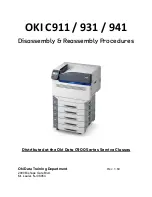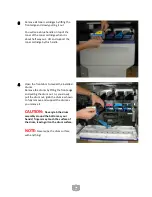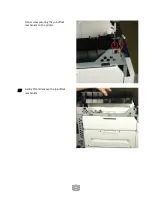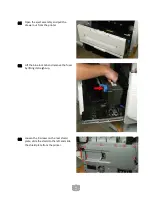Reviews:
No comments
Related manuals for C911 DICOM

C910
Brand: Oki Pages: 33

C910
Brand: Oki Pages: 52

C910
Brand: Oki Pages: 11

120
Brand: OKIDATA Pages: 58

MultiPASS L6000
Brand: Canon Pages: 251

MultiPASS C5500
Brand: Canon Pages: 24

MultiPASS L6000
Brand: Canon Pages: 24

Laser Class 700 Series
Brand: Canon Pages: 221

GX3050
Brand: Lanier Pages: 265

BOOKLET MAKER BK5010
Brand: Ricoh Pages: 74

T2150 SprintPro
Brand: Tally Pages: 124

WorkCentre 7655
Brand: Xerox Pages: 19

Magicolor 4650DN
Brand: Konica Minolta Pages: 260

OCT
Brand: oti Pages: 33

Pro 32r
Brand: EFI Pages: 168

Xs463de - Mono Laser Mfp P/C/S 40Ppm 1200X
Brand: Lexmark Pages: 104

AR-810 Imager
Brand: Sharp Pages: 8

AR-BC260
Brand: Sharp Pages: 24