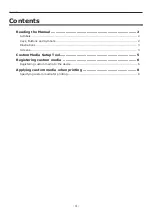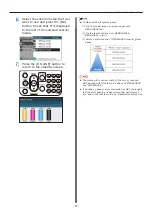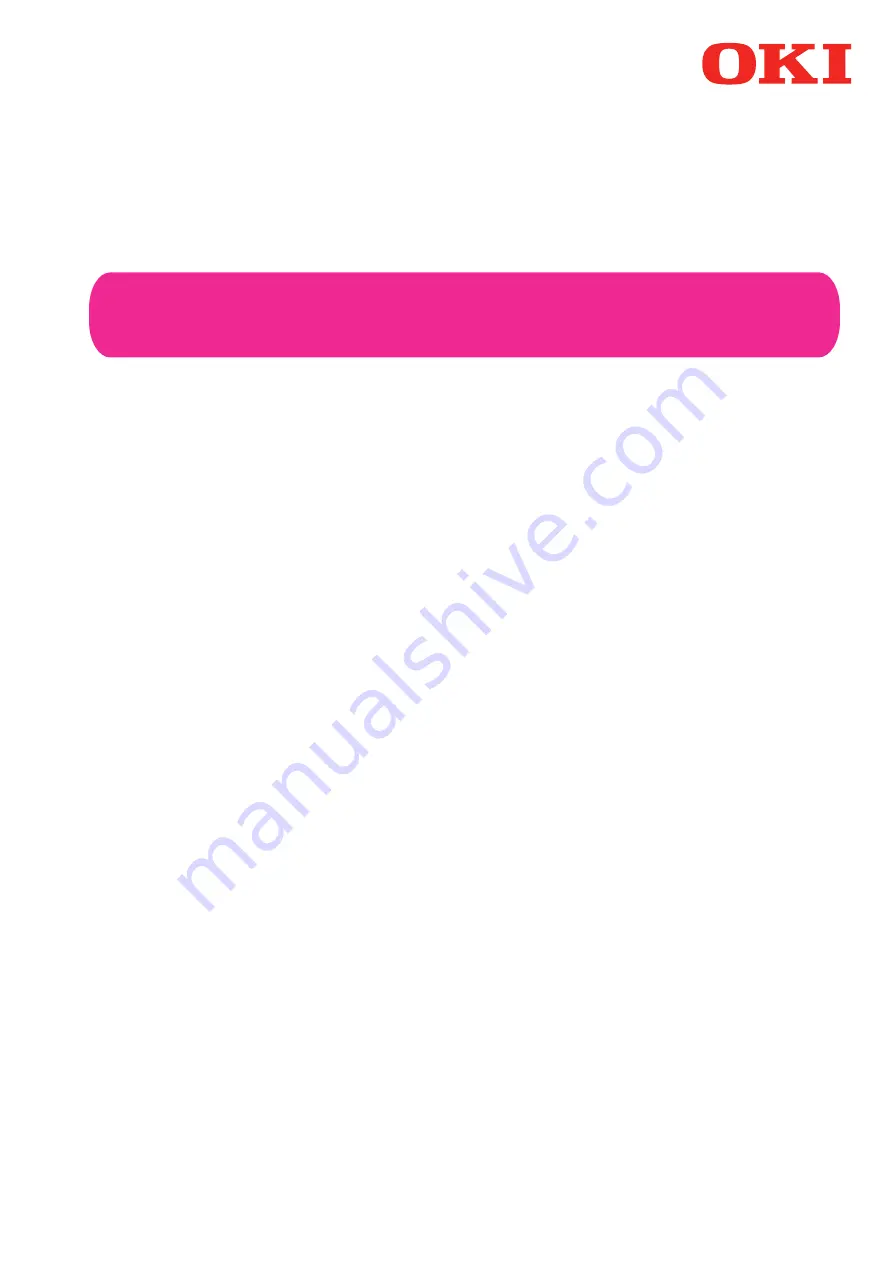Reviews:
No comments
Related manuals for C911 DICOM

C931dn
Brand: Oki Pages: 320

PIXMA iP4910
Brand: Canon Pages: 4

Phaser 600
Brand: Tektronix Pages: 286

SP C250SF
Brand: Ricoh Pages: 4

ES5460
Brand: Oki Pages: 128

CBM1000II RF
Brand: Citizen Pages: 133

ME1301
Brand: Tektron Pages: 72

cm2522
Brand: Oce Pages: 222

MP 2001
Brand: Ricoh Pages: 156

INFOPRINT HI-LITE COLOR 4005-HC2
Brand: IBM Pages: 10

MX71 series
Brand: Lexmark Pages: 807

Aficio SP 320 Series
Brand: Ricoh Pages: 272

CS-C3225E
Brand: Copystar Pages: 1

4039 - B/W Laser Printer
Brand: Lexmark Pages: 49

5200 Series
Brand: Lexmark Pages: 64

2035DP
Brand: Savin Pages: 106

TASKalfa 255
Brand: Kyocera Pages: 92

i960 Series
Brand: Canon Pages: 28