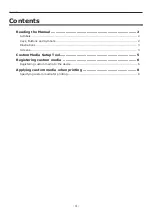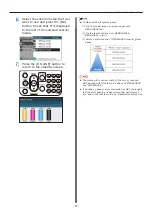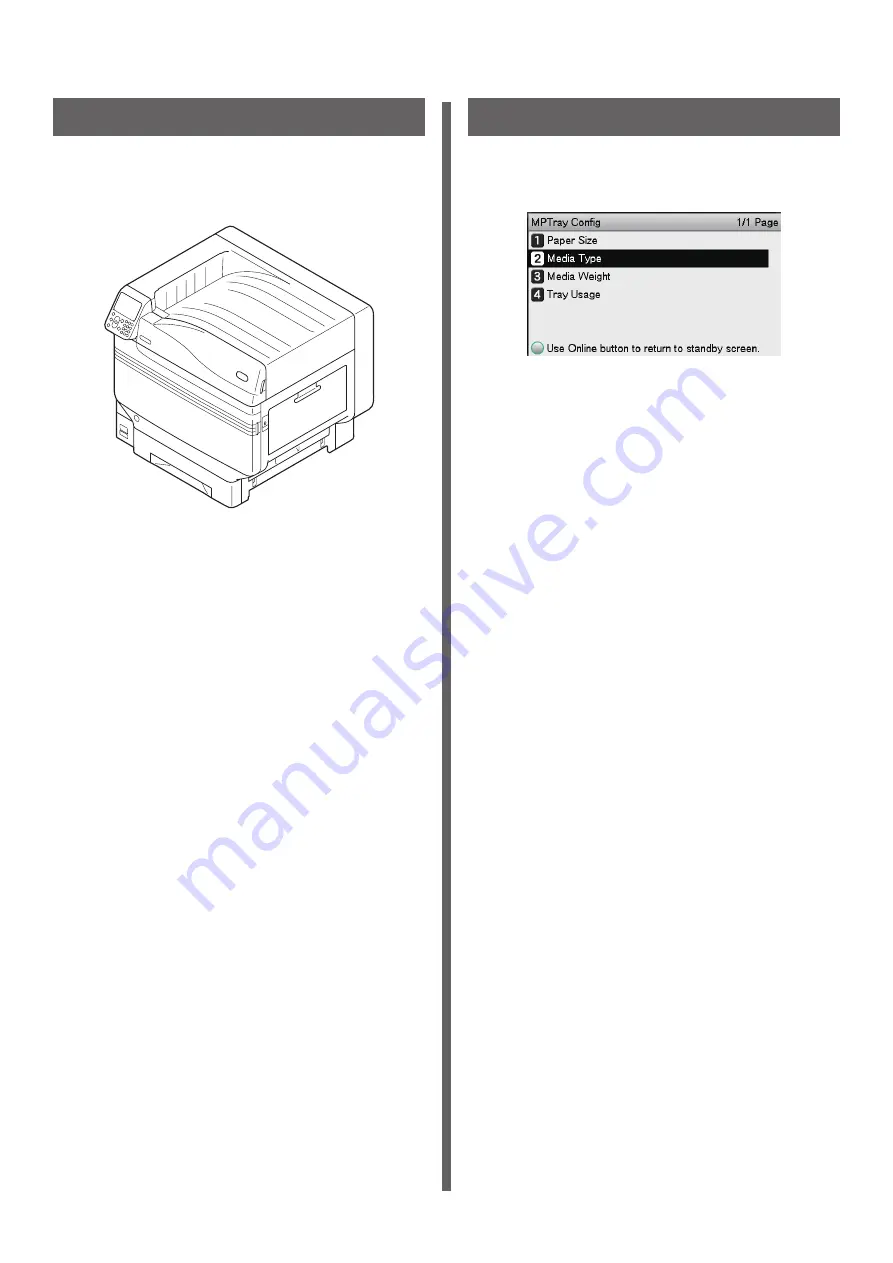Reviews:
No comments
Related manuals for C911 DICOM

KX-P8415
Brand: Panasonic Pages: 32

SP-T6
Brand: SPRT Pages: 28

Compact CM
Brand: EASYPRINT Pages: 37

RealPOS 7199
Brand: NCR Pages: 224

SelfServ Checkout 7350
Brand: NCR Pages: 20

LE840D
Brand: Oki Pages: 28

iMOVE T3Pro
Brand: iDPRT Pages: 74

AS-1180C
Brand: Memjet Pages: 181

SP-401 Series
Brand: Telpar Pages: 25

ML690
Brand: Oki Pages: 110

WSP-CP
Brand: WOOSIM Pages: 20

GV-SP2
Brand: JVC Pages: 36

GV-PT1
Brand: JVC Pages: 36

GV-HT1E
Brand: JVC Pages: 47

GV-HT1U
Brand: JVC Pages: 52

GV-DT3
Brand: JVC Pages: 48

GV-PT2
Brand: JVC Pages: 76

GV-FT5
Brand: JVC Pages: 60