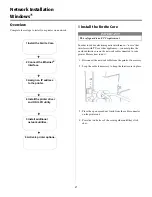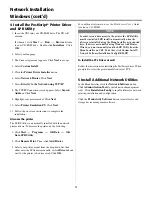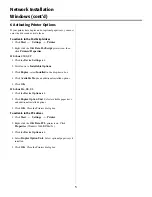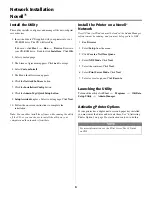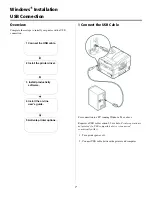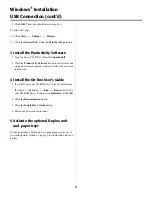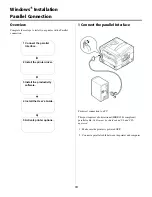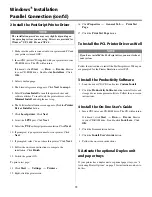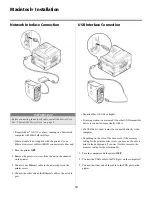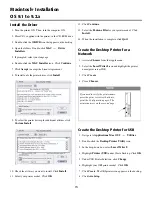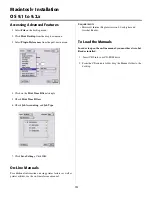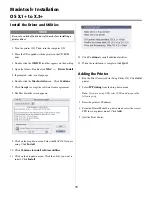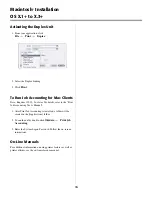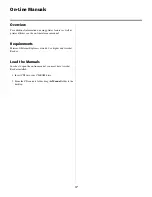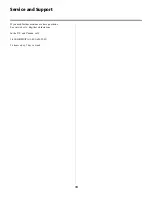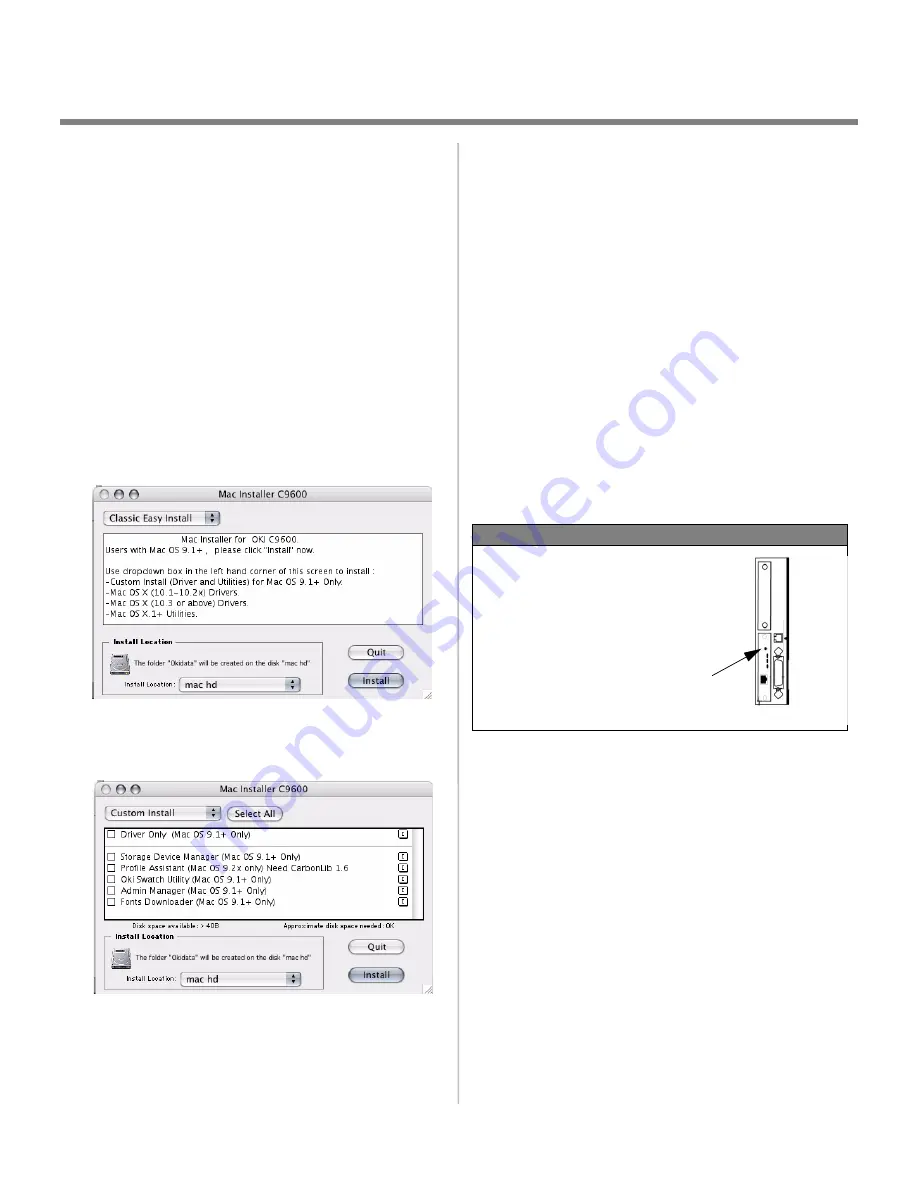
13
Macintosh
®
Installation
OS 9.1 to 9.2.x
Install the Driver
1. Turn the printer ON. Then, turn the computer ON.
2. Place CD1, supplied with the printer, in the CD-ROM drive.
3. Double-click the
OKI CD
icon that appears on the desktop.
4. Open the folders. Double-click
MAC
→
Driver
Installers
.
5. If prompted, select your language.
6. Double-click the
MAC Installer
icon. Click
Continue
.
7. Click
Accept
to accept the License Agreement.
8. To install only the printer driver, click
Install
.
9. To select the printer driver plus additional utilities, click
Custom Install
.
10. Check the utilities you want to install. Click
Install
.
11. Select your printer model. Click
OK
.
12. Click
Continue
.
13. Select the
Pantone Files
for your printer model. Click
Install
.
14. When the installation is complete, click
Quit
.
Create the Desktop Printer for a
Network
1. Activate
Chooser
from the Apple menu.
2. Select the
LaserWriter8
icon and highlight the printer
name (print server ID#).
3. Click
Create
.
4. Close
Chooser
.
Create the Desktop Printer for USB
1. Navigate to
Applications Mac OS 9
→
Utilities
.
2. Double-click the
Desktop Printer Utility
icon.
3. In the drop-down box, select
LaserWriter 8
.
4. Highlight
Printer (USB)
under Create Desktop. Click
OK
.
5. Under USB Printer Selection, click
Change
.
6. Highlight your OKI printer model. Click
OK
.
7. Click
Create
. The OKI printer icon appears on the desktop.
8. Click
AutoSetup
.
NOTE
If you need to verify the printer name,
press the print server test button to
print the Configuration pages. The
printer name is on the second page.
Summary of Contents for C9600hdn
Page 19: ......