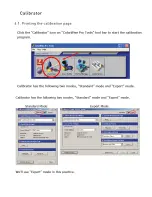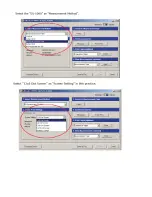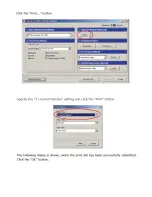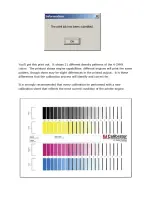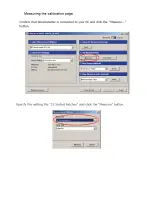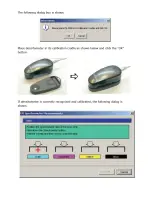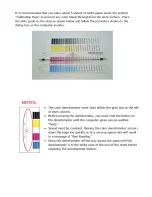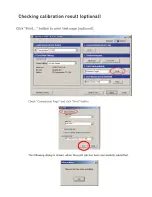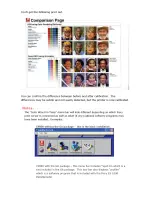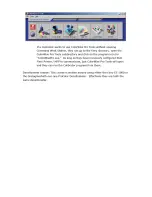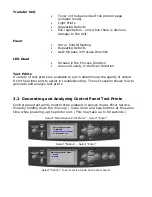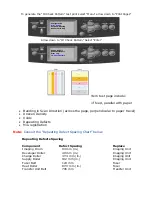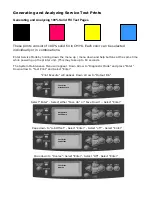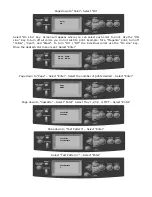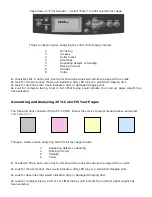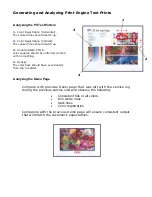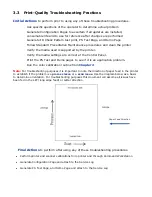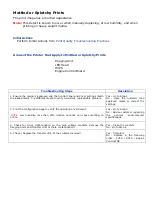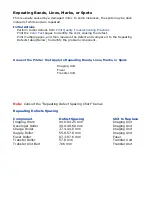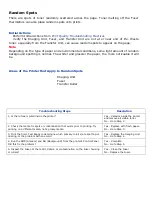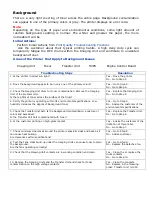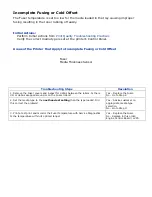Generating and Analyzing Service Test Prints
Generating and Analyzing 100% Solid Fill Test Pages
These prints consist of 100% solid fill in CMYK. Each color can be selected
individually or in combinations.
Enter Service Mode by holding down the menu up / menu down and help buttons at the same time
while powering up the printer unit. (This may take up to 60 seconds.
The System Maintenance Menu will appear. Down Arrow to “Diagnostic Mode” and press “Enter”
Down arrow to “Test Print” and Select “Enter”
“Print Execute” will appear. Down arrow to “Output Bin”
Select “Enter” - Select either “Face Up” or “Face Down” – Select “Enter”
Page down to “Job Offset” - Select “Enter” - Select “off” - Select “Enter”
Page down to “Duplex”- Select “Enter”- Select “Off”- Select “Enter”
Test Print
Print Execute
Output Bin
Face Down
Test Print
Job Offset
Test Print
Duplex
Summary of Contents for C9800 Series
Page 30: ...Step 3 Setting up the ES 1000 Spectrophotometer...
Page 31: ...Once installation is complete re launch Command Workstation...
Page 32: ......
Page 33: ......
Page 34: ......
Page 35: ......
Page 36: ......
Page 37: ......
Page 38: ......
Page 39: ......
Page 40: ......
Page 41: ......
Page 42: ......
Page 43: ......
Page 44: ......
Page 45: ......
Page 77: ...Close the side cover Carefully remove the jammed paper 4 3...
Page 83: ...Close the top cover and ensure that it is latched 12...
Page 87: ...Raise the front cover of the duplex unit Replace the two top covers 8 7...