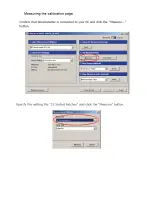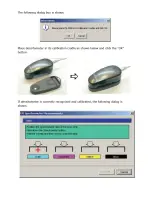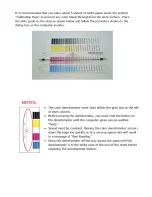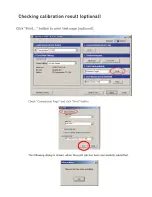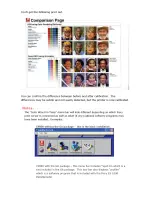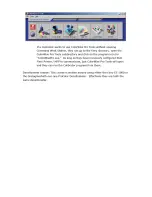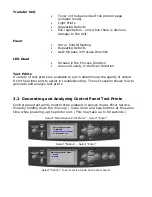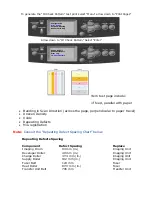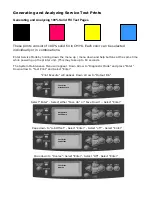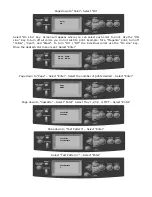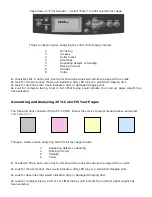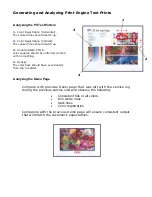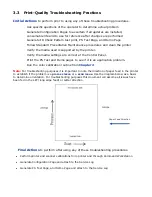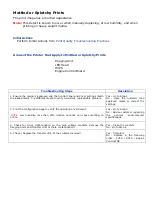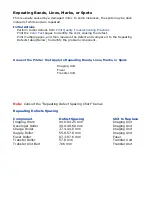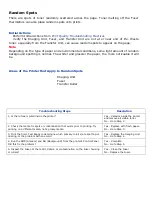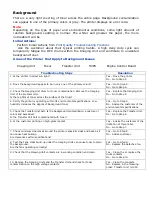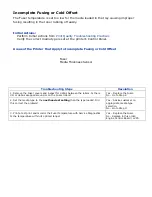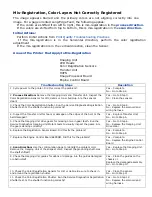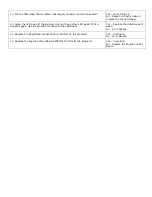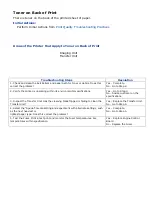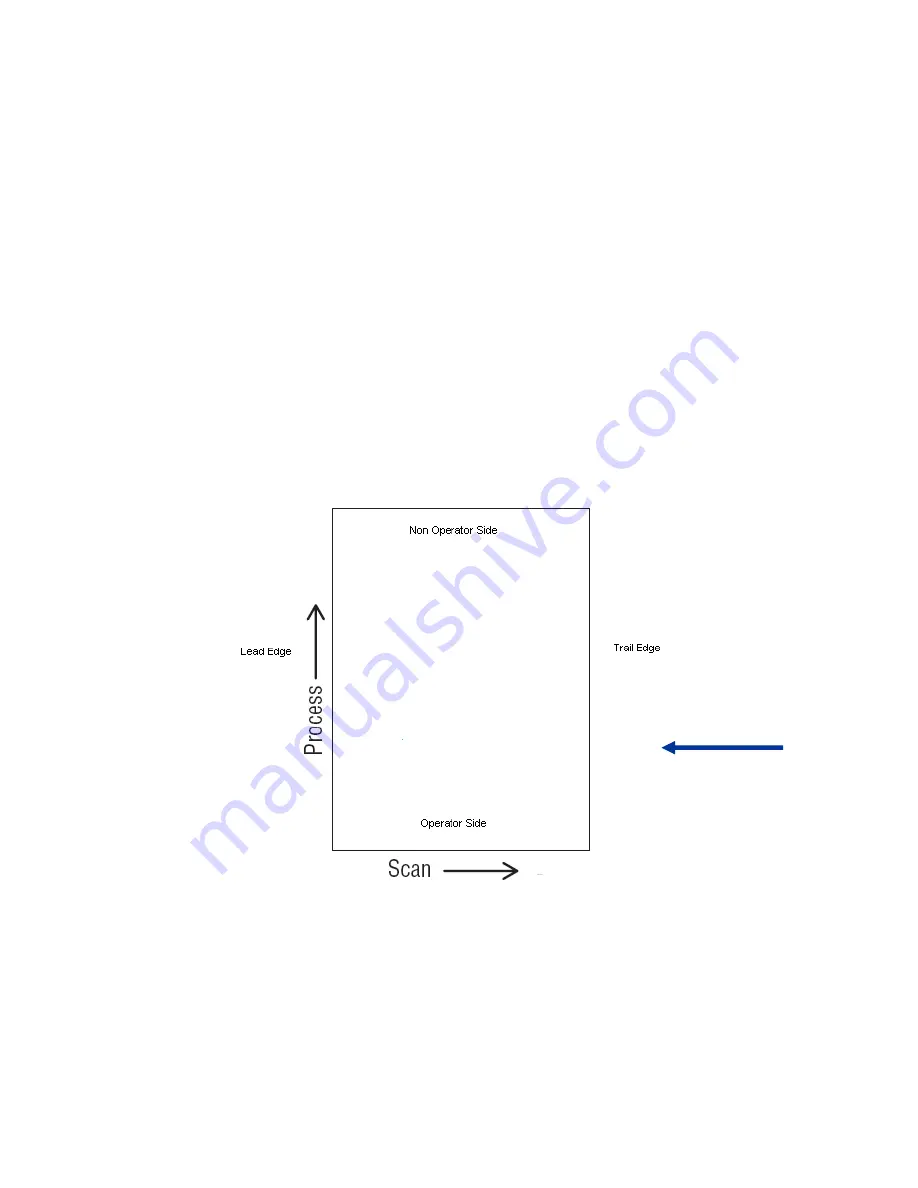
3.3 Print-Quality Troubleshooting Practices
Initial Actions
to perform prior to using any of these troubleshooting procedures.
Ask specific questions of the operator to determine actual problem
Generate Configuration Pages to ascertain if all updates are installed,
consumable life and to use for reference after changes are performed
Generate ID Check Pattern test print, PS Test Page, and Demo Page
Follow Standard Preventative Maintenance procedures and clean the printer
Verify the media used is supported by the printer.
Verify the media settings are correct at the Control Panel.
Print the PS Test and Demo pages to see if it is an application problem.
Run the color calibration routine from
Chapter 2
Note:
For troubleshooting purposes it is important to note the direction of paper feed in the printer
to establish if the problem is a
process issue
or a
scan issue
. Use the diagram below as a basis
to determine orientation. For troubleshooting purposes this document will assume all issues have
been fed in the LEF (long edge feed) or Letter direction.
Final Actions
to perform after using any of these troubleshooting procedures.
•
Perform printer and scanner calibrations from printer and through Command Workstation
•
Generate Configuration Page and attach to the Service Log
•
Generate PS Test Page, and Demo Page and attach to the Service Log
Paper Feed
Direction
Summary of Contents for C9800 Series
Page 30: ...Step 3 Setting up the ES 1000 Spectrophotometer...
Page 31: ...Once installation is complete re launch Command Workstation...
Page 32: ......
Page 33: ......
Page 34: ......
Page 35: ......
Page 36: ......
Page 37: ......
Page 38: ......
Page 39: ......
Page 40: ......
Page 41: ......
Page 42: ......
Page 43: ......
Page 44: ......
Page 45: ......
Page 77: ...Close the side cover Carefully remove the jammed paper 4 3...
Page 83: ...Close the top cover and ensure that it is latched 12...
Page 87: ...Raise the front cover of the duplex unit Replace the two top covers 8 7...