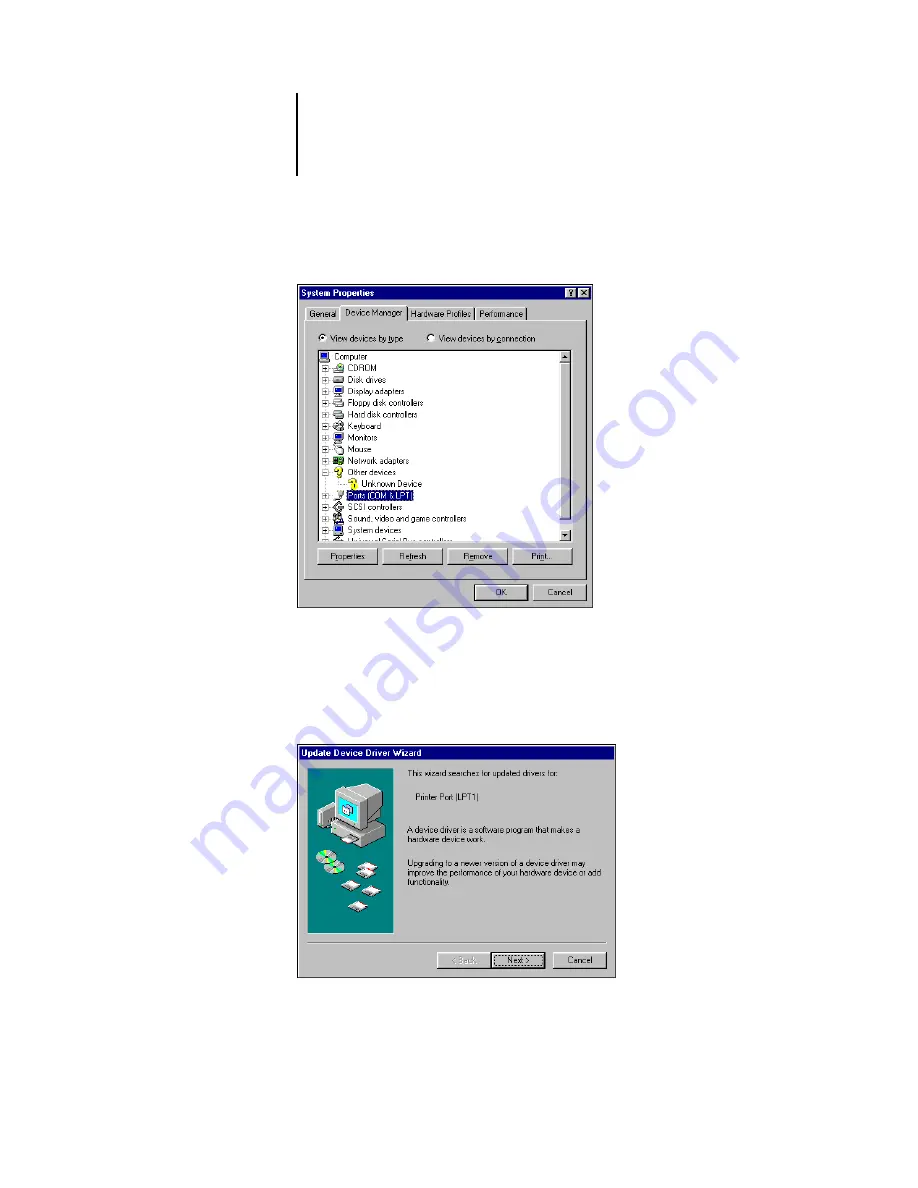Summary of Contents for C9800hdn
Page 1: ......
Page 14: ...xiv Introduction...
Page 92: ...22 18 Installing User Software on a Mac OS Computer...
Page 94: ...33 2 Setting Up Fiery WebTools...
Page 98: ......
Page 103: ...I 5 Index...
Page 104: ...59374801...