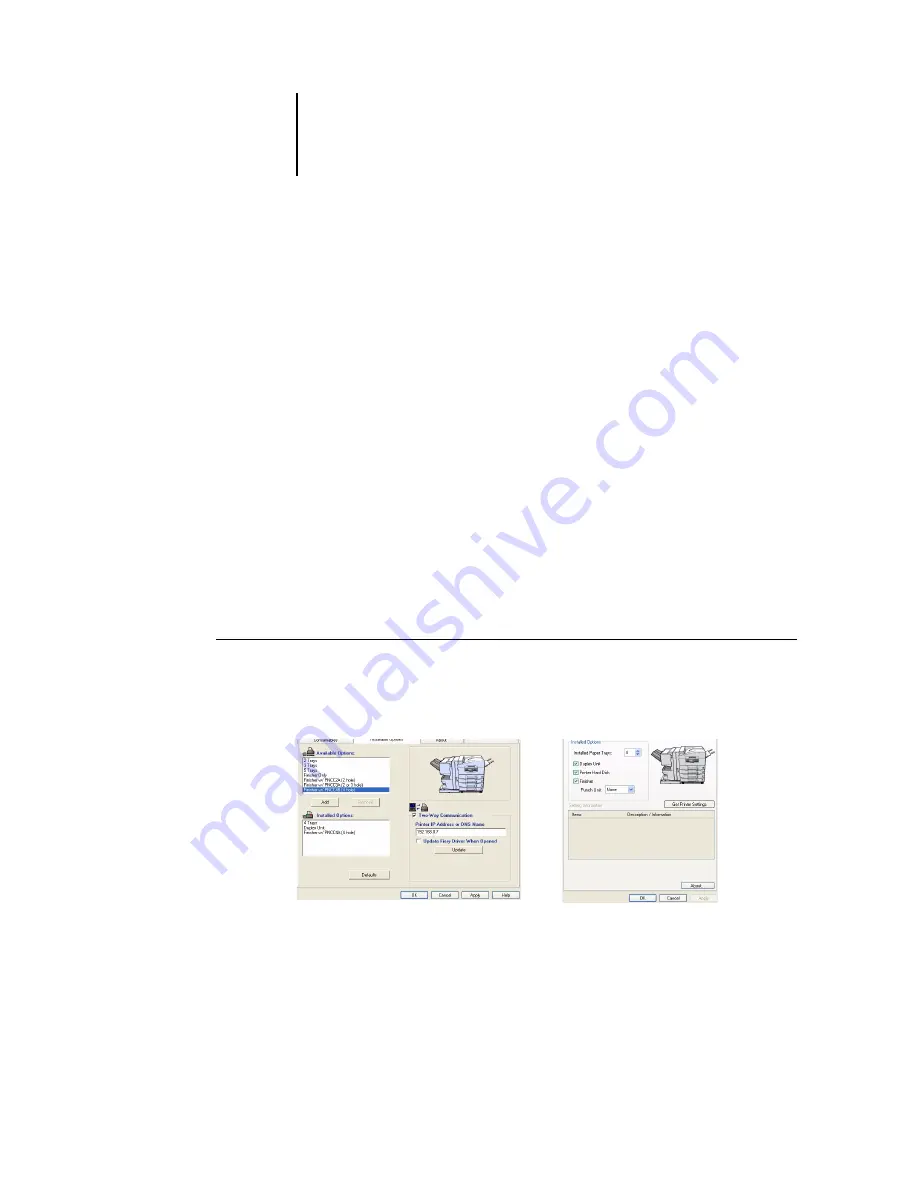
1
1-30
Installing User Software on a Windows Computer
6.
Click OK to activate the current settings.
You are ready to connect to your network type (see the next section
Windows 2000/XP/Server 2003 printer connection”
).
Configuring installed options and updating print options
settings automatically
If you have a TCP/IP-enabled network, you can automatically update your printer
driver to reflect the options currently installed on the Fiery. When the printer driver
is first installed, the installable options have default settings that were set up in
Fiery Setup or ColorWise Pro Tools. When you update the printer driver with the
Two-Way Communication feature, you allow the Fiery to complete the actual setting.
The Two-Way Communication feature also updates Expert Color Settings options to
reflect the current color settings on the Fiery. To access the Expert Color Settings
options, click the Expert Settings tab in the ColorWise print option bar of the Fiery
printing tab of your printer driver. For more information, see Chapter 1 of the
Color Guide
.
T
O
SET
UP
T
WO
-W
AY
C
OMMUNICATION
FOR
P
OST
S
CRIPT
OR
PCL
PRINTER
DRIVERS
FOR
W
INDOWS
2000/XP/S
ERVER
2003
1.
In the Installable Options (PS) or Device Options (PCL) tab, select Two-Way
Communication.
2.
Type the C9800’s IP address or DNS name.
PS
PCL
Summary of Contents for C9800hdn
Page 1: ......
Page 14: ...xiv Introduction...
Page 92: ...22 18 Installing User Software on a Mac OS Computer...
Page 94: ...33 2 Setting Up Fiery WebTools...
Page 98: ......
Page 103: ...I 5 Index...
Page 104: ...59374801...
















































