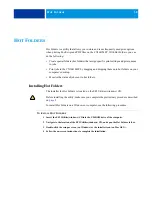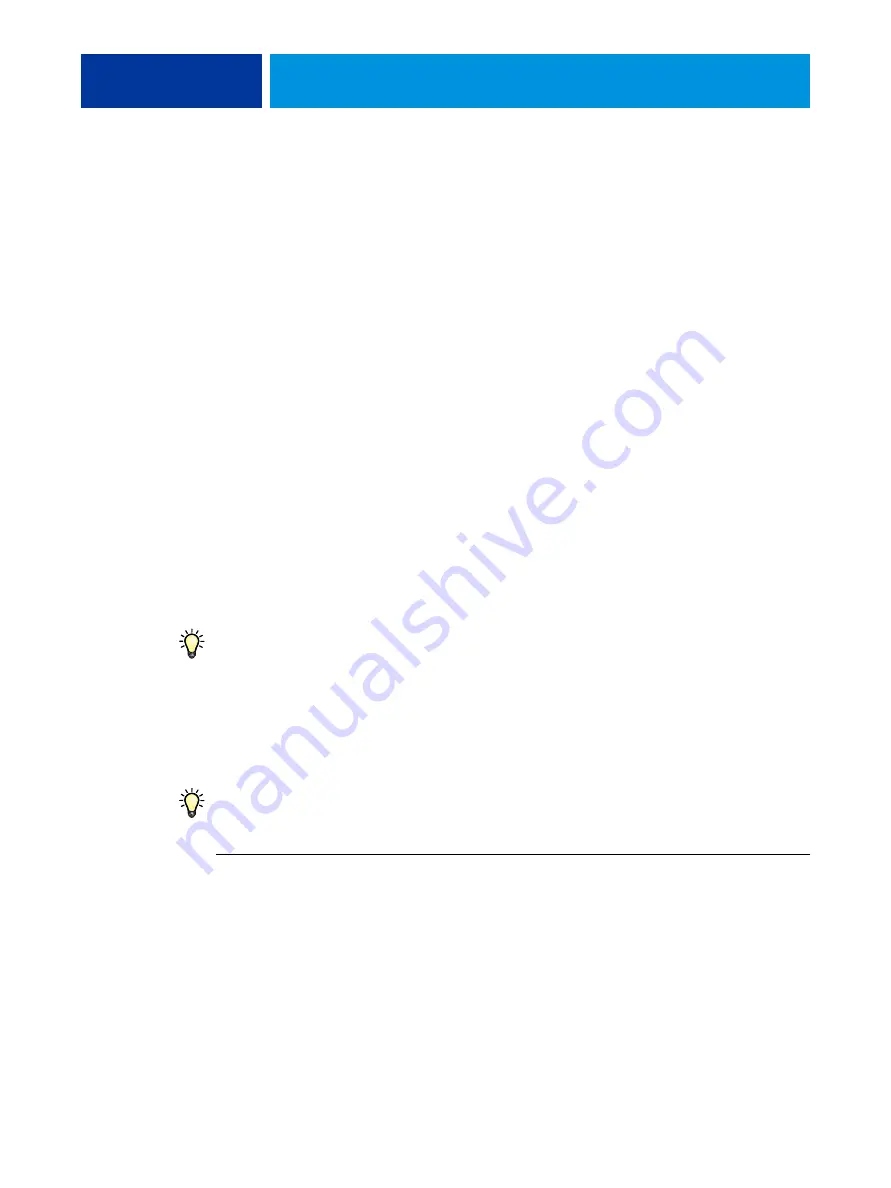
C
OMMAND
W
ORK
S
TATION
,
15
Additional features
The following sections describe how to use additional features of Command WorkStation
that are not discussed in Command WorkStation Help.
User Authentication
If user authentication has been enabled in CX3641MFP Setup, users may have to enter a
user name and password in the printer driver to send a job to the CX3641MFP.
Management of the job in Command WorkStation is determined by how you have logged
on to the CX3641MFP, as Administrator, Operator, or Guest.
For information about setting up Users and Groups and enabling user authentication
in the Configure WebTool, see
. For information about User
Authentication in the printer driver, see
Align Trays
The Align Trays feature allows you to adjust the placement of text and images on the page
so they are correctly aligned on a sheet of paper. This ensures that both sides of a duplex
sheet have exactly the same alignment.
You can also perform tray alignment from the CX3641MFP scanner panel by choosing
Tray Alignment from the Functions menu.
To perform tray alignment, you must do the following:
•
Log on to the CX3641MFP with Administrator privileges and enable tray alignment in
CX3641MFP Setup.
•
Enable Tray Alignment in the Paper Source option bar of the CX3641MFP printer
driver.
•
Select the correct paper tray before printing.
N
OTE
:
For Tray Alignment to work when printing a job, select the tray that you have
aligned in the Paper Source option bar before printing. If you later print a job using the
auto tray selection, the alignment does not work.
T
O
ALIGN
TEXT
AND
IMAGES
FOR
PRINTING
1 In the Active Jobs window, select the connected CX3641MFP for which you want to perform
tray alignment.
If the Active Jobs window is hidden, choose Active Jobs from the Window menu to
display it.
2 Choose Align Trays from the Server menu.