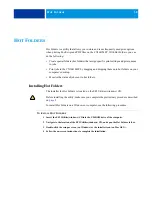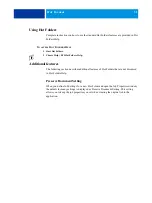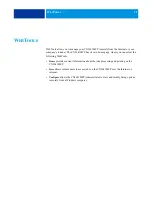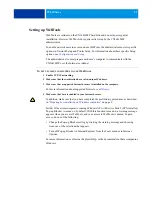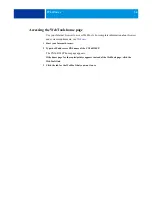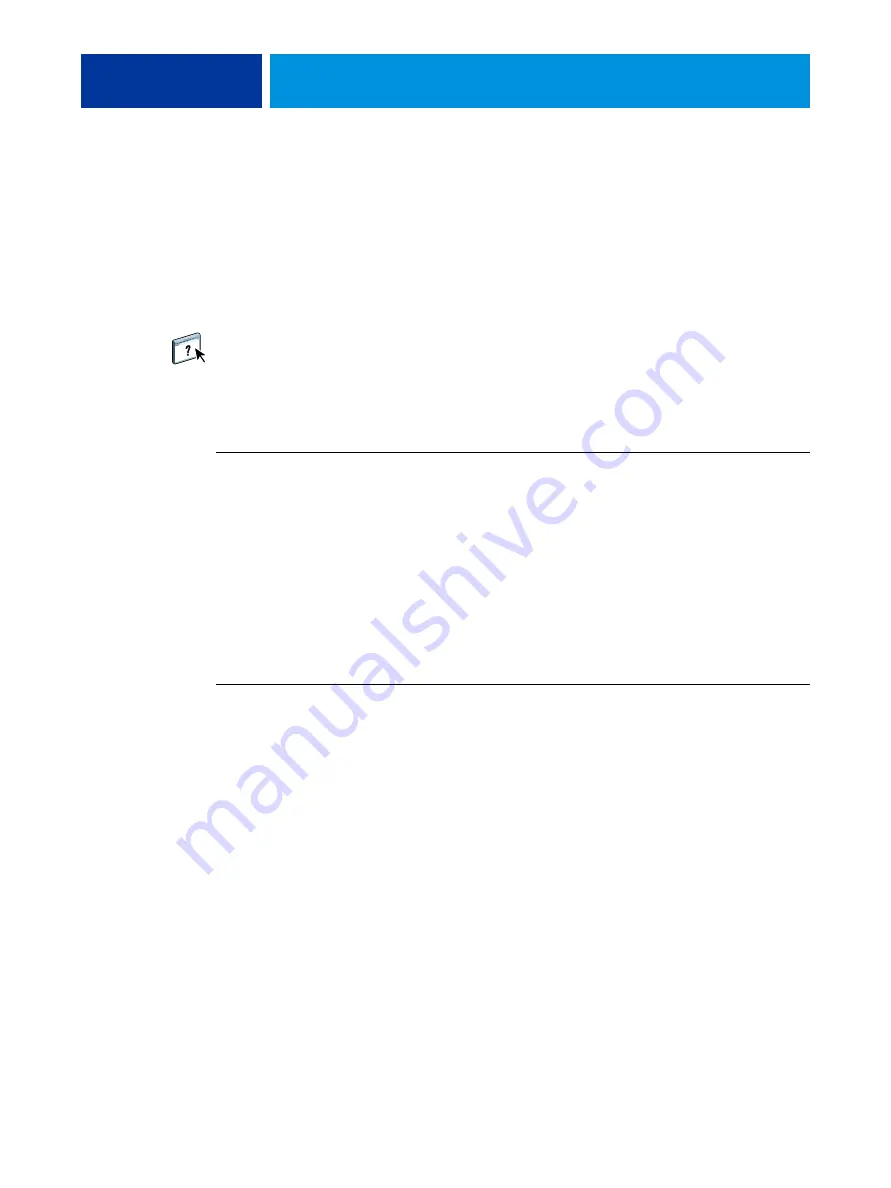
R
EMOTE
S
CAN
28
Configuring Remote Scan
The first time you start Remote Scan, you must configure the connection to the
CX3641MFP. Before you configure the connection, you must have the correct IP address.
Make sure that the CX3641MFP is registered in a Domain Name Server (DNS) on your
network. When you open Remote Scan, the Scan Configuration dialog box appears. For
instructions on configuring the connection to the CX3641MFP for the first time, see
configure the connection to the CX3641MFP”
Complete instructions on configuring and modifying the connection to the CX3641MFP
are provided in Remote Scan Help.
If you have previously configured a connection to the CX3641MFP, it appears in the main
Remote Scan window, and you can immediately start to initiate a scan or retrieve any
scans initiated at the copier/printer touch panel and use Remote Scan Help.
T
O
CONFIGURE
THE
CONNECTION
TO
THE
CX3641MFP
1 When you start Remote Scan for first-time use, the Configuration window automatically
appears. In the Server Name (or IP Address) text field, type the IP address or the DNS name of
the Print Server.
2 Select Use Nickname to enter another name to distinguish the CX3641MFP. This name does
not have to match the actual Server Name of the CX3641MFP.
3 Type the name of the device (3641A3) connected to the CX3641MFP.
4 Click the green arrow to add the CX3641MFP to My Fiery List.
5 Click OK.
T
O
ACCESS
R
EMOTE
S
CAN
H
ELP
1 Start Remote Scan or open the Remote Scan plug-in module.
2 Click the Help button.
3 Use the Contents, Index, or Search panes to navigate to the Remote Scan Help topics.