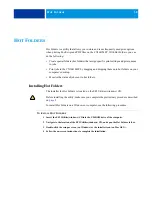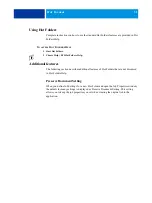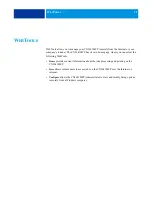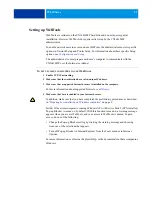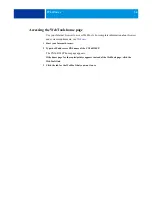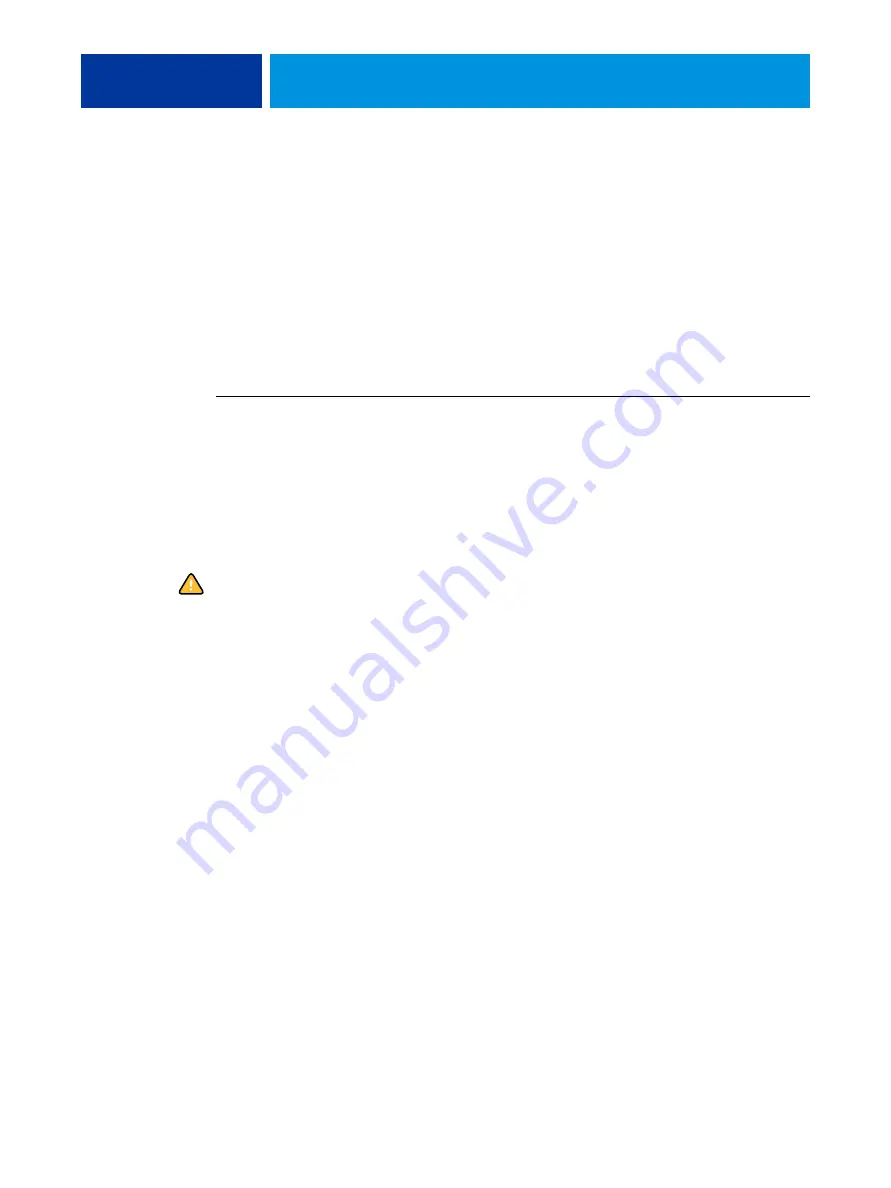
W
EB
T
OOLS
33
Setting up WebTools
WebTools are resident on the CX3641MFP hard disk and do not require special
installation. However, WebTools do require initial setup by the CX3641MFP
administrator.
To enable network users to access and use WebTools, the administrator must set specific
options in Network Setup and Printer Setup. For information about these specific Setup
options, see
Configuration and Setup
.
The administrator also must prepare each user’s computer to communicate with the
CX3641MFP over the Internet or intranet.
T
O
SET
UP
CLIENT
COMPUTERS
TO
USE
W
EB
T
OOLS
1 Enable TCP/IP networking.
2 Make sure that the workstation has a valid, unique IP address.
3 Make sure that a supported Internet browser is installed on the computer.
For more information about supported browsers, see
4 Make sure that Java is enabled in your Internet browser.
In addition, make sure that you have completed the preliminary procedures, as described
in
“Preparing for installation on Windows computers”
N
OTE
:
If the client computer is running Windows XP with Service Pack 2 (SP2) installed,
Pop-up Blocker is turned on by default. With this function turned on, a warning message
appears when you access WebTools, and your access to WebTools is denied. To gain
access, do one of the following:
•
Change the Pop-up Blocker setting by clicking the warning message and choosing
from one of the selections that appears.
•
Turn off Pop-up Blocker in Internet Explorer from the Tools menu or in Internet
Options.
For more information, see Internet Explorer Help, or the documentation that accompanies
Windows.