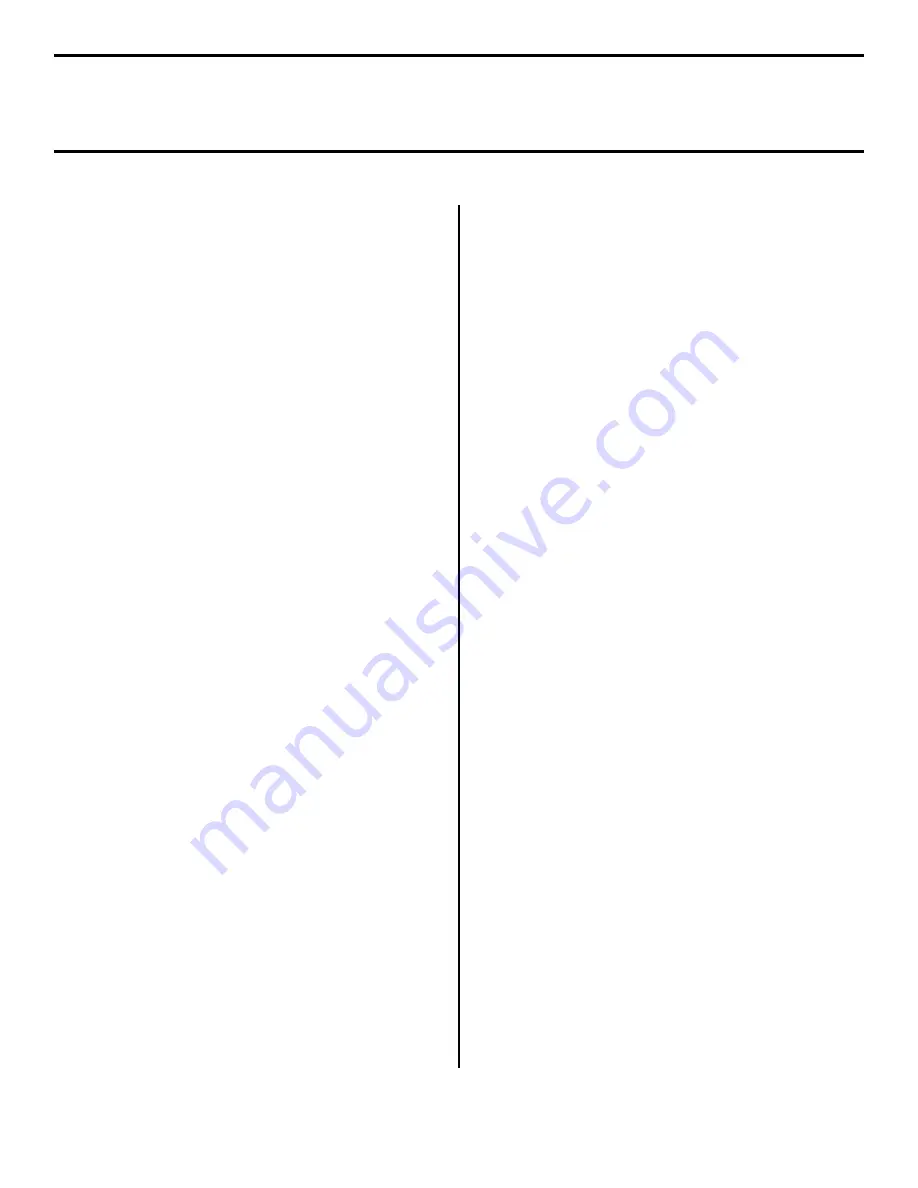
4
Network Install: Software
TCP/IP (cont.)
Network Client Distribution
If you are installing the software on a network for network
clients, the software must be installed on all clients’
workstations. The Network Installer utility automatically
notifies client users by email when a new printer is added to
the network.
To install and use the Network Installer utility:
Install the Network Installer Utility:
□
In the Menu Installer, click the
Network Software
button.
□
Click the
Administration Tools
button.
□
Click the
Network Installer
button and follow the
on-screen instructions
□
Set up existing server email accounts in Network
Installer.
Install the printer drivers:
□
Install the printer on the network as a shared printer.
The client drivers for the printer are automatically
copied as well.
□
Register the printer in Network Installer.
When the printer has been registered, Network Installer
sends an email to clients that were set up using the Network
Installer utility, informing them that the printer is available
on the network. Each client can install the appropriate driver
as follows:
•
Windows 2000, XP, and NT 4.0
clients can install drivers
by opening the connectme.exe attachment to the email.
•
Windows Me, 98, and 95
clients can install the drivers by
launching the Add Printer Wizard and following the
network administrator’s instructions for locating the
appropriate driver.
Configuring the Print Server via
the Embedded Web Page
Note:
For more detailed information, see the
OkiLAN
8100 SoftNIC User’s Guide
on the CD supplied with
your printer.
□
Activate your web browser (Netscape Navigator
®
version 4.0 or higher, or Microsoft
®
Internet Explorer
®
version 4.0 or higher), then enter the IP Address for the
printer (this will be found on the
Network Information
configuration sheets generated when you press the Test
button on the back of the printer).
□
From this page you can
•
Enable /disable protocols.
•
Change the IP address, Subnet Mask and
default Gateway to meet the requirements for
your particular network environment.
□
When done, save and submit your changes to the print
server to make them permanent. When prompted, enter
the following:
•
User Name
= Root.
•
Password
= Last 6 digits of the MAC Address
(this will be found on the
Network
Information
configuration sheets generated
when you press the Test button on the back of
the printer).





































