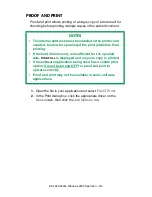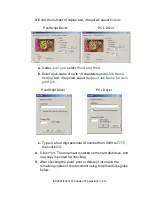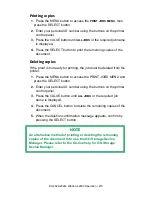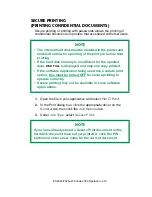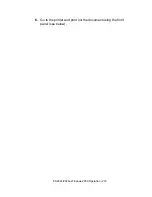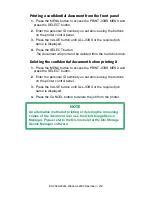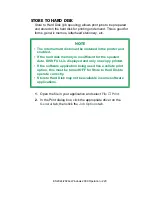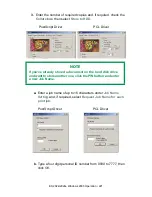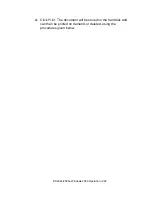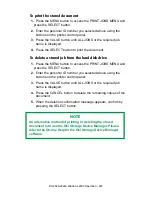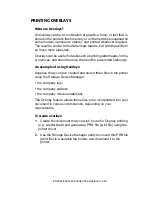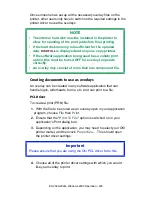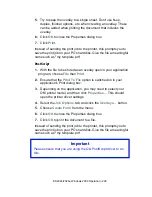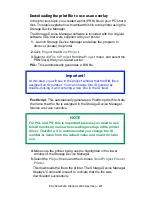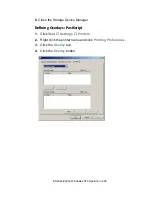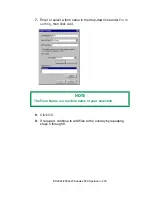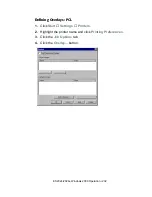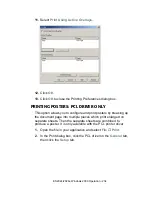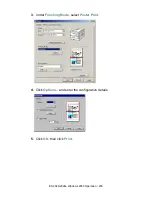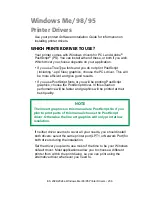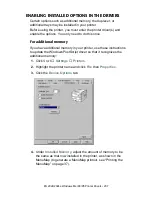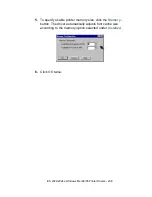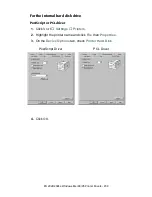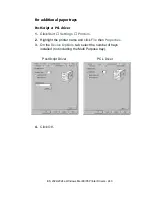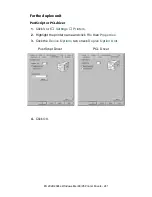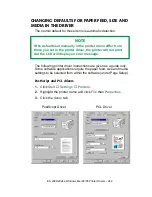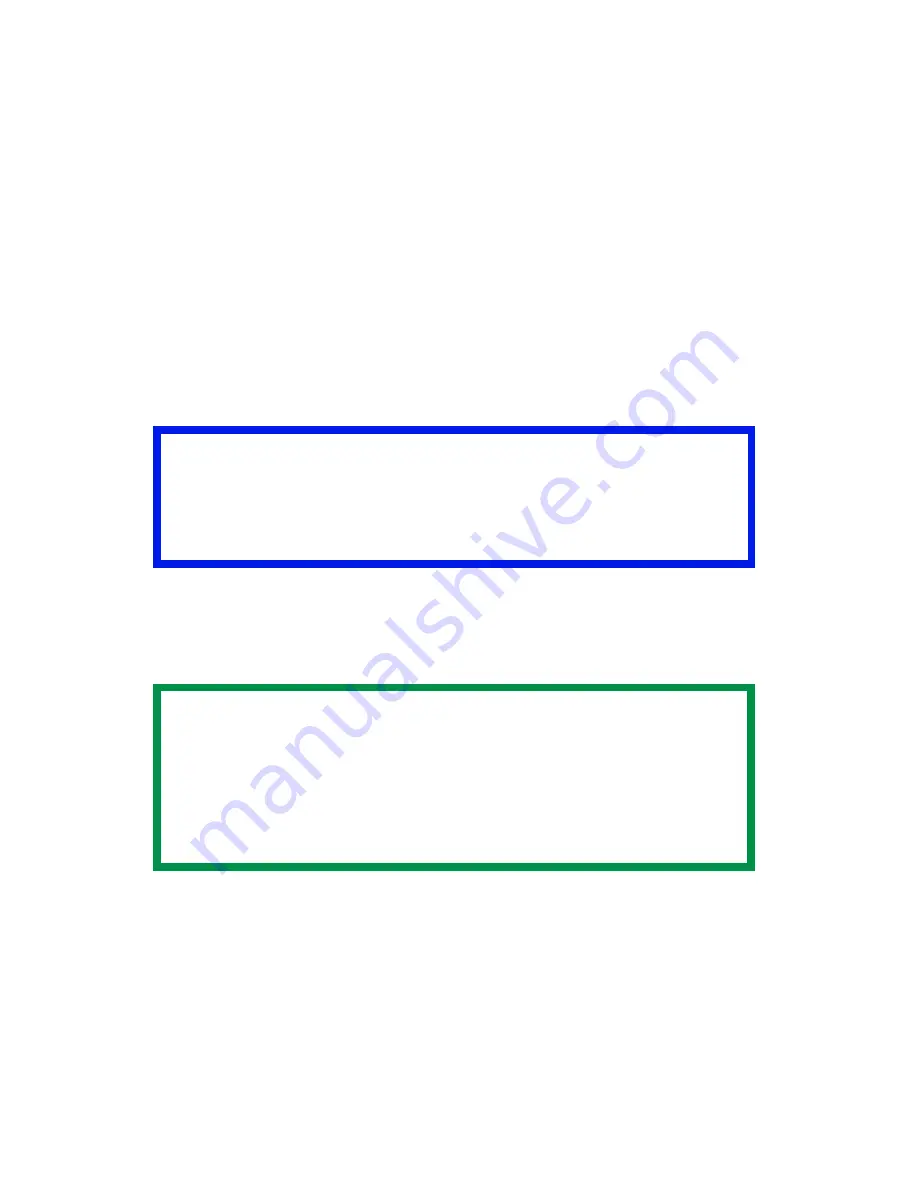
ES 2024/2024e Windows 2000 Operation • 227
Downloading the print file to use as an overlay
In the previous topic, you created a print (PRN) file on your PC's hard
disk. This topic explains how download this file to the printer using the
Storage Device Manager.
The Storage Device Manager software is included with the original
software CDs that were supplied with your printer.
1.
Launch Storage Device Manager and allow the program to
discover (locate) the printer.
2.
Click
Project
then
New Project
.
3.
Select
Add File to Project
from the
Project
menu, and select the
PRN file(s) that you created earlier.
PCL:
This automatically generates a BIN file.
PostScript
: This automatically generates a PostScript hst file. Note
the name that the file is assigned in the Storage Device Manager.
Names are case sensitive
.
4.
Make sure the printer being used is highlighted in the lower
window of the Storage Device Manager.
5.
Select the
Project
menu and then choose
Send Project Files to
Printer
.
This downloads the file to the printer. The Storage Device Manager
displays "Command Issued" to indicate that the file was
downloaded successfully.
Important!
At this step, you will see in the project window that the BIN file is
assigned an ID number. You can change this ID number by
double-clicking it, and entering a new one in the ID field.
NOTE
For PCL and PS: this is important because you need to use
this ID number or name when creating overlays in the printer
driver. Therefore, it is recommended you change the ID
number or name from the default value and
note it for later
use
.
Summary of Contents for ES2024
Page 1: ......
Page 27: ...ES 2024 2024e Setting up 27 LOADING PAPER 1 Remove the paper tray from the printer...
Page 200: ...ES 2024 2024e Windows 2000 Operation 200 7 Click Print...
Page 207: ...ES 2024 2024e Windows 2000 Operation 207 C73_2k_PS_Booklet bmp 5 Click Print...
Page 253: ...ES 2024 2024e Windows Me 98 95 Operation 253 3 Click the Color tab C73MePCLColor1k tif...
Page 262: ...ES 2024 2024e Windows Me 98 95 Operation 262 This option prints all documents as monochrome...
Page 267: ...ES 2024 2024e Windows Me 98 95 Operation 267 5 Click OK then print the document...
Page 270: ...ES 2024 2024e Windows Me 98 95 Operation 270 9 Print the document...
Page 345: ...ES 2024 2024e Windows NT 4 0 Operation 345 6 Click OK and print the document...