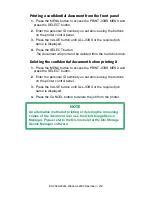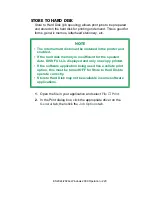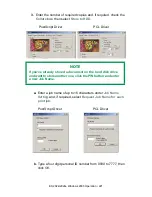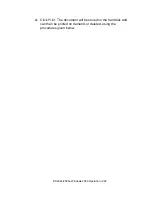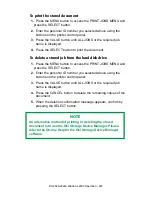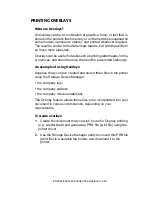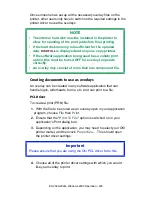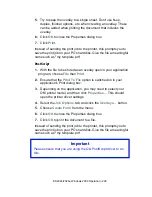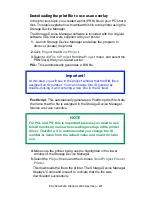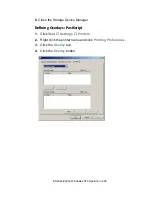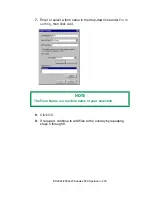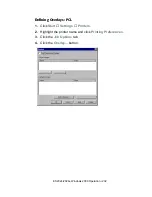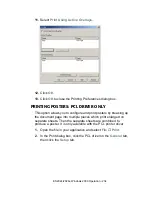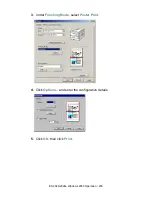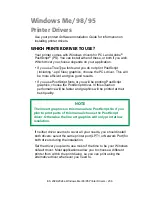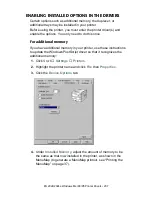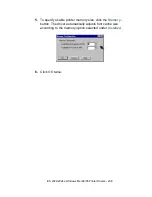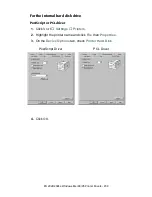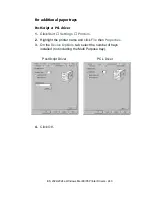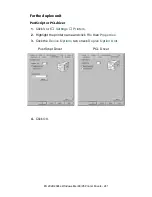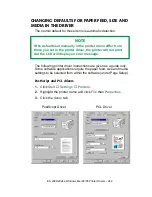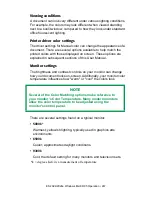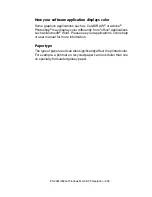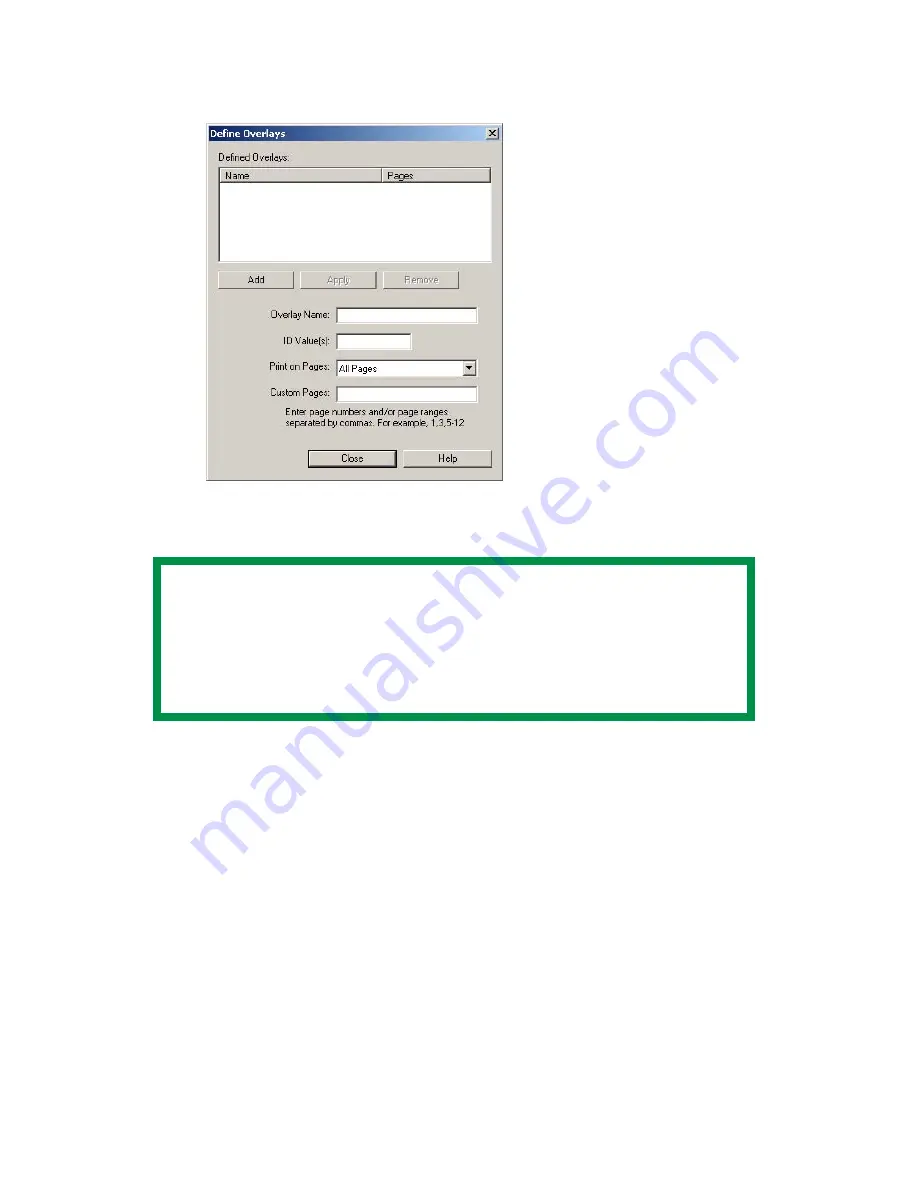
ES 2024/2024e Windows 2000 Operation • 233
5.
To define an overlay, click the
Define Overlays
button.
C73_2k_PCL_Overlay1.bmp
6.
Enter the file name of the overlay in the
Overlay Name
box.
7.
Enter the ID of the file in
ID Values
. Please refer to the
instructions for the Storage Device Manager utility.
8.
Select which pages the overlay is to be printed on from
Print on
Pages
or use
Custom Pages
to select specific page numbers
in the document, then click
Add
9.
Click
Close
.
10.
Highlight the overlay name under
Defined Overlay
and click the
Add
button to add the overlay to the list in
Active Overlays
.
NOTE
The Overlay Name must be
EXACTLY
the same as the file
name you made a noted of in the previous section. This is
the name under which the file is stored on the printer’s hard
disk drive. It is
case sensitive
.
Summary of Contents for ES2024
Page 1: ......
Page 27: ...ES 2024 2024e Setting up 27 LOADING PAPER 1 Remove the paper tray from the printer...
Page 200: ...ES 2024 2024e Windows 2000 Operation 200 7 Click Print...
Page 207: ...ES 2024 2024e Windows 2000 Operation 207 C73_2k_PS_Booklet bmp 5 Click Print...
Page 253: ...ES 2024 2024e Windows Me 98 95 Operation 253 3 Click the Color tab C73MePCLColor1k tif...
Page 262: ...ES 2024 2024e Windows Me 98 95 Operation 262 This option prints all documents as monochrome...
Page 267: ...ES 2024 2024e Windows Me 98 95 Operation 267 5 Click OK then print the document...
Page 270: ...ES 2024 2024e Windows Me 98 95 Operation 270 9 Print the document...
Page 345: ...ES 2024 2024e Windows NT 4 0 Operation 345 6 Click OK and print the document...