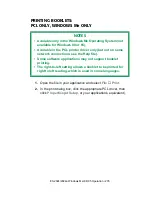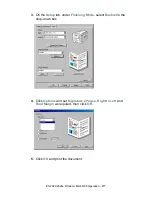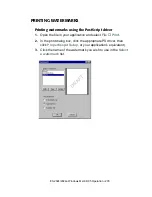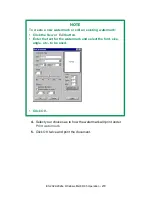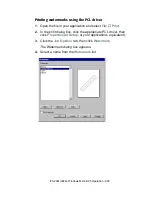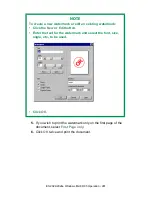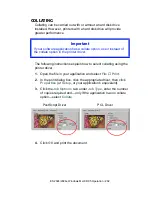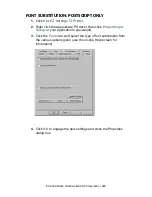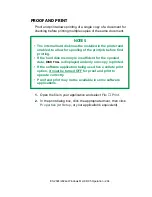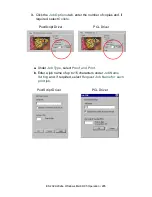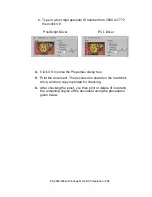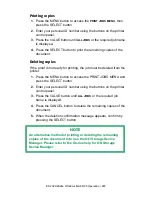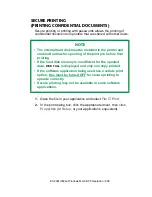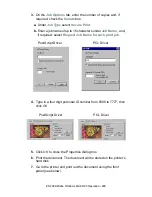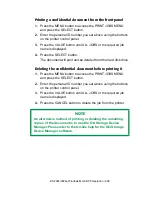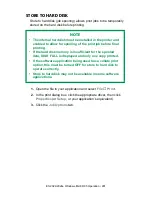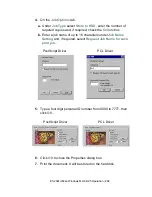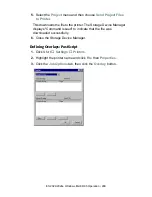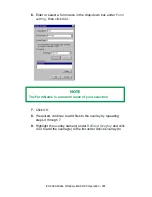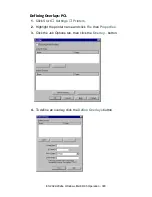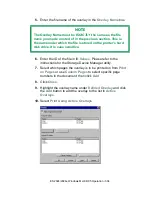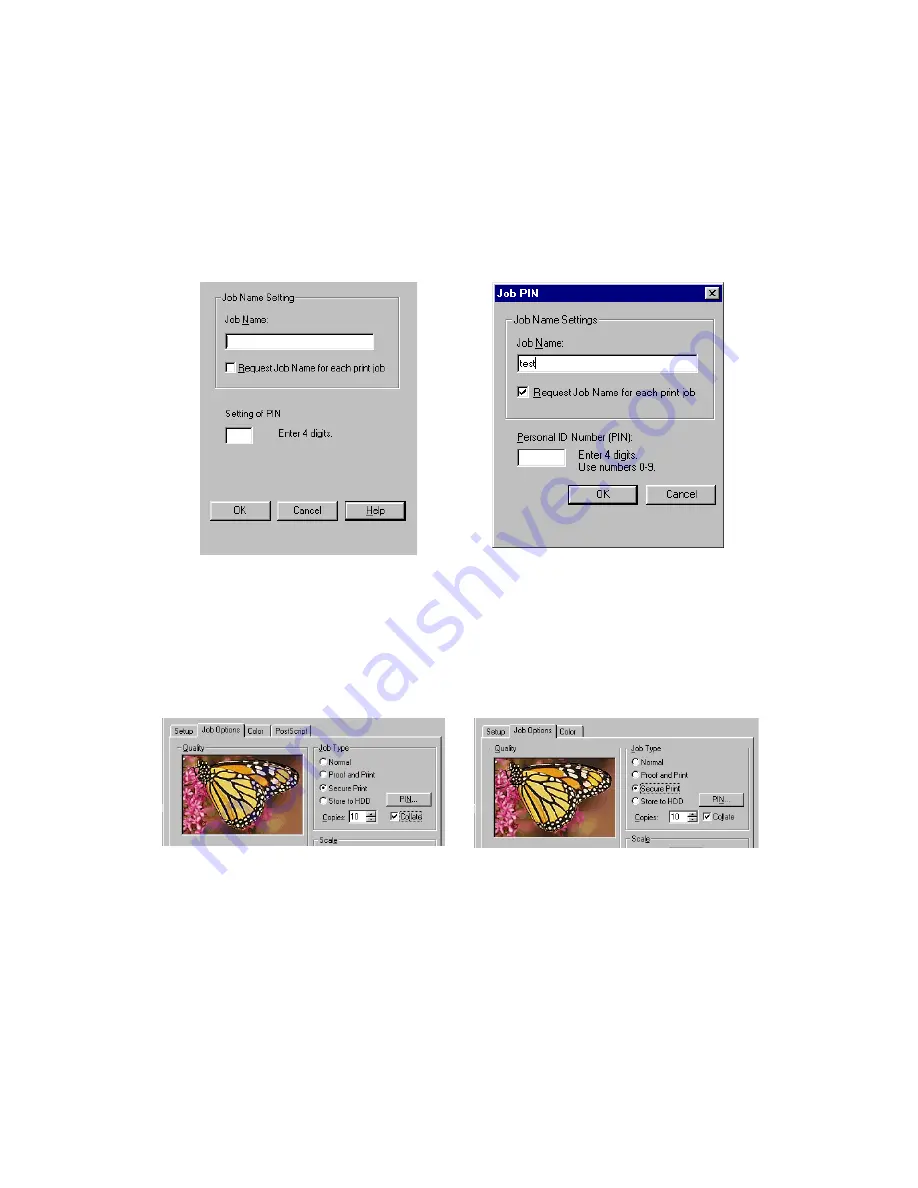
ES 2024/2024e Windows Me/98/95 Operation • 289
3.
On the
Job Options
tab, enter the number of copies and, if
required, check the
Collate
box.
a.
Under
Job Type
select
Secure Print
.
b.
Enter a job name of up to 16 characters under
Job Name
, and,
if required, select
Request Job Name for each print job
.
C73_Me_PS_JobOpt.bmp and job pin.bmp
4.
Type in a four digit personal ID number from 0000 to 7777, then
click
OK
.
C73MePSSecurek.tif and C73MePCLSecurek.tif
5.
Click
OK
to close the Properties dialog box.
6.
Print the document. The document will be stored on the printer’s
hard disk.
7.
Go to the printer and print out the document using the front
panel (see below).
PostScript Driver
PCL Driver
PostScript Driver
PCL Driver
Summary of Contents for ES2024
Page 1: ......
Page 27: ...ES 2024 2024e Setting up 27 LOADING PAPER 1 Remove the paper tray from the printer...
Page 200: ...ES 2024 2024e Windows 2000 Operation 200 7 Click Print...
Page 207: ...ES 2024 2024e Windows 2000 Operation 207 C73_2k_PS_Booklet bmp 5 Click Print...
Page 253: ...ES 2024 2024e Windows Me 98 95 Operation 253 3 Click the Color tab C73MePCLColor1k tif...
Page 262: ...ES 2024 2024e Windows Me 98 95 Operation 262 This option prints all documents as monochrome...
Page 267: ...ES 2024 2024e Windows Me 98 95 Operation 267 5 Click OK then print the document...
Page 270: ...ES 2024 2024e Windows Me 98 95 Operation 270 9 Print the document...
Page 345: ...ES 2024 2024e Windows NT 4 0 Operation 345 6 Click OK and print the document...