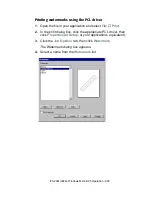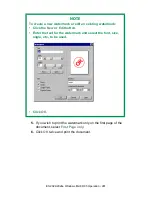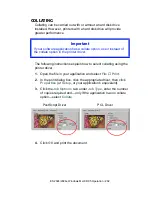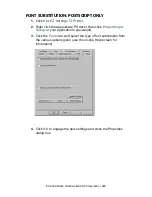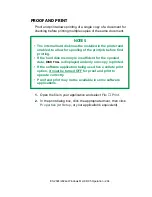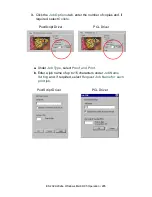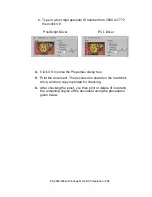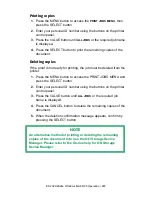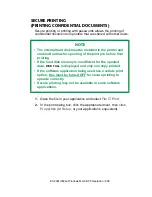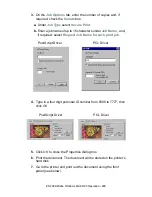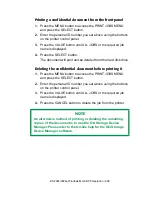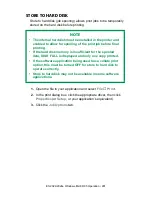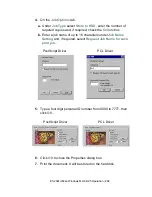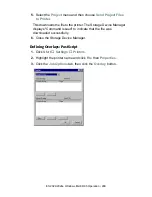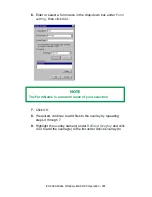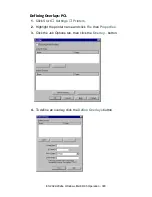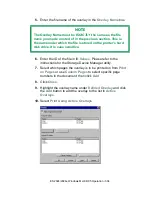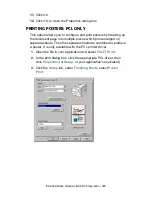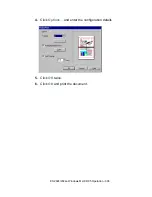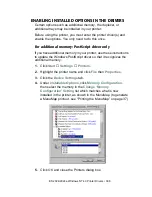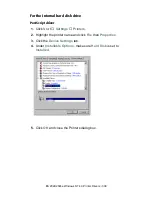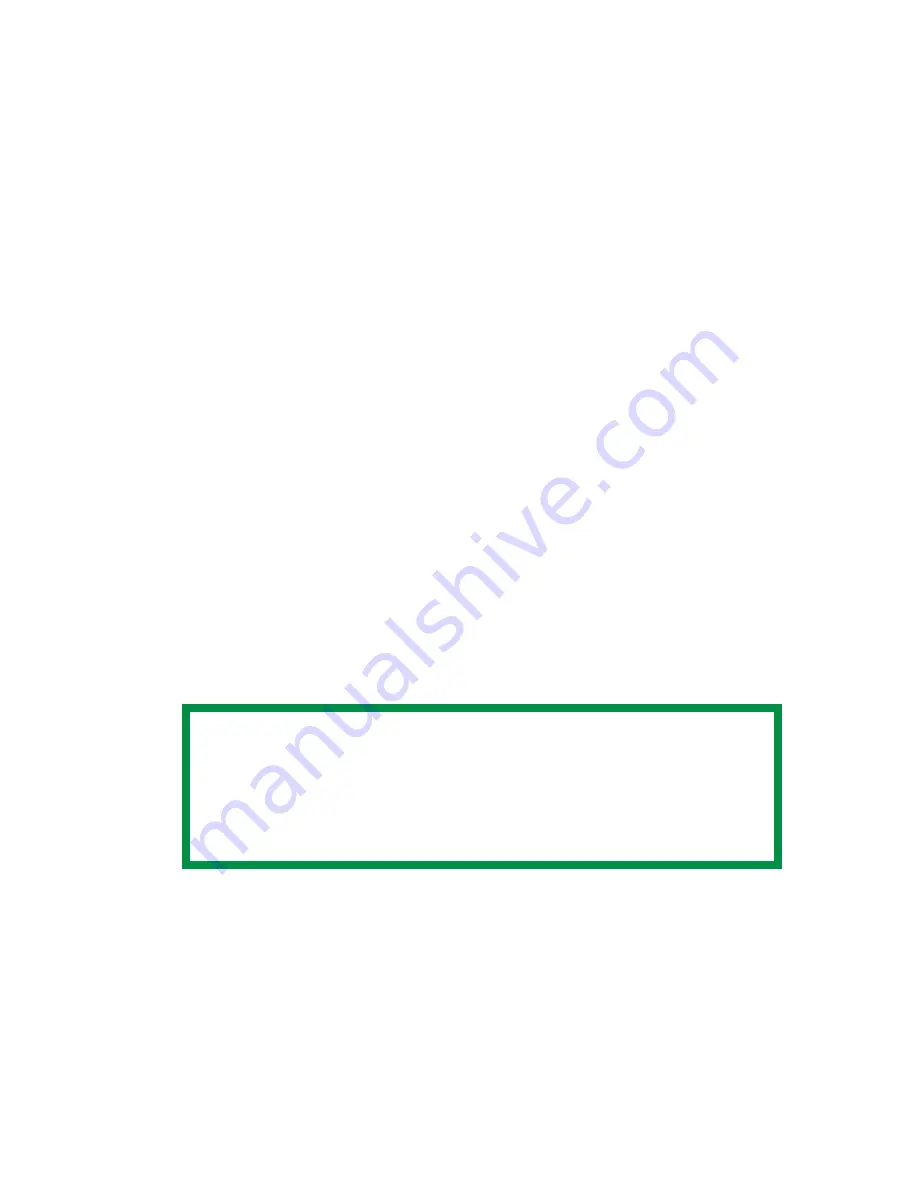
ES 2024/2024e Windows Me/98/95 Operation • 294
Printing copies
1.
Press the MENU button to access the PRINT JOBS MENU
and press the SELECT button.
2.
Enter the personal ID number you selected above using the
buttons on the printer control panel.
3.
Press the VALUE button until ALL JOBS or the required job
name is displayed.
4.
Press the SELECT button to print the document.
Deleting the stored job from the hard disk drive
1.
Press the MENU button to access the PRINT JOBS MENU
and press the SELECT button.
2.
Enter the personal ID number you selected above using the
buttons on the printer control panel.
3.
Press the VALUE button until ALL JOBS or the required job
name is displayed.
4.
Press the CANCEL button to delete the remaining copies of
the document.
5.
When the deletion confirmation message appears, confirm by
pressing the SELECT button.
NOTE
An alternative method of printing or deleting the stored
document is to use the Oki Storage Device Manager. Please
refer to the On-line Help for the Oki Storage Device Manager
software.
Summary of Contents for ES2024
Page 1: ......
Page 27: ...ES 2024 2024e Setting up 27 LOADING PAPER 1 Remove the paper tray from the printer...
Page 200: ...ES 2024 2024e Windows 2000 Operation 200 7 Click Print...
Page 207: ...ES 2024 2024e Windows 2000 Operation 207 C73_2k_PS_Booklet bmp 5 Click Print...
Page 253: ...ES 2024 2024e Windows Me 98 95 Operation 253 3 Click the Color tab C73MePCLColor1k tif...
Page 262: ...ES 2024 2024e Windows Me 98 95 Operation 262 This option prints all documents as monochrome...
Page 267: ...ES 2024 2024e Windows Me 98 95 Operation 267 5 Click OK then print the document...
Page 270: ...ES 2024 2024e Windows Me 98 95 Operation 270 9 Print the document...
Page 345: ...ES 2024 2024e Windows NT 4 0 Operation 345 6 Click OK and print the document...