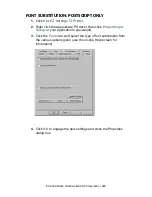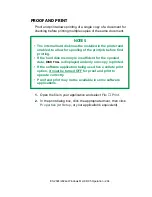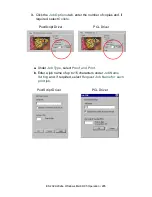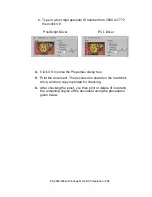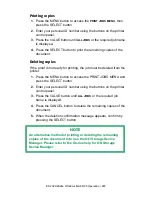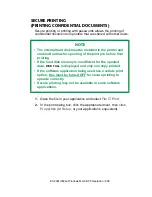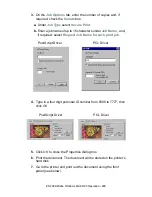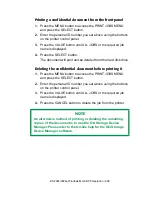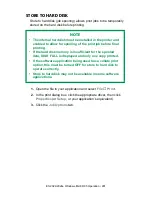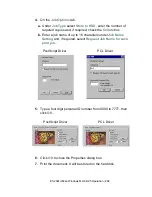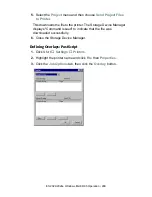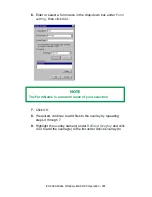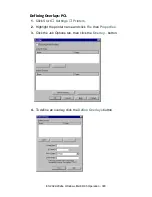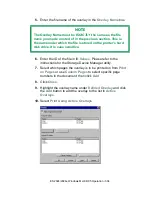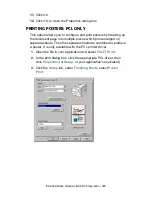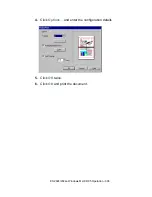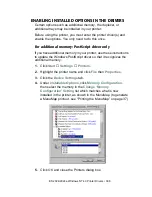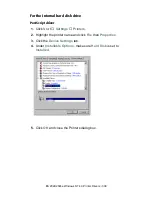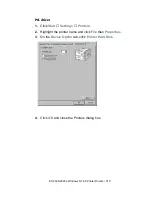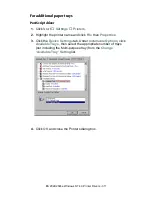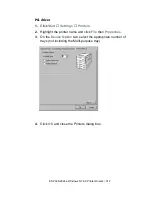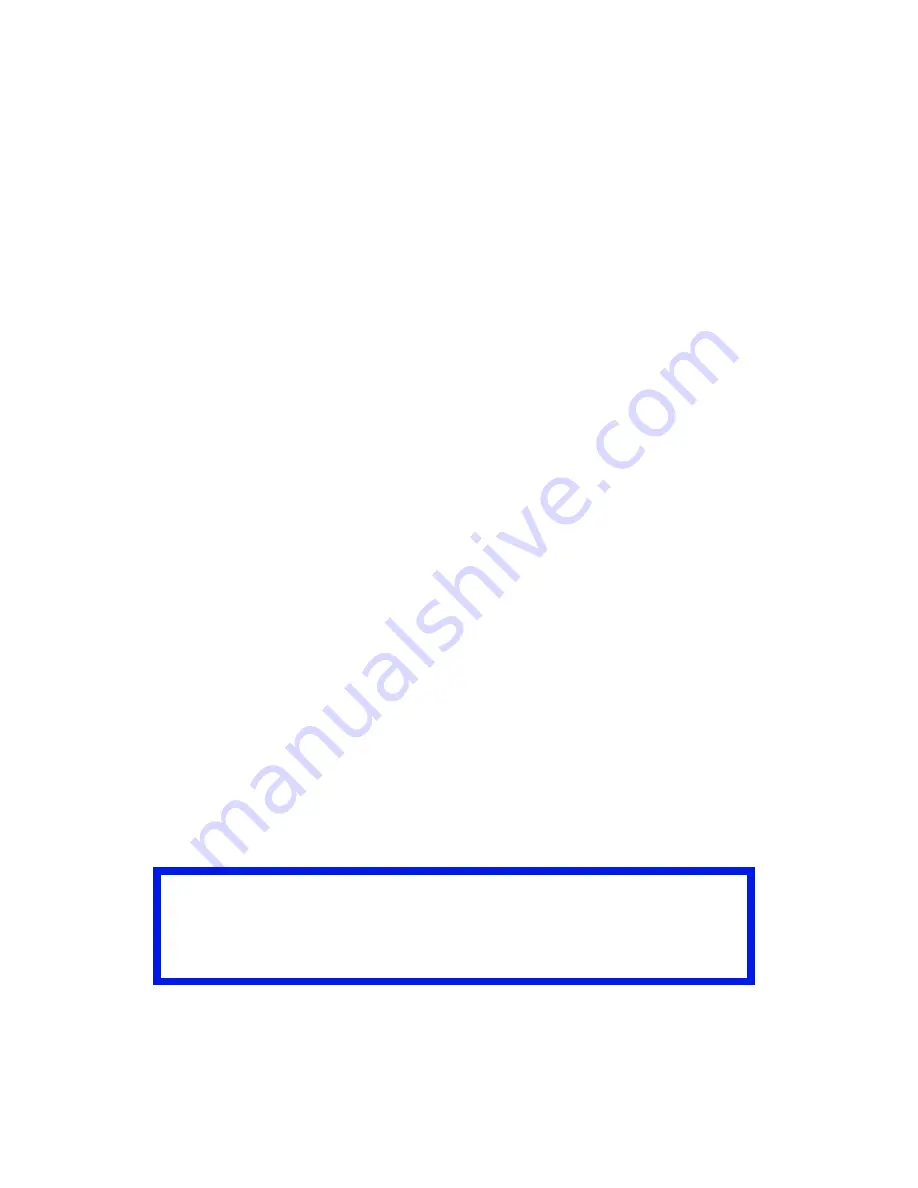
ES 2024/2024e Windows Me/98/95 Operation • 297
4.
Choose all of the printer driver settings with which you would
like your overlay to print.
5.
Try to keep the overlay to a single sheet. Don't use N-up,
duplex, finisher options, etc. when creating an overlay. These
can be added when printing the document that includes the
overlay.
6.
Click
OK
to close the Properties dialog box.
7.
Click
.
Instead of sending the print job to the printer, this prompts you to
save the print job on your PC's hard disk. Give the file a meaningful
name such as "my template.prn".
PostScript
1.
With the file to be stored as an overlay open in your application
program, choose
File
then
.
2.
Ensure that the
Print To File
option is switched on in your
application's Print dialog box.
3.
Depending on the application, you may need to select your OKI
printer model, and then click
Properties…
This should open the
printer driver settings.
4.
Select the
Job Options
tab, and click the
Overlays…
button.
5.
Choose
Create Form
from the menu.
6.
Click
OK
to close the Properties dialog box.
7.
Click
OK
to print the document to a file.
Instead of sending the print job to the printer, this prompts you to
save the print job on your PC's hard disk. Give the file a meaningful
name such as "my template.prn".
Important
Please ensure that you are using the Oki PostScript driver to do
this.
Summary of Contents for ES2024
Page 1: ......
Page 27: ...ES 2024 2024e Setting up 27 LOADING PAPER 1 Remove the paper tray from the printer...
Page 200: ...ES 2024 2024e Windows 2000 Operation 200 7 Click Print...
Page 207: ...ES 2024 2024e Windows 2000 Operation 207 C73_2k_PS_Booklet bmp 5 Click Print...
Page 253: ...ES 2024 2024e Windows Me 98 95 Operation 253 3 Click the Color tab C73MePCLColor1k tif...
Page 262: ...ES 2024 2024e Windows Me 98 95 Operation 262 This option prints all documents as monochrome...
Page 267: ...ES 2024 2024e Windows Me 98 95 Operation 267 5 Click OK then print the document...
Page 270: ...ES 2024 2024e Windows Me 98 95 Operation 270 9 Print the document...
Page 345: ...ES 2024 2024e Windows NT 4 0 Operation 345 6 Click OK and print the document...