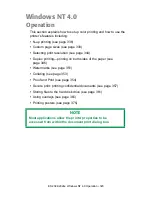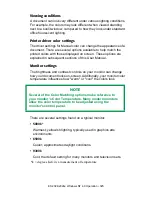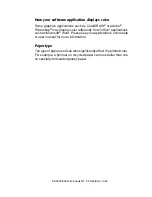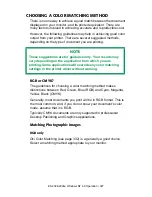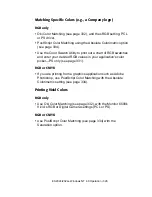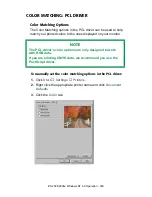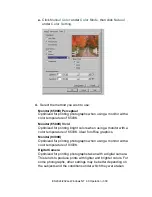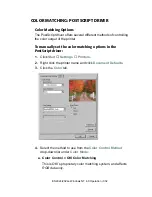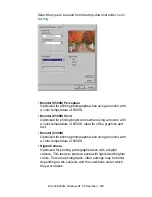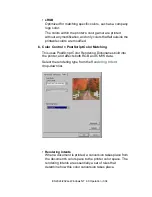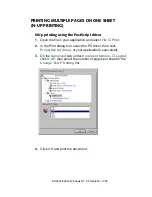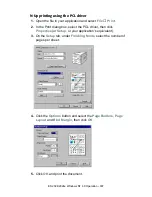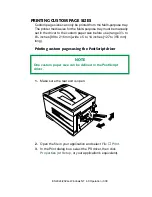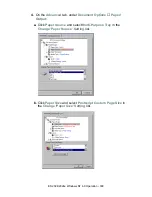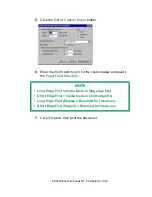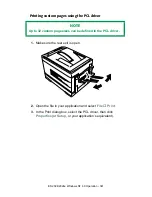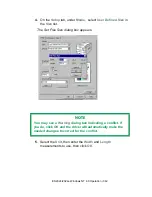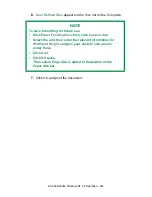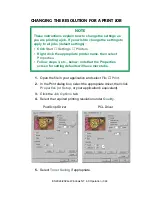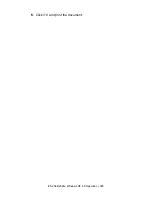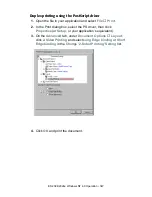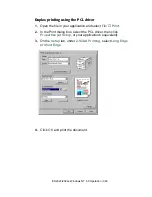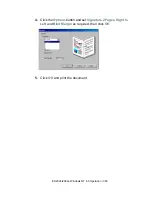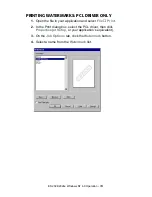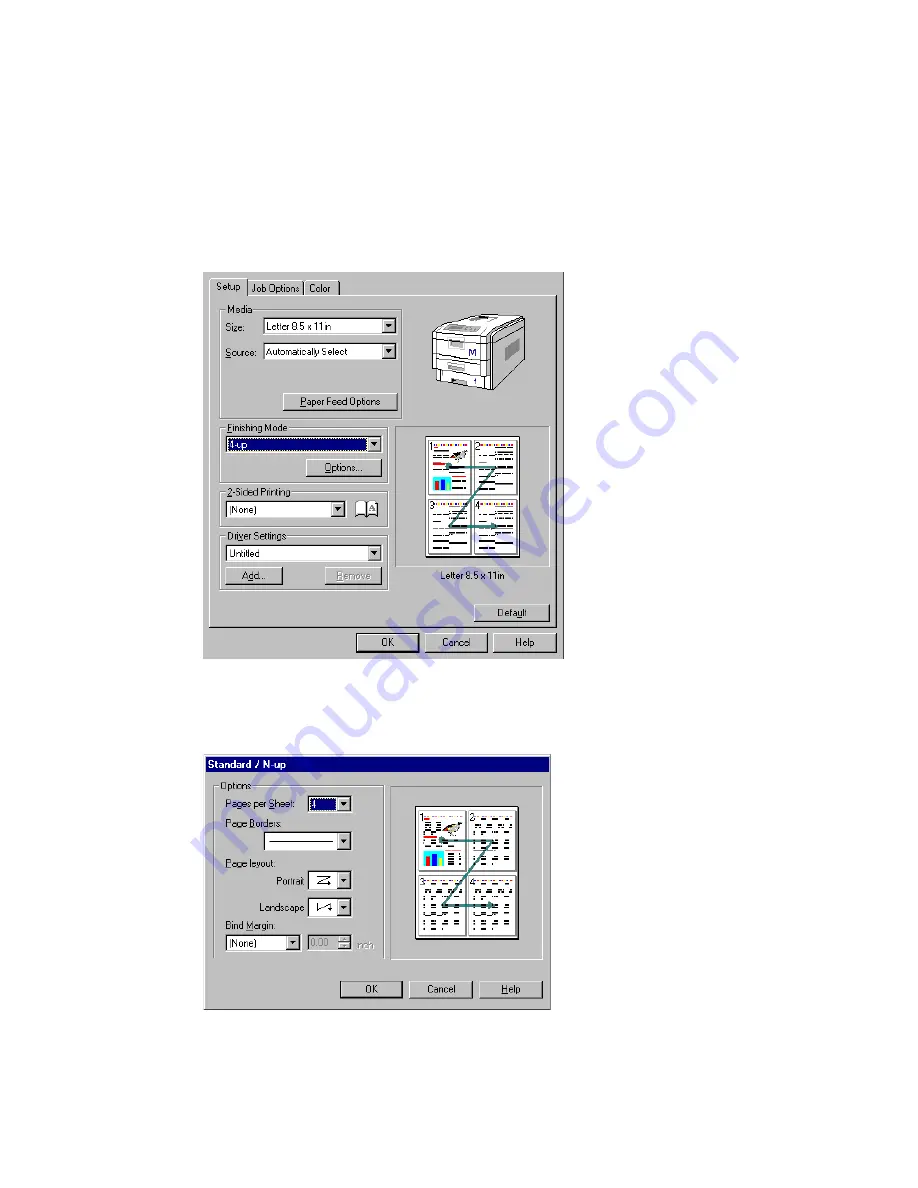
ES 2024/2024e Windows NT 4.0 Operation • 337
N-Up printing using the PCL driver
1.
Open the file in your application and select
File
→
.
2.
In the Print dialog box, select the PCL driver, then click
Properties
(or
Setup
, or your application’s equivalent).
3.
On the
Setup
tab, under
Finishing Mode
, select the number of
pages per sheet.
C73NTPCLNUpk.tif
4.
Click the
Options
button and select the
Page Borders
,
Page
Layout
and
Bind Margin
, then click
OK
.
C93_NT_PCL_NUp2.bmp
5.
Click
OK
and print the document.
Summary of Contents for ES2024
Page 1: ......
Page 27: ...ES 2024 2024e Setting up 27 LOADING PAPER 1 Remove the paper tray from the printer...
Page 200: ...ES 2024 2024e Windows 2000 Operation 200 7 Click Print...
Page 207: ...ES 2024 2024e Windows 2000 Operation 207 C73_2k_PS_Booklet bmp 5 Click Print...
Page 253: ...ES 2024 2024e Windows Me 98 95 Operation 253 3 Click the Color tab C73MePCLColor1k tif...
Page 262: ...ES 2024 2024e Windows Me 98 95 Operation 262 This option prints all documents as monochrome...
Page 267: ...ES 2024 2024e Windows Me 98 95 Operation 267 5 Click OK then print the document...
Page 270: ...ES 2024 2024e Windows Me 98 95 Operation 270 9 Print the document...
Page 345: ...ES 2024 2024e Windows NT 4 0 Operation 345 6 Click OK and print the document...