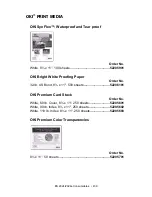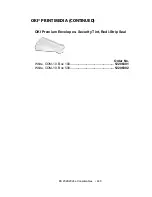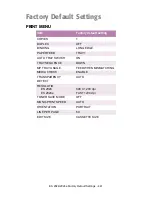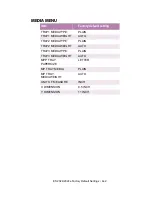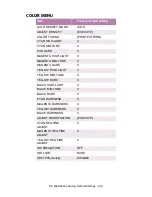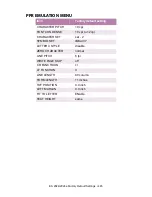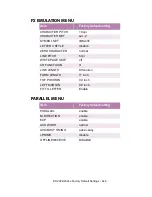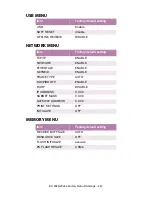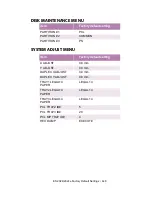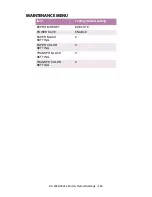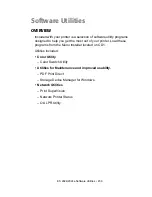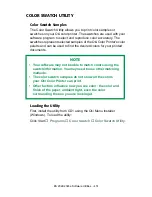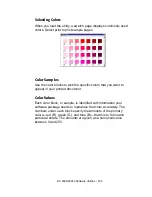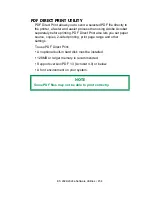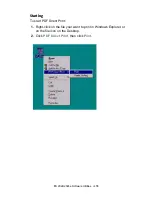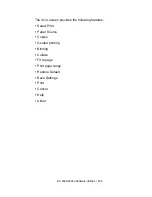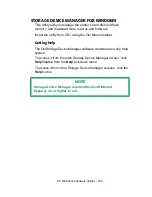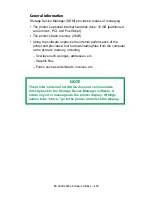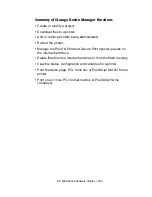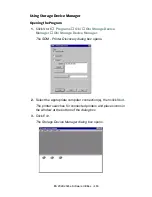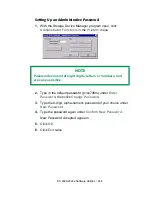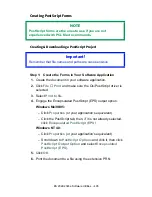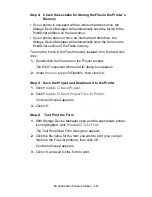ES 2024/2024e Software Utilities • 453
Creating Custom Swatch Colors
If you don't find your desired color, you can create or customize
colors:
1.
Select
Custom Swatch
from the
File
menu.
2.
On the pop-up window, there are 3 slide bars that allow you to
customize swatches:
–
Hue
bar changes the hue of the swatches.
For example, red to green or blue to yellow.
–
Saturation
bar changes vividness.
–
Lightness
bar changes darkness.
3.
Adjust the bars until you see the desired color. Color variations
are created to help you find the best match.
4.
Click
OK
, then print the custom swatch page.
5.
Repeat these steps if you still don’t find the desired printed
color.
For additional information, including
Applying Color Value in your
Application
, and
Setting Monitor Color
, see the Swatch Utility
Read-me file located in the Windows Programs list.
NOTE
• The Swatch Utility does not guarantee that the printer will
print the same color displayed on your monitor. Consider
the displayed color as a reference.
• The printer may not be able to print the exact color that
you desire.
Summary of Contents for ES2024
Page 1: ......
Page 27: ...ES 2024 2024e Setting up 27 LOADING PAPER 1 Remove the paper tray from the printer...
Page 200: ...ES 2024 2024e Windows 2000 Operation 200 7 Click Print...
Page 207: ...ES 2024 2024e Windows 2000 Operation 207 C73_2k_PS_Booklet bmp 5 Click Print...
Page 253: ...ES 2024 2024e Windows Me 98 95 Operation 253 3 Click the Color tab C73MePCLColor1k tif...
Page 262: ...ES 2024 2024e Windows Me 98 95 Operation 262 This option prints all documents as monochrome...
Page 267: ...ES 2024 2024e Windows Me 98 95 Operation 267 5 Click OK then print the document...
Page 270: ...ES 2024 2024e Windows Me 98 95 Operation 270 9 Print the document...
Page 345: ...ES 2024 2024e Windows NT 4 0 Operation 345 6 Click OK and print the document...