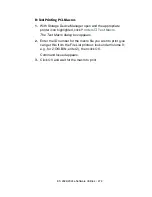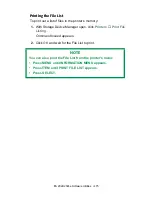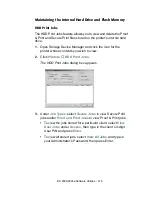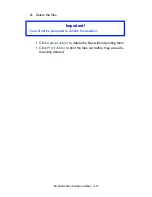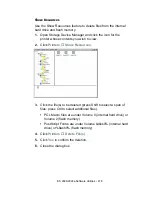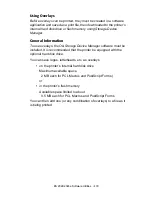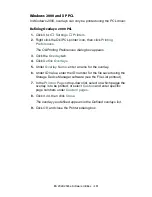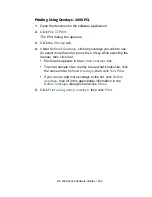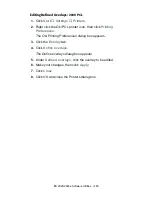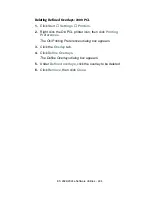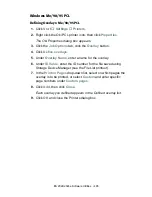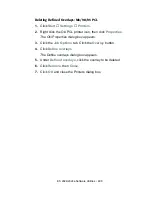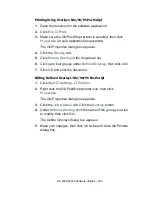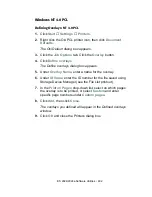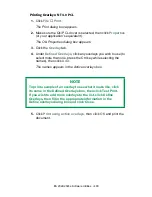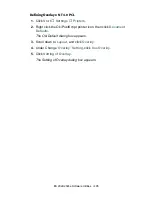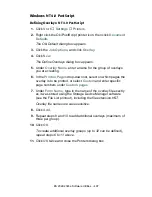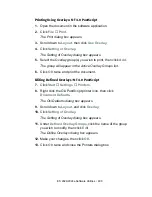ES 2024/2024e Software Utilities • 488
Deleting Defined Overlays: Me/98/95 PCL
1.
Click
Start
→
Settings
→
Printers
.
2.
Right click the Oki PCL printer icon, then click
Properties
.
The Oki Properties dialog box appears.
3.
Click the
Job Options
tab. Click the
Overlay
button.
4.
Click
Define overlays
.
The Define overlays dialog box appears.
5.
Under
Defined overlays
, click the overlay to be deleted.
6.
Click
Remove
, then
Close
.
7.
Click
OK
and close the Printers dialog box.
Summary of Contents for ES2024
Page 1: ......
Page 27: ...ES 2024 2024e Setting up 27 LOADING PAPER 1 Remove the paper tray from the printer...
Page 200: ...ES 2024 2024e Windows 2000 Operation 200 7 Click Print...
Page 207: ...ES 2024 2024e Windows 2000 Operation 207 C73_2k_PS_Booklet bmp 5 Click Print...
Page 253: ...ES 2024 2024e Windows Me 98 95 Operation 253 3 Click the Color tab C73MePCLColor1k tif...
Page 262: ...ES 2024 2024e Windows Me 98 95 Operation 262 This option prints all documents as monochrome...
Page 267: ...ES 2024 2024e Windows Me 98 95 Operation 267 5 Click OK then print the document...
Page 270: ...ES 2024 2024e Windows Me 98 95 Operation 270 9 Print the document...
Page 345: ...ES 2024 2024e Windows NT 4 0 Operation 345 6 Click OK and print the document...