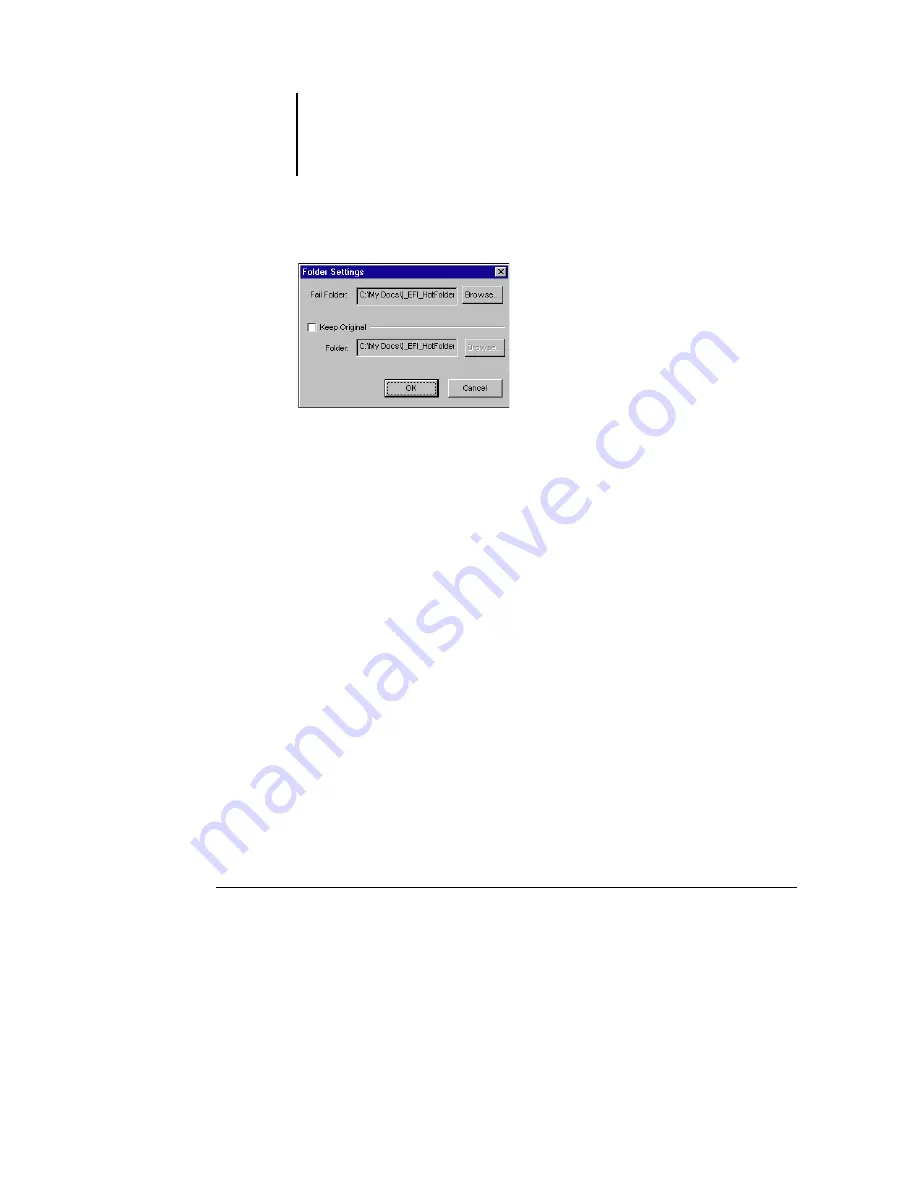
7
7-103 Using EFI Hot Folders
ES3640e MFP EFI Printing Guide - 103
2. To specify a different folder location for storing failed jobs, click
Browse, select the folder you want, and then click OK.
3. To archive successfully processed jobs in the default Move folder,
select Keep Original. To specify a different folder location, click
Browse, select the folder you want, and click OK.
If you clear the Keep Original option, jobs dragged and dropped
onto a Hot Folder are deleted from the folder as they are printed.
Click OK.
Specifying Hot Folder print options
You can assign print options to your Hot Folder as you would to
any print job. When you specify print options for a Hot Folder, the
print options are assigned to all jobs sent through that Hot Folder.
These print options override any default options that may be
associated with the destination printer group.
When setting options for a folder assigned to a print job, all
options for every printer in the group appear, and some might
conflict. For more information on print options, see
Note:
The Direct connection is not supported when setting options
for a folder.
To set print options for a Hot Folder
1. To enable print settings, select Job Settings in the Properties
dialog box. If necessary, click Define to display the Job Settings
dialog box.
Summary of Contents for ES3640e MFP
Page 1: ......

































