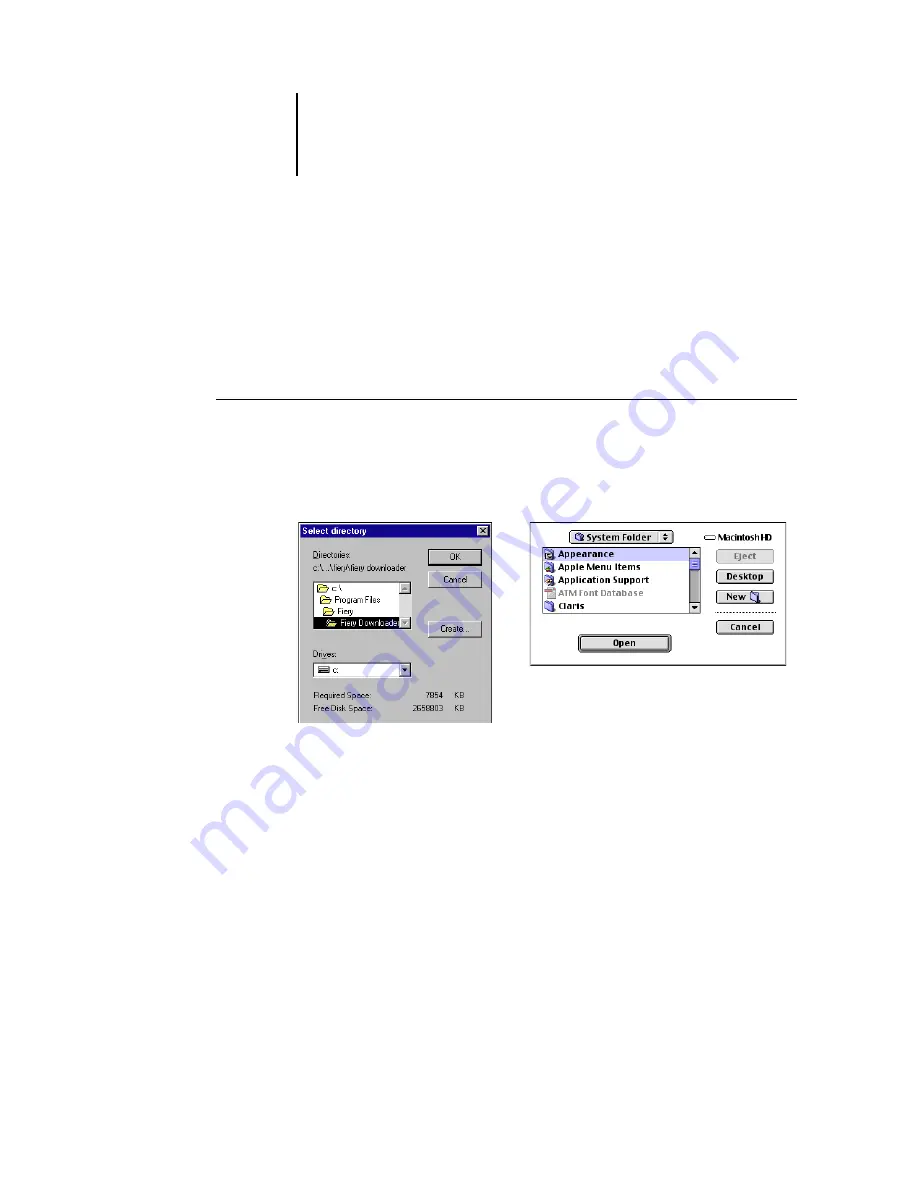
4
4-65 Using Fiery Downloader or Fiery WebDownloader
ES3640e MFP EFI Printing Guide - 65
Page range
(PDF files only)—Specify the page range you want to
print.
9. Click Download File(s) (Windows) or Download (Mac OS).
10. To cancel downloading, press Escape (Windows) or Command-.
(Mac OS).
To create a font backup
1. Start Fiery Downloader.
2. Choose Back up fonts from the File menu.
3. Browse to the location in which to save the fonts.
You can create a new directory by clicking Create (Windows) or
New Folder (Mac).
4. Click OK.
The font backup file is saved.
Summary of Contents for ES3640e MFP
Page 1: ......


































