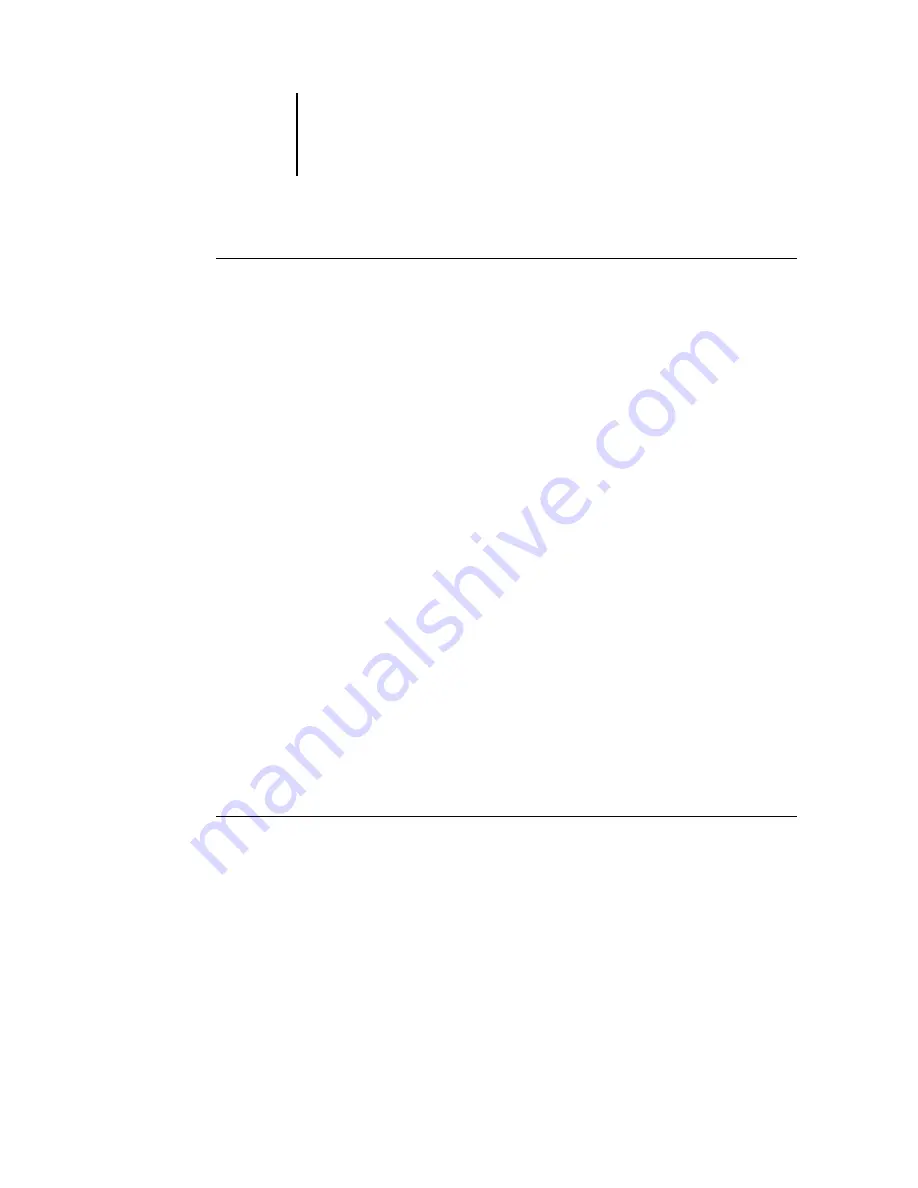
7
7-99 Using EFI Hot Folders
ES3640e MFP EFI Printing Guide - 99
To delete a Hot Folder from your computer
1. In the Hot Folder Control Panel, select the folder you want to
remove.
Make a note of the folder’s directory path.
2. If the folder is not already disabled, click Disable.
You must disable a folder before you can remove it.
3. Click Remove.
The folder is removed from the Control Panel.
4. Click OK to close the Hot Folder Control Panel.
5. Locate the Hot Folder on your computer, and make sure the folder
does not contain any archived jobs you want to retain.
For information about using the subfolders to store archived jobs,
see
“Customizing Hot Folder settings”
6. Delete the folder by dragging it to the Recycle Bin or choosing
Delete from the File menu.
Enabling and disabling Hot Folders
By default, the Hot Folder application continuously monitors all
your folders for new jobs. You can choose to disable a folder to
prevent it from being monitored. Any jobs you send to a disabled
folder remain unrecognized by the Hot Folder application until you
enable the folder again.
To toggle the activity state of a folder
•
In the Hot Folder Control Panel, select the folder you want and
click Enable or Disable.
or
•
Right-click the Hot folder you want on the desktop. Choose EFI
HotFolders > Disable HotFolder or EFI HotFolders > Enable
HotFolder from the menu that appears.
or
Summary of Contents for ES3640e MFP
Page 1: ......







































