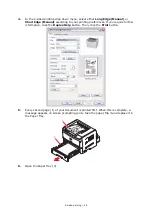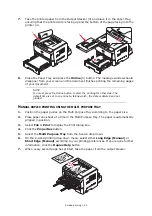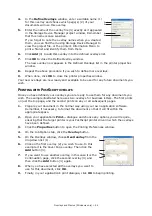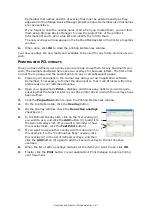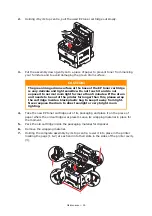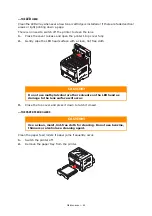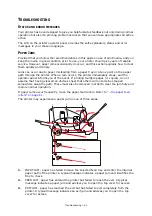2-sided printing > 50
7.
Take the printed paper from the Output Stacker (3) and place it in the Paper Tray,
ensuring that the printed side is facing up and the bottom of the page facing into the
printer (4).
8.
Close the Paper Tray and press the
Online
(5)
button. The message window should
disappear from your screen and the document finishes printing the remaining pages
of your document.
M
ANUAL
DUPLEX
PRINTING
USING
THE
MULTI
PURPOSE
TRAY
1.
Position the paper guides on the Multi Purpose Tray according to the paper size.
2.
Place paper one sheet at a time in the Multi Purpose Tray. The paper is automatically
gripped in position.
3.
Select
File > Print
to display the Print dialog box.
4.
Click the
Properties
button.
5.
Select the
Multi Purpose Tray
from the Source drop down.
6.
On the 2-sided printing drop down menu, select either
Long Edge (Manual)
or
Short Edge (Manual)
according to your printing preferences. If you require further
information, click the
Duplex Help
button.
7.
When every second page has printed, take the paper from the output stacker.
NOTE
You must press the Online button to start the printing for other side. The
default time is set to one minute, failing which, the data is deleted and not
printed.
4
5
3
Summary of Contents for ES8140
Page 1: ...ES8140 User Guide ...
Page 83: ......