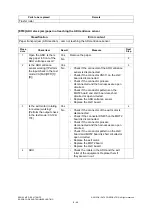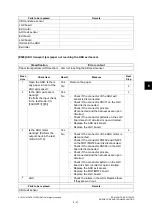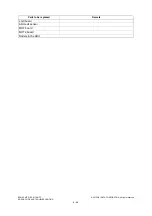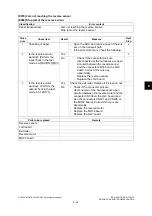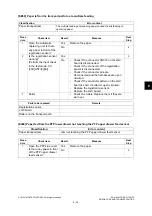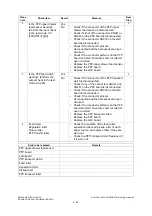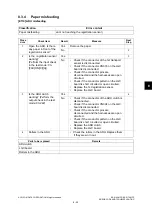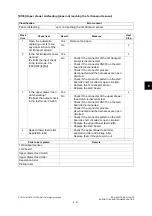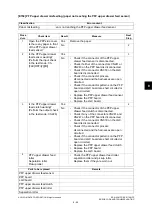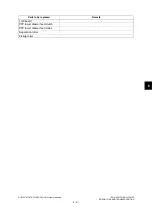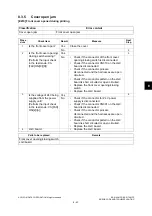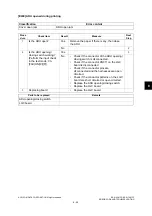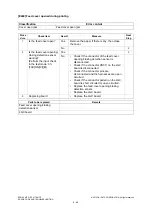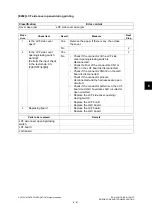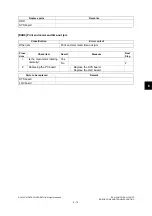ES9160 MFP / ES9170 MFP
© 2012 OKI DATA CORPORATION All rights reserved
ERROR CODE AND TROUBLESHOOTING
8 - 60
[E160] PFP lower drawer misfeeding (paper not reaching the PFP lower drawer feed sensor)
Pickup roller
Classification
Error content
Paper misfeeding
Jam not reaching the PFP lower drawer feed sensor
Proce
dure
Check item
Result
Measure
Next
Step
1
Open the PFP side cover.
Is there any paper in front
of the PFP lower drawer
feed sensor?
Yes
Remove the paper.
No
2
2
Is the PFP lower drawer
feed sensor working?
(Perform the input check
in the test mode: 03-
[FAX]OFF/[3]/[B])
Yes
3
No
•
Check if the connector of the PFP lower
drawer feed sensor is disconnected.
•
Check if either of the connectors CN241 or
CN243 on the PFP board is disconnected.
•
Check if the connector CN318 on the LGC
board is disconnected.
•
Check if the connector pins are
disconnected and the harnesses are open
circuited.
•
Check if the conductor patterns on the PFP
board and LGC board are short circuited or
open circuited.
•
Replace the PFP lower drawer feed sensor.
•
Replace the PFP board.
•
Replace the LGC board.
3
Is the PFP lower drawer
feed clutch working?
(Perform the output check
in the test mode: 03-228)
Yes
4
No
•
Check if the connector of the PFP lower
drawer feed clutch is disconnected.
•
Check if any of the connectors CN241 and
CN248 on the PFP board is disconnected.
•
Check if the connector CN318 on the LGC
board is disconnected.
•
Check if the connector pins are
disconnected and the harnesses are open
circuited.
•
Check if the conductor patterns on the PFP
board and LGC board are short circuited or
open circuited.
•
Replace the PFP lower drawer feed clutch.
•
Replace the PFP board.
•
Replace the LGC board.
4
PFP lower drawer feed
roller
Separation roller
Pickup roller
•
Check the PFP lower drawer feed roller,
separation roller and pickup roller.
Replace them if they are worn out.
Parts to be replaced
Remark
PFP lower drawer feed sensor.
PFP board
Parts to be replaced
Remark
Summary of Contents for ES9160
Page 12: ......
Page 24: ...ES9160 MFP ES9170 MFP 2012 OKI DATA CORPORATION All rights reserved FEATURES 1 2...
Page 308: ...ES9160 MFP ES9170 MFP 2012 OKI DATA CORPORATION All rights reserved SELF DIAGNOSIS MODES 5 56...
Page 832: ...ES9160 MFP ES9170 MFP 2012 OKI DATA CORPORATION All rights reserved REMOTE SERVICE 10 38...
Page 920: ...ES9160 MFP ES9170 MFP 2012 OKI DATA CORPORATION All rights reserved BACKUP FUNCTION 12 12...
Page 1086: ......
Page 1087: ......