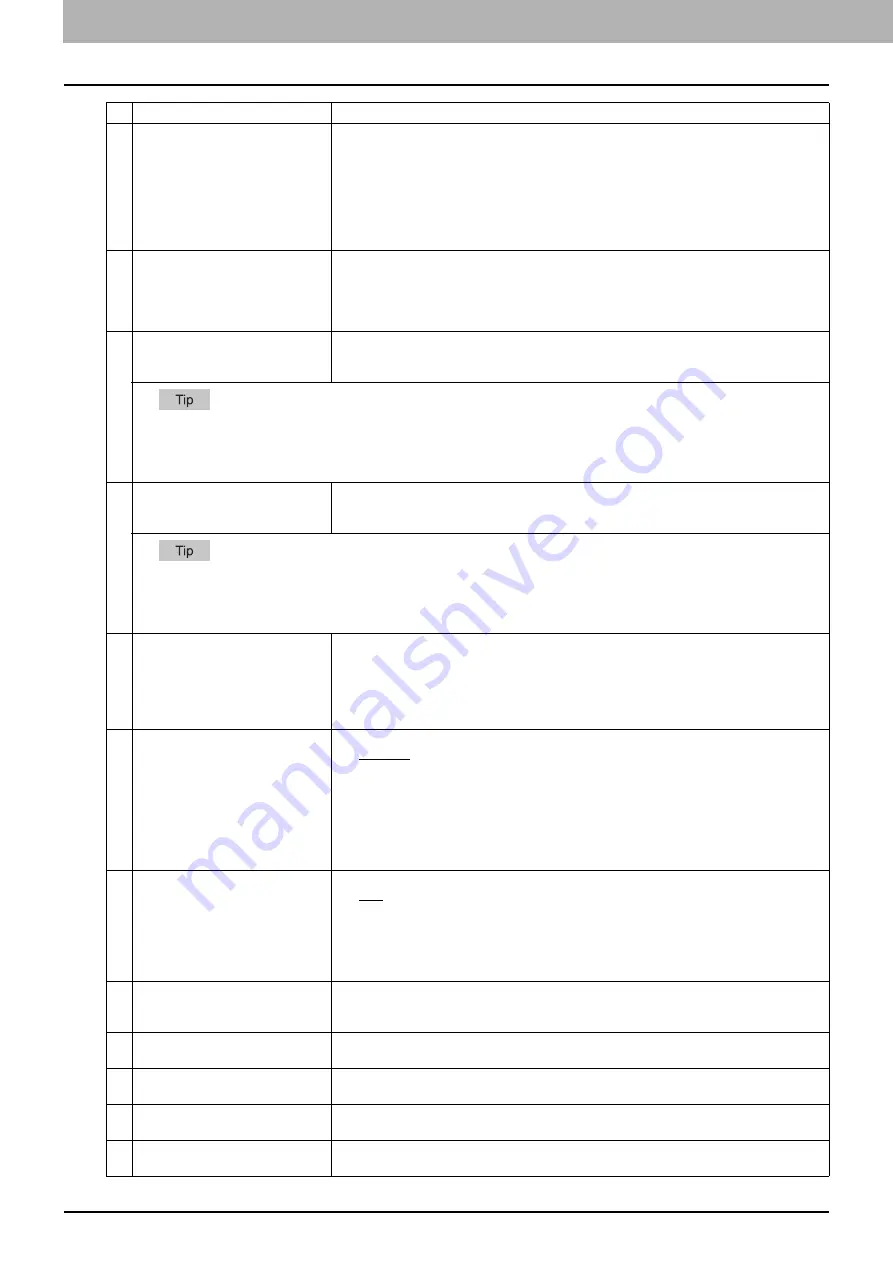
8 [Administration] Tab Page
190 [Setup] Item List
7
Reception Mode
Select how this equipment activates when a fax is received.
y
Auto
— Select this to automatically receive incoming originals when the bell rings.
Select this when the line is being used exclusively by the fax transmission.
y
Manual
— Select this to manually receive incoming originals after pressing the [Start]
button on the control panel.
y
TEL/FAX
— Select this to automatically detect whether the incoming call is a telephone
call or a fax transmission. Select this option when connecting this equipment to a line
which is also used as a telephone line.
8
Remote RX
Select the method of a remote reception of a fax using an external telephone device.
y
OFF
— Select this to disable the remote RX function.
y
DIAL
— Select this to talk on the phone first and then start receiving by a dial operation.
y
ON HOOK
— Select this to receive by replacing the telephone receiver within the
specified duration.
9
Dial Type
Select the dial type for Line 1.
y
DP
— Select this to use the Dial Pulse type for Line 1.
y
MF
— Select this to use Multi-frequency type for Line 1.
The following items are displayed for some models.
-
10PPS — Select this to use the Dial Pulse type for 10PPS.
-
20PPS — Select this to use the Dial Pulse type for 20PPS.
-
PB — Select this to use a tone type push phone line.
10
Dial Type(Line 2)
Select the dial type for Line 2, if installed.
y
DP
— Select this to use the Dial Pulse type for Line 2.
y
MF
— Select this to use Multi-frequency type for Line 2.
The following items are displayed for some models.
-
10PPS — Select this to use the Dial Pulse type for 10PPS.
-
20PPS — Select this to use the Dial Pulse type for 20PPS.
-
PB — Select this to use a tone type push phone line.
11
Line-2 Mode
Select how Line 2 is used, if installed.
y
Tx / Rx
— Select this to use Line 2 for sending and receiving a fax.
y
Rx Only (24 Hour)
— Select this to use Line 2 only for receiving a fax.
y
Rx Only (Timer)
— Select this to use Line 2 only for receiving a fax during specified
time. When this is selected, enter the start time and end time that Line 2 is used for only
receiving a fax.
12
Resolution
Select the default resolution for sending faxes.
y
Standard
— Select this to use the standard mode as the default resolution. This mode
is suitable when you are frequently transmitting text documents with normal size
characters.
y
Fine
— Select this to use the fine mode as the default resolution. This mode is suitable
when you are transmitting documents with small size characters or fine drawings.
y
Ultra Fine
— Select this to use the ultra fine mode as the default resolution. This mode
is suitable when you are transmitting documents with very small size characters or
detailed drawings.
13
Original Mode
Select the default image quality mode for sending faxes.
y
Text
— Select this to set the Text mode as the default image quality mode appropriate
for sending text originals.
y
Text/Photo
— Select this to set the Text/Photo mode as the default image quality mode
appropriate for sending originals containing both text and photos.
y
Photo
— Select this to set the Photo mode as the default image quality mode
appropriate for sending photo originals.
14
Exposure
Select the default exposure for sending faxes.
Select [Auto] to automatically apply the ideal contrast according to the original or select the
contrast manually in 11 stages.
15
RTI
Select whether to print a reception header (RTI) on received faxes to clearly identify the
time, date, and page count of received faxes.
16
ECM
Select whether to enable or disable the ECM (Error Correction Mode) to automatically re-
send any portion of the document affected by phone line noise or distortion.
17
Discard
Select whether to discard the lower portion of the received fax image if it is larger than the
recording paper.
18
Reduction
Select whether to reduce the received fax image if it is larger than the effective printing area
of the recording paper.
Item name
Description
Summary of Contents for ES9455
Page 22: ...1 Overview 20 Accessing TopAccess 6 The TopAccess website appears...
Page 26: ......
Page 52: ......
Page 106: ......
Page 140: ......
Page 348: ...8 Administration Tab Page 346 Registration Administration tab How to Set and How to Operate...
Page 350: ...8 Administration Tab Page 348 Registration Administration tab How to Set and How to Operate...
Page 380: ......
Page 385: ...ES9455 MFP ES9465 MFP ES9475 MFP...




































