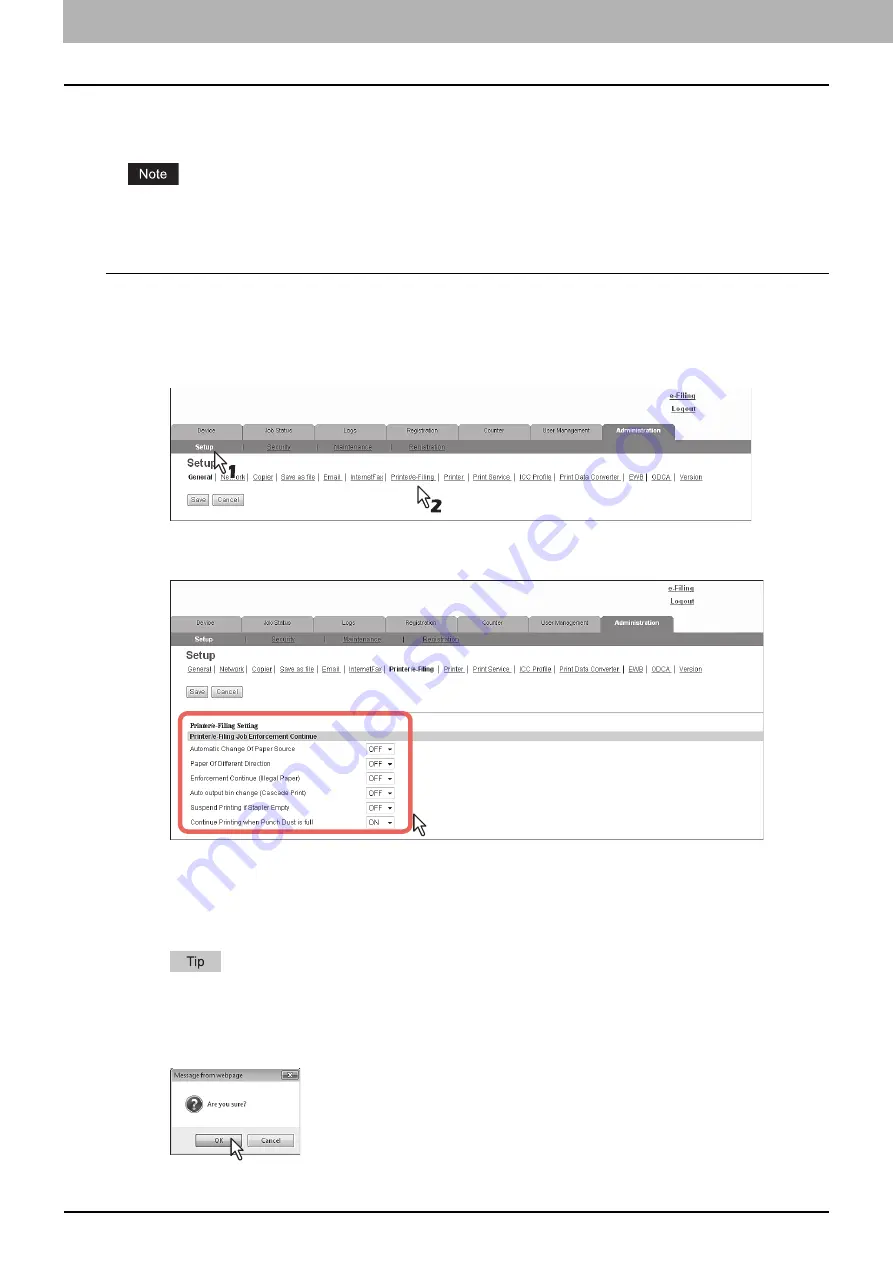
8 [Administration] Tab Page
240 [Setup] How to Set and How to Operate
Setting up Printer/e-Filing settings
You can configure how to continue print jobs and e-Filing jobs from the [Printer/e-Filing] submenu under the [Setup] menu.
Some settings may not be reflected on the touch panel immediately after changing them. The settings will be updated
by pressing the [RESET] button on the control panel or after an time period.
Setting the Printer/e-Filing settings
1
Start TopAccess access policy mode.
2
Click the [Administration] tab.
3
Click the [Setup] menu and [Printer/e-Filing] submenu.
The Printer/e-Filing submenu page is displayed.
4
In the Printer/e-Filing submenu page, set the Printer/e-Filing settings as required.
You can set the following in this page.
5
Click [Save].
The confirmation dialog box appears.
When you click [Cancel] before saving the setting changes, they will not be saved and will return to the current
settings. Note that they will not be returned to the factory default by clicking [Cancel]. This can only clear the
changes and restore the current settings before saving the changes.
6
Click [OK] to apply the changes.
P.204 “Setting up Printer/e-Filing Job Enforcement Continue”
Summary of Contents for ES9455
Page 22: ...1 Overview 20 Accessing TopAccess 6 The TopAccess website appears...
Page 26: ......
Page 52: ......
Page 106: ......
Page 140: ......
Page 348: ...8 Administration Tab Page 346 Registration Administration tab How to Set and How to Operate...
Page 350: ...8 Administration Tab Page 348 Registration Administration tab How to Set and How to Operate...
Page 380: ......
Page 385: ...ES9455 MFP ES9465 MFP ES9475 MFP...
































