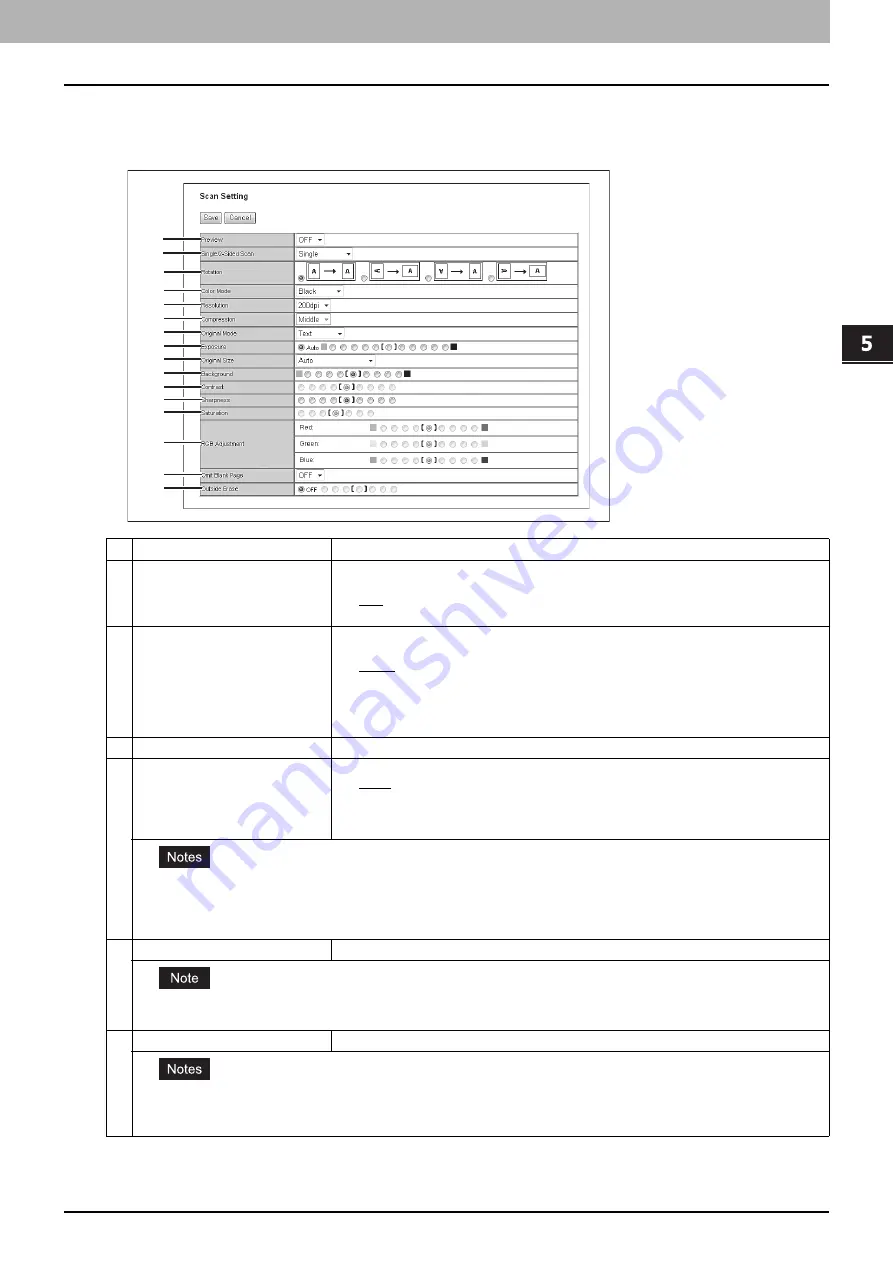
5.[Registration] Tab Page
[Registration] Tab Page Overview 75
5 [Registration] Tab Page
Scan Setting (Private template)
In the Scan Setting page, you can specify how originals are scanned for the Scan to File, Scan to Email, and Scan to
e-Filing agent.
Item name
Description
1
Preview
*1
Select whether to display the scanned image on the control panel after the scanning an
original.
y
OFF
— Select this not to display the scanned image.
y
ON
— Select this to display the scanned image.
2
Single/2-Sided Scan
Select whether to scan one side or both sides of an original. Available only when the
Reversing Automatic Document Feeder is installed.
y
Single
— Select this to scan one side of an original.
y
Duplex Book
— Select this to scan both sides of originals when the pages are printed
vertically in the same direction and bound along the vertical side of the paper.
y
Duplex Tablet
— Select this to scan both sides of originals with a vertical reversal to be
bound along the horizontal side of the paper.
3
Rotation
Select how the scanned images will be rotated.
4
Color Mode
Select the color mode for scanning.
y
Black
— Select this to scan in the black mode.
y
Gray
— Select this to scan in the gray scale mode.
y
Full Color
— Select this to scan in the full color mode.
y
Auto Color
— Select this to scan in the auto color mode.
y
The [Color Mode] option cannot be set when [Slim PDF (Multi)] or [Slim PDF (Single)] is selected in the [File Format]
option in the Save as File Settings and that in the Email Setting.
y
When [Auto Color] is selected, you cannot select JPEG or TIFF (Multi) for the file format. Also when [Black] is selected,
JPEG is not allowed.
5
Resolution
Select the resolution for scanning.
The [Resolution] option cannot be set when [Slim PDF (Multi)] or [Slim PDF (Single)] is selected in the [File Format] option in
the Save as File Settings and that in the Email Setting.
6
Compression
Select the compression for scanning.
y
This cannot be set when [Black] is selected at the [Color Mode] box.
y
The [Compression] option cannot be set when [Slim PDF (Multi)] or [Slim PDF (Single)] is selected in the [File Format]
option in the Save as File Settings and that in the Email Setting.
1
2
3
4
5
6
7
8
9
10
11
12
13
14
15
16
Summary of Contents for ES9455
Page 22: ...1 Overview 20 Accessing TopAccess 6 The TopAccess website appears...
Page 26: ......
Page 52: ......
Page 106: ......
Page 140: ......
Page 348: ...8 Administration Tab Page 346 Registration Administration tab How to Set and How to Operate...
Page 350: ...8 Administration Tab Page 348 Registration Administration tab How to Set and How to Operate...
Page 380: ......
Page 385: ...ES9455 MFP ES9465 MFP ES9475 MFP...
















































