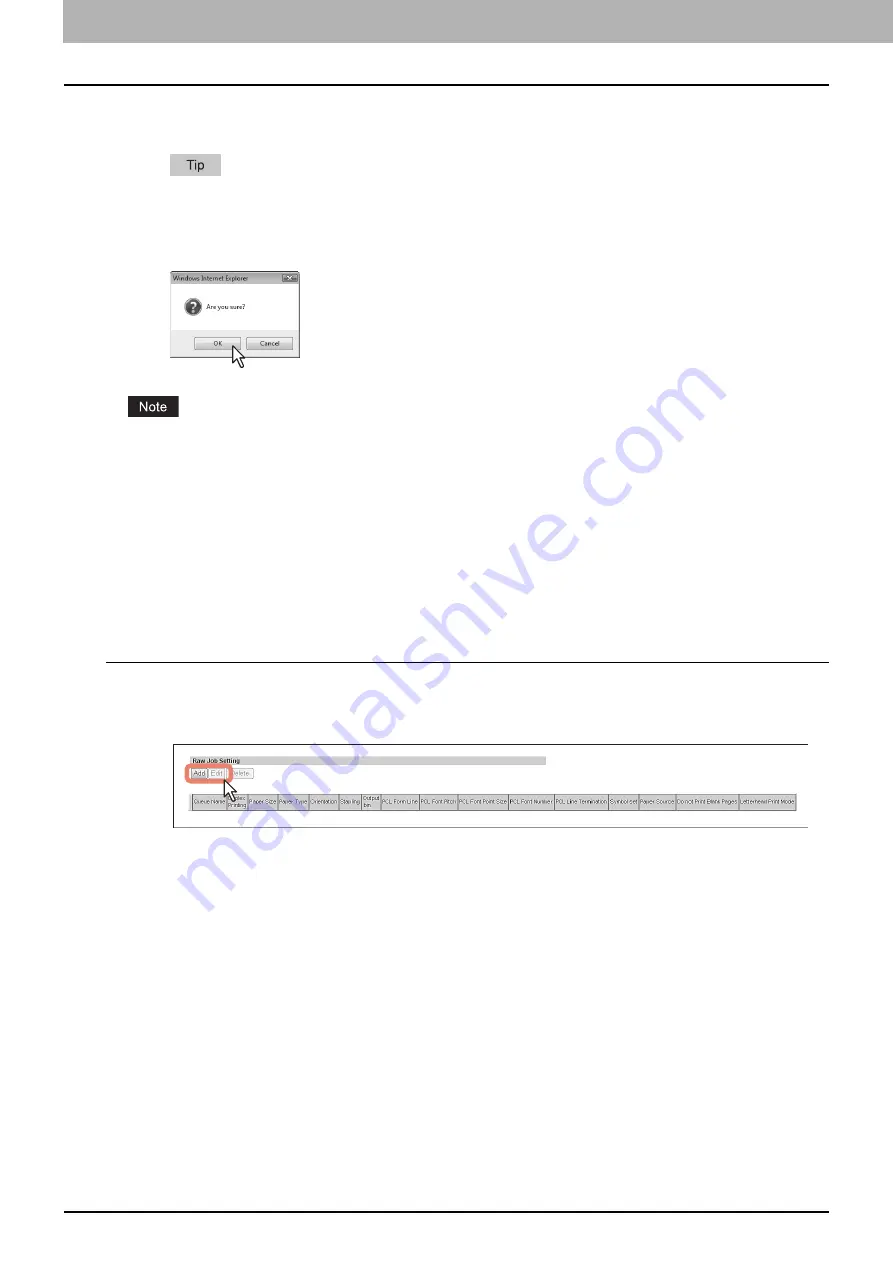
8 [Administration] Tab Page
242 [Setup] How to Set and How to Operate
5
Click [Save].
The confirmation dialog box appears.
When you click [Cancel] before saving the setting changes, they will not be saved and will return to the current
settings. Note that they will not be returned to the factory default by clicking [Cancel]. This can only clear the
changes and restore the current settings before saving the changes.
6
Click [OK] to apply the changes.
The setting value may not be reflected on the screen even after changing the setting by clicking [Save] if you are using
Internet Explorer; however, the new setting is properly applied. In such a case, click the submenu to refresh the screen
and display the current setting status.
Setting up Raw Job Setting
In Raw Job Setting, you can add up to 16 LPR queue names and specify the raw job setting for each queue. These queue
names can be used when printing without a printer driver, such as printing from UNIX workstation. You can add, edit, or
delete an LPR queue.
P.242 “Adding or editing an LPR queue”
Adding or editing an LPR queue
1
To add a new LPR queue, click [Add] in Raw Job Setting.
To edit an existing LPR queue, select a radio button of a queue that you want to edit
and click [Edit].
The Add New LPR Queue page is displayed.
Summary of Contents for ES9455
Page 22: ...1 Overview 20 Accessing TopAccess 6 The TopAccess website appears...
Page 26: ......
Page 52: ......
Page 106: ......
Page 140: ......
Page 348: ...8 Administration Tab Page 346 Registration Administration tab How to Set and How to Operate...
Page 350: ...8 Administration Tab Page 348 Registration Administration tab How to Set and How to Operate...
Page 380: ......
Page 385: ...ES9455 MFP ES9465 MFP ES9475 MFP...







































